Отзывы:
Нет отзывов
Похожие инструкции для BKWIFICAM2

FC-225
Бренд: Real-El Страницы: 5
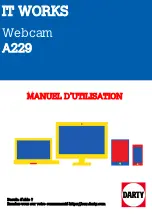
A229
Бренд: i.t.works Страницы: 5

SPC 900NC
Бренд: Philips Страницы: 22

SPC1000NC
Бренд: Philips Страницы: 28

SPC 700NC
Бренд: Philips Страницы: 2

CAM50L
Бренд: Visixa Страницы: 2

CAM30
Бренд: Visixa Страницы: 2

LIVEX50
Бренд: Ozone Страницы: 8

QC-3130
Бренд: DigiTech Страницы: 14

WC2KV2
Бренд: Elinz Страницы: 2





















