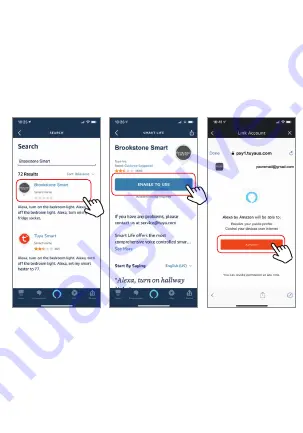
How to control the Smart Hub with Amazon Alexa
Step D. Once your Brookstone Smart account is successfully
linked to Alexa, the next page will pop up. Tap ”Done” on the
top left corner, then tap “Discover Devices” on the next page.
Step B. Type “Brookstone Smart”, find “Brookstone Smart”
app in the search results and tap “enable” button.
Step C. Enter your account info for the “Brookstone
Smart” app, tap “Link Now”, then tap “Authorize” on the
next page to link Brookstone Smart account to Alexa.
Step E. Wait a few seconds for Alexa to detect the Smart Hub
from the Brookstone Smart app and you will find the device
named “Smart Hub” has been paired to Alexa app from the
“Brookstone Smart” app.
Since the Smart Hub has three outlets, the device will show as
four devices. One for the Smart Hub as a whole and one for each
of the outlets. This way they can be named four different names
and be controlled separately.
When you click on a device you can then name them what you
choose.






















