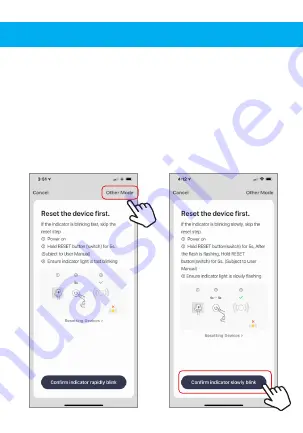
8. Notice: Only follow steps 8-11 if connecting
in
AP Mode. From the smart wifi connect page
click on “Other Mode” in the top right corner and
select “AP Mode”.
9. When light is blinking rapidly hold reset button
for 6 seconds and the light should now blink
slowly. Click on the “confirm indicator slowly
blinks” button.
























