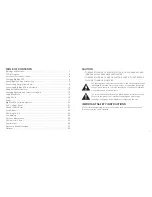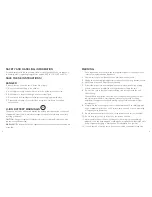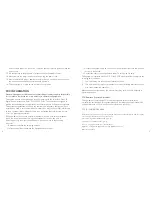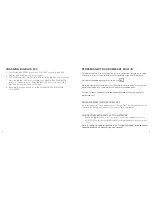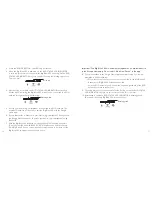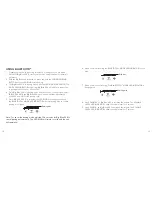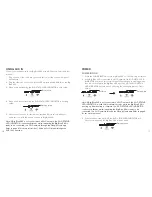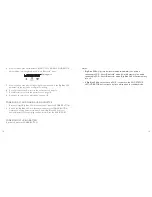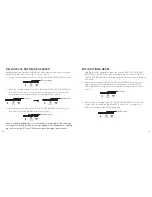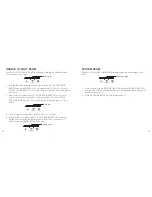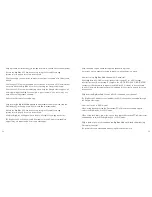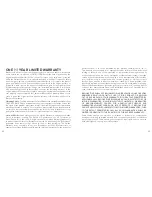SAFETY ANd HANdlINg INFORMATION
For maximum product life, do not drop, throw or crush the speaker. Do not expose it
to humidity, dust, or operating temperatures outside 32°F to 113°F (0°C to 45°C).
SAvE THESE INSTRUCTIONS!
dANgER
To reduce the risk of electric shock, burns, fire or injury:
1. Do not use while bathing or in a shower.
2. Do not place or store unit where it can fall or be pulled into a tub or sink.
3. Do not place in, drop or submerge in water or other liquid.
4. Do not reach for a unit that has fallen into water. Unplug it immediately.
5. Care should be taken so that objects do not fall and liquids are not spilled
onto the unit.
lI-ION bATTERY WARNINgS
This device contains a Lithium-ion battery. The battery must be recycled or disposed
of properly. Contact your local waste management office for information on battery
recycling or disposal.
CAUTION:
Danger of explosion if battery is incorrectly replaced. Replace only with
the same or equivalent type.
WARNING:
The battery shall not be exposed to excessive heat such as sunshine, fire
or the like.
WARNINg
1. Close supervision is necessary when this appliance/product is used by or near
children or mentally disabled individuals.
2. Use this unit only for its intended use as described in this manual.
3. Unplug this unit during lightning storms or when unused for long periods of time.
4. Never drop or insert an object into any opening.
5. Protect the power cord from being walked on or pinched, particularly at plug
outlets, convenience receptacles and the point where it exits the unit.
6. Do not allow cord to touch hot surfaces. Wrap cord loosely around the unit
when storing.
7. The unit should be situated away from direct sunlight or heat sources such as
radiators, electric heaters, heat registers, stoves, or other units (including
amplifiers) that produce heat. Avoid placing on top of stereo equipment that
radiates heat.
8. Never block the air openings of the unit with materials such as clothing, plastic
bags or papers, or place it on a soft surface such as a bed or couch, where the
air openings may be blocked.
9. Do not overload the electrical outlet. Use the power source only as indicated.
10. Do not carry this unit by its cord or use the cord as a handle.
11. Never operate this unit if it has a damaged cord or plug, if it is not working
properly, or if it has been dropped or damaged, or dropped into water. If the unit’s
power supply cord or plug is damaged, do not attempt to fix it yourself.
12. To avoid the risk of electric shock, do not disassemble or attempt to repair the
2
3
318429
Big_Blue_200
Size:5”W
x4.75”H_Output:100%_Prints:1/1,Blk
BC