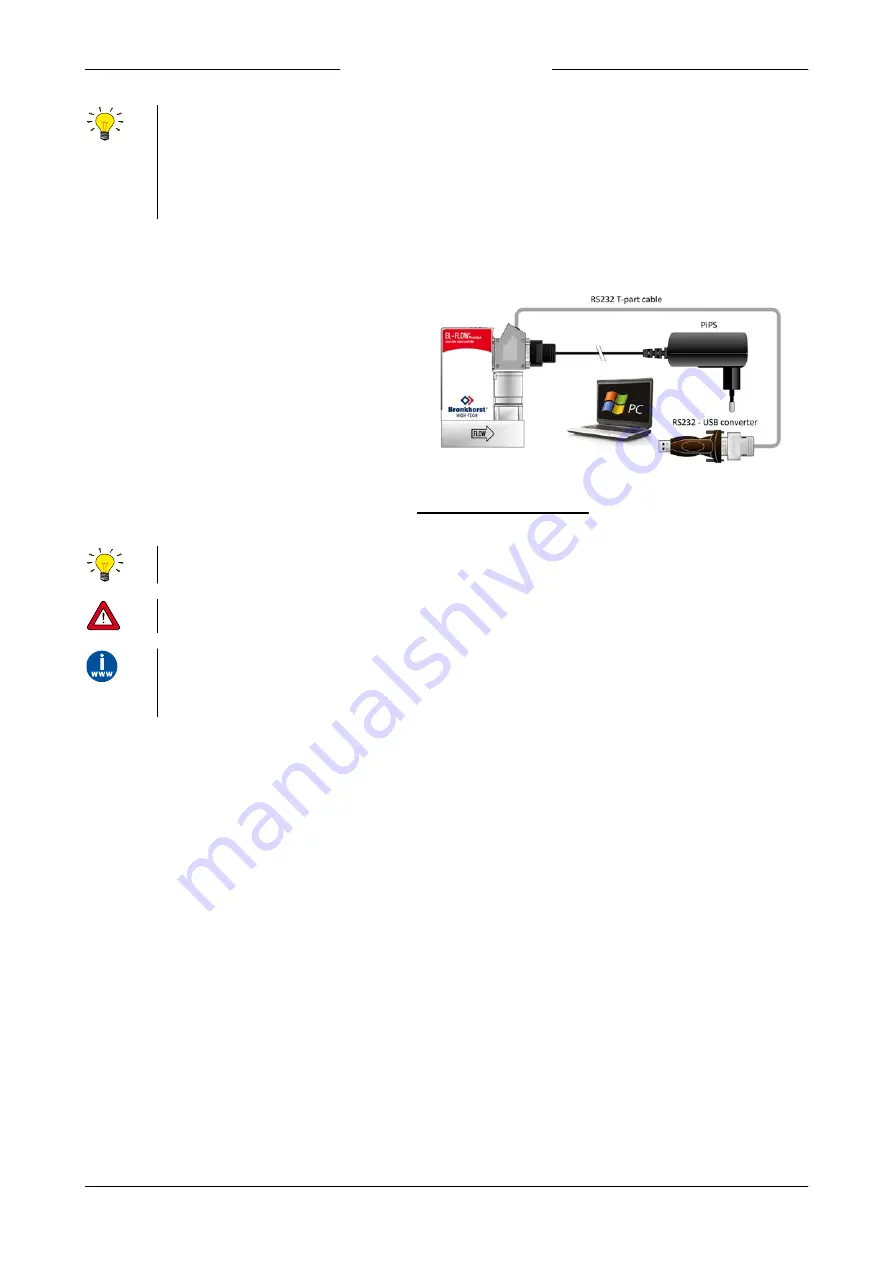
Bronkhorst®
Instruction Manual EL-FLOW® Prestige
9.17.084N
19
Make sure that the serial number label indicates RS232 settings for the 9-pin D-sub connector and apply the proper Baud
rate settings. If the instrument is not set for RS232 communication, use the micro switch on top of the instrument to
overrule the custom settings and switch to RS232 communication settings: press and hold the micro switch at power-up
and wait (12…16 sec) until both
•
green and
•
red LEDs flash (0.2 sec on, 0.2 sec off). Release the switch to activate the
‘Configuration Mode’. In the ‘Configuration Mode’ the bus type and baud rate for the 9-pin D-sub side connector are set to
RS232 FLOW-BUS (ProPar) at 38400 Baud. The ‘Configuration Mode’ remains active after power down. Use the same
procedure to deactivate the ‘Configuration Mode’.
3.4.1
Cabling
3.4.1.1
RS232 communication
Using a Windows computer, the instrument can
be monitored and operated via RS-232. For
operation, the free Bronkhorst FlowWare tools
can be used, providing a comprehensive user
interface to the digital instrument functions.
This example uses the following components:
·
EL-FLOW® Prestige
·
RS-232 T-part cable (art no. 7.03.366)
·
RS-232-USB converter (art no. 9.09.122)
·
Windows computer (for readout and control)
·
Plug-in Power Supply (PiPS, art no. 7.03.422)
Connect the T-part cable with the 9-pin D-sub connector on the side of the instrument and use the RS-232/USB converter to
connect the other end of the cable with a free USB port of the computer.
For communication with a
PLC or other
controlling device, a 9-pin D-sub cable with a loose end (part no. 7.03.004,
7.03.536 or 7.03.537) can be used. Consult the
RS-232 hook-up diagram
to connect the required signals.
For RS-232 communication at baud rates up to 38400 Baud the maximum allowable cable length is 10 m. For higher
baud rates, use a maximum cable length of 3 m.
·
For more information about communication through the RS-232 interface, consult the
RS-232 manual
(document
no. 9.17.027).
·
The FlowWare tools and accompanying documentation can be downloaded from the
Accessories and software
section on the Bronkhorst® product pages (
).
















































