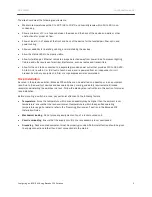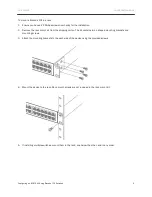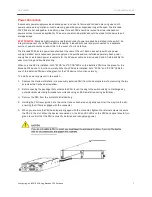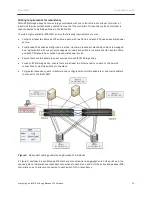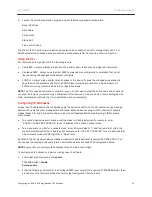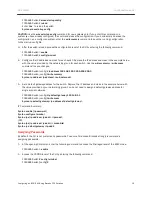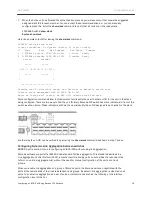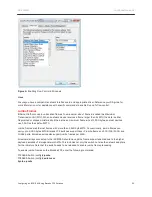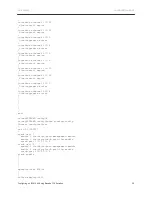DATA CENTER
CONFIGURATION GUIDE
Configuring an iSCSI SAN Using Brocade FCX Switches
18
C
ONFIGURING THE
S
WITCH FOR
D
EDICATED I
SCSI
SAN
Network Loop Prevention
The Spanning Tree Protocol (STP) eliminates Layer 2 loops in networks, by selectively blocking some ports
and allowing other ports to forward traffic, based on configurable global (bridge) and local (port)
parameters. STP related features, such as RSTP and PVST, enhance the operation of standard STP, allowing
for fine-tuning of standard STP, and therefore avoiding some of its limitations. You can enable or disable
STP on a global basis (for the entire device), a port-based VLAN basis (for the individual Layer 2 broadcast
domain), or an individual port basis.
BEST PRACTICE:
Brocade highly recommends that customers create iSCSI SANs based on dedicated
switches. Brocade FCX switches offer capabilities to logically partition LAN traffic from SAN traffic. However,
the mission critical nature of SANs demand that LAN traffic, which is beyond the control of sever and
storage administrators, be separated from the switch completely.
If the iSCSI SAN will be connected to another Brocade FCX for redundancy or to another device for uplink
(as per Figure 5), Brocade recommends the customers to use
Rapid Spanning Tree
. Rapid Spanning Tree
(802.1W) provides rapid traffic reconvergence for point-to-point links within a few milliseconds (0 – 500
milliseconds), following the failure of a bridge or bridge port. This reconvergence occurs more rapidly than
the reconvergence provided by the 802.1D Spanning Tree Protocol (STP)) or by RSTP Draft 3.
FCX648S Switch
(config)#
spanning-tree 802-1w
FCX648S Switch (config)#
write mem
Syntax: spanning-tree 802-1w
BEST PRACTICE:
For iSCSI deployments, Brocade recommends that spanning tree be disabled on all access
ports. Access ports are the switch ports that are directly connected to the server or storage ports. In the
event of a change in the network, the ports with spanning tree enabled take a few additional seconds to
reach a state of full functionality. However, since access ports are never going to be connected to Ethernet
switches or hubs, there is no need to enable spanning tree on them.
To disable spanning tree, issue the following commands per VLAN (do not disable globally):
FCX648S Switch
(config)#
no spanning-tree
FCX648S Switch (config)#
write mem
Syntax: [no] spanning-tree
If the environment where the iSCSI SAN will be deployed is not a controlled environment (for example, there
is a possibility of someone accidentally plugging in a switch or a hub to the FCX), Brocade recommends that
customers enable
fast port-span
. This feature enables the ports to become functional much more quickly
compared to regular spanning tree.
FCX648S Switch (config)#
fast port-span
FCX648S Switch (config)#
write mem
Syntax: [no] fast port-span
To disable fast-port span on an inter-switch link, issue the following commands specific to the port:
FCX648S Switch (config)#
fast port-span exclude ethernet 1/1/1 ethernet 1/1/2
FCX648S Switch (config)#
write mem
Syntax: [no] fast port-span [exclude ethernet
<port>
[ethernet
<port>
] | to [
<port>
]]
Symmetric Flow Control and Buffer Configuration
One of the advantages of Brocade FCX switches offered in iSCSI SANs is the deployment of lossless
Ethernet. By deploying lossless Ethernet using a Brocade FCX, customers may significantly improve the
performance of their SANs. In the event of congestion, this feature relies on flow control capabilities as