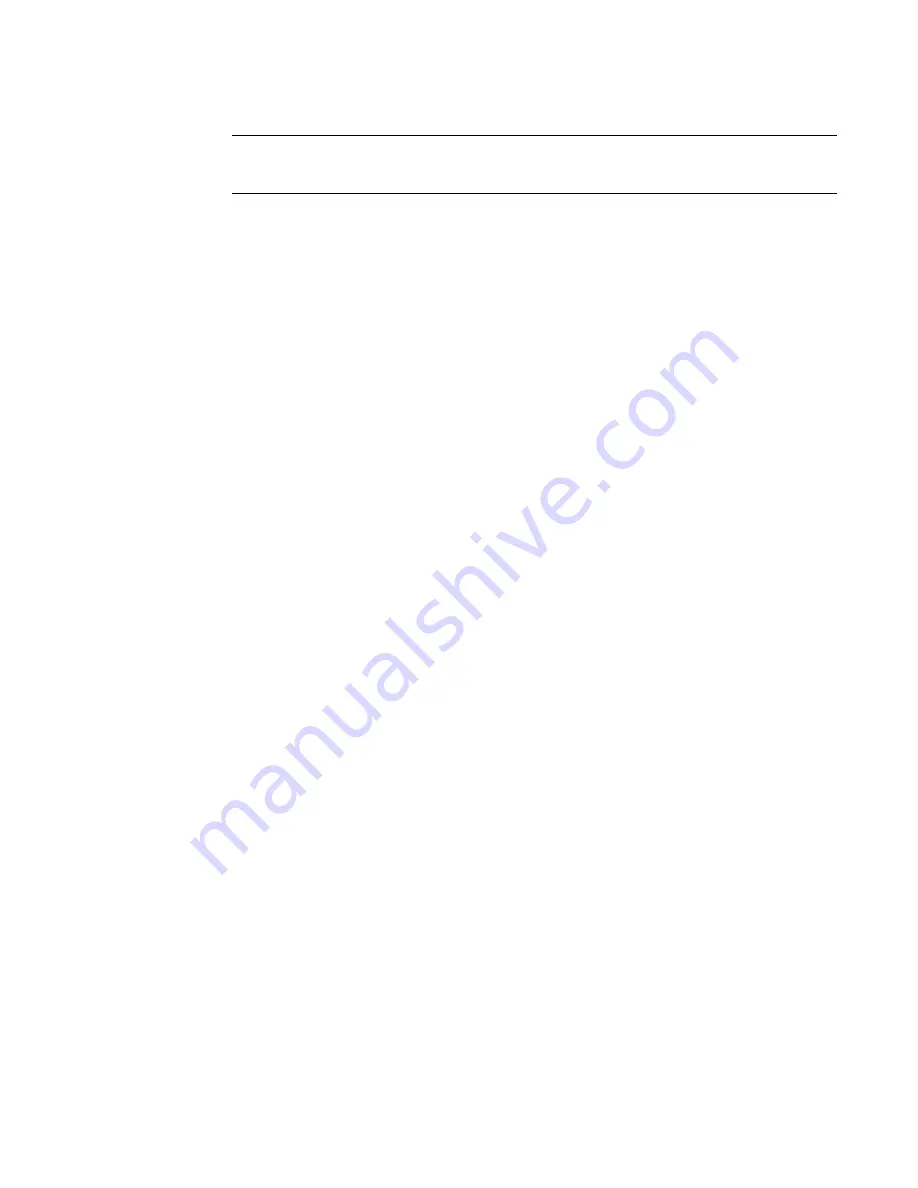
Brocade 6542 Blade Server SAN I/O Module for Inspur Shangri-la Chassis Hardware Reference Manual
53-1003885-01
35
Changing from Fabric OS Native mode to Access Gateway mode
NOTE
A cable should not be bent to a radius less than 5.08 cm (2 inches) under full tensile load and 3.048
cm (1.2 inches) with no tensile load.
5. Check the switch module LEDs to verify that all components are functional.
6. Verify the correct operation of the switch module by entering the
switchShow
command from the
workstation.
7. Verify the correct operation of the switch module in the fabric by entering the
fabricShow
command
from the workstation.
8. Back up the switch module configuration to an FTP server by entering the
configUpload
command
and following the prompts.
The
configUpload
command uploads the switch module configuration to the server, making it
available for downloading to a replacement switch module if necessary. Brocade recommends
backing up the configuration on a regular basis to ensure that a complete configuration is available
for downloading to a replacement switch module.
Changing from Fabric OS Native mode to Access Gateway mode
The switch module ships from the factory in Fabric OS Native mode. Converting to Access Gateway
mode allows you to use the module as a device management tool that transparently connects hosts to
the fabric.
Before you change the switch module from Fabric OS Native mode to Access Gateway mode, note
the following points:
• Determine if the switch module is running in Fabric OS Native mode by entering the
switchShow
command to display the current switch configuration. If the switch module is running in Fabric OS
Native mode, the switchMode parameter displays
Native
.
• Enabling Access Gateway mode is a disruptive process because the switch is disabled and
rebooted. Once you enable the switch module in Access Gateway mode, only a limited subset of
Fabric OS commands are available and all fabric-related service requests are forwarded to the fabric
switches.
• When you enable Access Gateway mode, some fabric information is erased, such as the zone and
security databases. To recover the information, save the switch configuration before enabling Access
Gateway mode.
Configure your switch module to run in Access Gateway mode using the following instructions. You
can log in to the switch module and enable Access Gateway mode using either Web Tools or the
switch module CLI.
Refer to the
Access Gateway Administrator’s Guide
for the latest information on configuring in Access
Gateway mode.
Enabling Access Gateway mode using Web Tools
Complete the following steps to enable Access Gateway mode using Web Tools.
1. Open a web browser from the management console and enter the IP address of the switch module:
2. Log in to Web Tools using the default administrative account.
Login:
admin
Password:
admin
3. Select the switch module from the fabric tree.
The selected switch module appears in the
Switch
View.






























