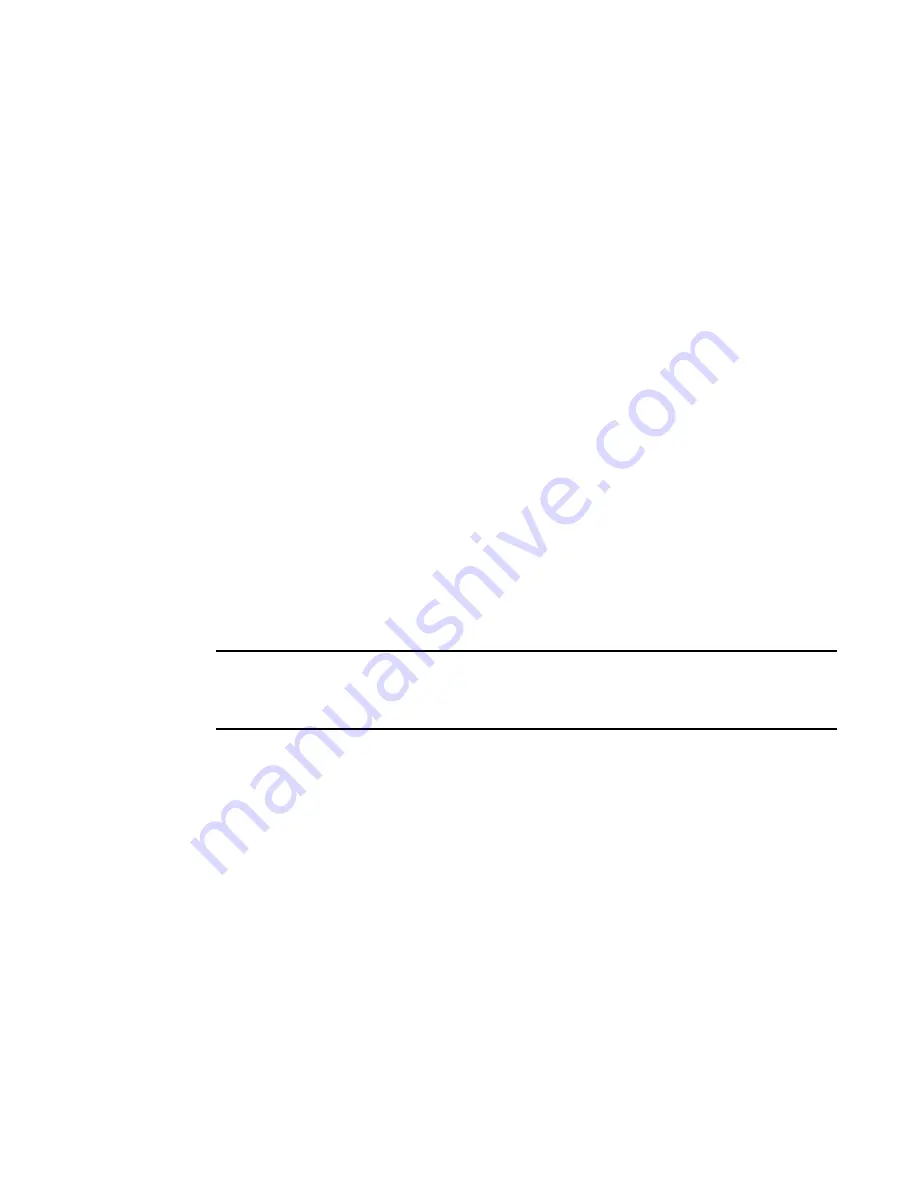
34
Brocade Adapters Administrator’s Guide
53-1001256-01
Boot over SAN (HBA only)
4
8. Select the Boot Device Port WWN row in the table, then click the up and down arrows to move
the row up or down in the table. The host will attempt to boot from the first LUN in the table,
and then move on to succeeding LUNs.
•
You can delete a row using the Delete button under the arrows.
•
Click the Boot Device Port WWN and LUN fields to physically enter boot LUNs to the table.
These LUNs must be visible to the adapter to be accessible as boot LUNs.
9. Click OK.
The Vendor Info, LUN Capacity, and Accessible status that correspond to the selected boot
device and LUN display automatically.
Enabling and disabling Boot over SAN using the BCU
Boot commands enable you to query a boot configuration and set or disable the boot over SAN
configuration. Enter the following command to enable or disable Boot over SAN.
bcu boot - -blunZone -c <cfg> -p <port_wwn> -r <rport_wwn> -l <lun_id | lun#>
bcu boot - -upload [adapter_id] <image_file> [-a]
Refer to
“boot (HBA only)”
on page 159 for details about this command.
Boot code image upload (HBA only)
You can upload a boot code image on the local host or on an HBA. The boot-over-SAN feature is not
supported on the converged network adapter (CNA) . Follow these steps to upload the latest boot
code using either the HCM GUI or the BCU.
NOTE
On Solaris systems, the Boot Code Image Upload menu is disabled if the host does not have a Fibre
Channel HBA card or if the driver version is lower than 1.1.0.7 (the version must be 1.1.0.7 or higher
for Solaris).
Updating boot code using the GUI
1. Download the boot code (brocade_adapter_boot_fw_v2-0-0-0) from www.brocade.com/hba to
a folder on your local drive.
2. Launch HCM.
3. Right-click a host or adapter from the device tree and select Upload Boot Code Image from the
list.
•
Right-clicking a host uploads the boot code image to all adapters that are installed on the
host.
•
Right-clicking an adapter uploads the boot code image to the selected adapter only.
The Boot Code Image Upload dialog displays.
Содержание 415
Страница 10: ...x Brocade Adapters Administrator s Guide 53 1001256 01 ...
Страница 12: ...xii Brocade Adapters Administrator s Guide 53 1001256 01 ...
Страница 18: ...xviii Brocade Adapters Administrator s Guide 53 1001256 01 ...
Страница 38: ...20 Brocade Adapters Administrator s Guide 53 1001256 01 Logging off HCM 3 ...
Страница 70: ...52 Brocade Adapters Administrator s Guide 53 1001256 01 VLAN configuration 4 ...
Страница 78: ...60 Brocade Adapters Administrator s Guide 53 1001256 01 Syslog support 5 ...
Страница 162: ...144 Brocade Adapters Administrator s Guide 53 1001256 01 VLAN Statistics dialog box CNA only A ...
Страница 218: ...200 Brocade Adapters Administrator s Guide 53 1001256 01 HCM tab navigation C ...
















































