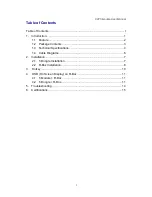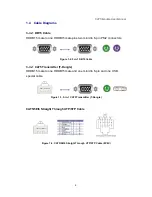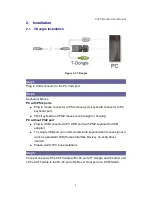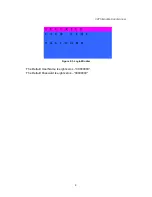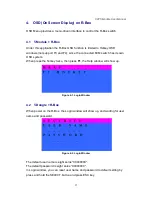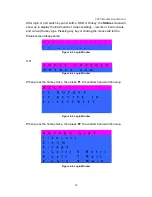CAT5 Module User Manual
1
1. Introduction
The R-Box enables user to access the PC, server or KVM switch up to 1000 feet
(300 meters) away with superior auto-adjust RGB gain/delay control capability.
There are two types of R-Box:
CAT5 Transmitter (T-Dongle) + CAT5 Receiver (R-Box)
CAT5 Transmitter Module (inserted into KVM Switch) + CAT5 Receiver
(R-Box)
Figure 1-1. Application
The R-Box is a pair of devices for high-density applications where you want full
use of keyboards, mouse, and monitor, but there is no room for a server nearby.
Or for applications where you want to put all PC’s in a safe place, all the users
only have keyboard/mouse and monitor on their desk.
The T-dongle is able to move your console, keyboard, Mouse, and Monitor, to a
suitable control field conveniently over existing network construction. You just
need install a pair of extender T-dongle and R-Box into local side and remote
side individually. It also saves your cable layout and cable installation cost.
Содержание R-Box
Страница 1: ...R Box User Manual Rev 1 0 ...