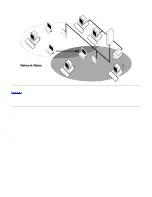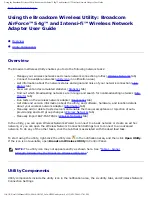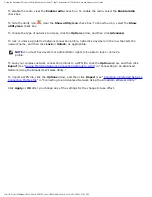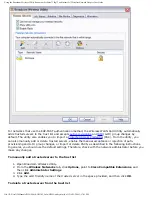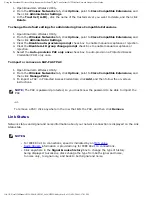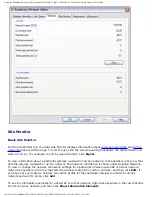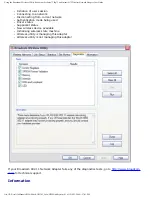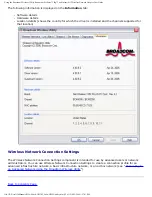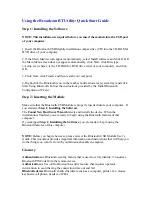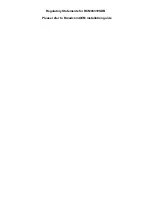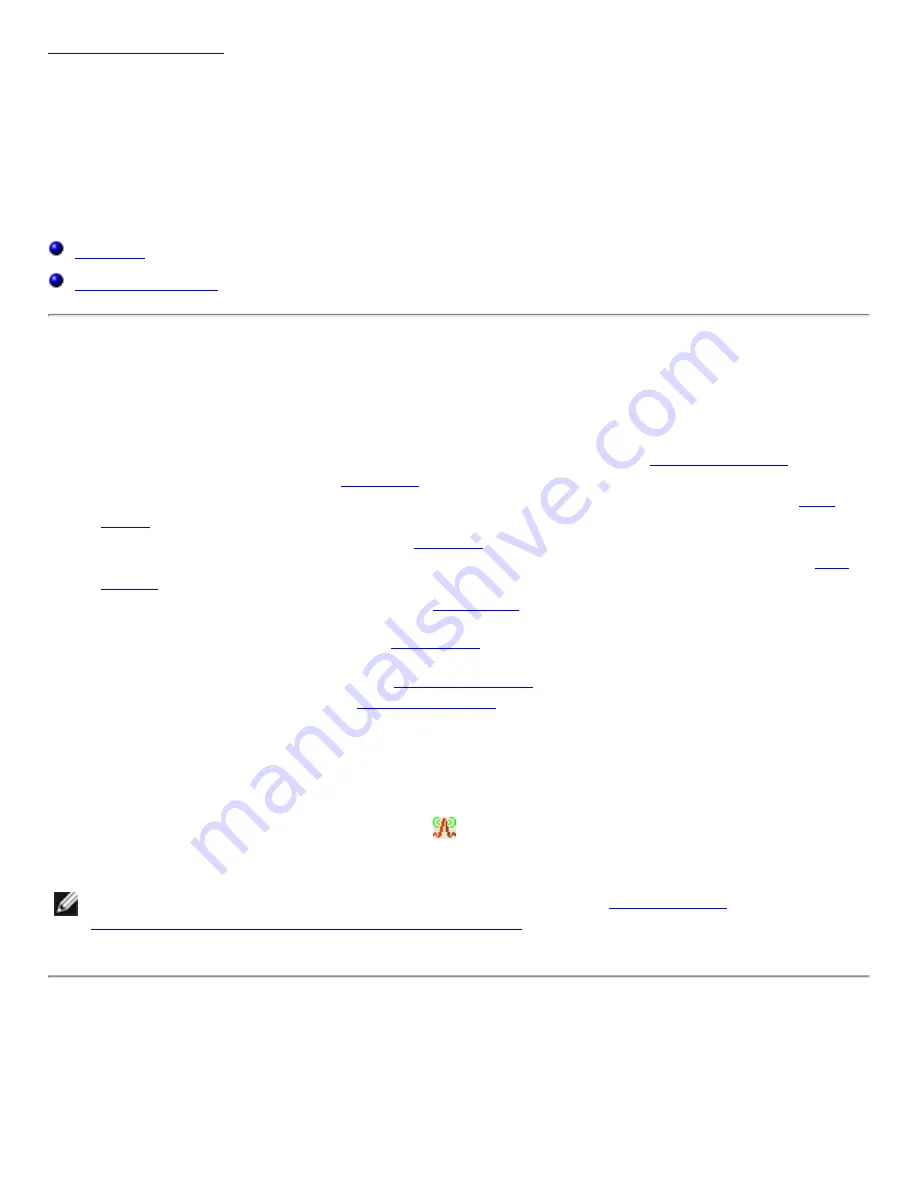
Using the Broadcom Wireless Utility: Broadcom AirForce™ 54g™ and Intensi-fi™ Wireless Network Adapter User Guide
Using the Broadcom Wireless Utility: Broadcom
AirForce™ 54g™ and Intensi-fi™ Wireless Network
Adapter User Guide
Overview
The Broadcom Wireless Utility enables you to do the following network tasks:
●
Manage your wireless networks and create network connection profiles (
tab)
●
Connect to available networks (
in notification area)
●
Get information about the network status and signal and noise of your network connection (
●
View current and accumulated statistics (
●
Find out which broadcasting networks are in range and search for nonbroadcasting networks (
tab)
●
Run tests on the wireless network adapter (
tab)
●
Get date and version information about the utility, and software, hardware, and location details
about your wireless network adapter (
●
Manually add or delete trusted servers and enable the manual acceptance or rejection of auto-
provisioning and A-ID group changes (
tab)
●
Manually import EAP-FAST PACs (
In the utility, you can open Wireless Network Wizard to connect to a basic network or create an ad hoc
network, or you can open the Wireless Network Connection Settings tool to connect to an advanced
network. To do any of the other tasks, click the tab that is associated with the described task.
To start using the utility, right-click the utility icon
in the notification area, and then click
Open Utility
.
If the icon is not available, open
Broadcom Wireless Utility
in Control Panel.
NOTE:
The utility icon may not appear exactly as shown here. See "
Strength Indicated by the Broadcom Wireless Utility Icon
Utility Components
Utility components include the utility icon in the notification area, the six utility tabs, and Wireless Network
Connection Settings.
file:///P|/User%20Manuals/WLANCard-UM302_LaLa/HTML/utility.htm (1 of 12)4/25/2006 1:57:41 PM