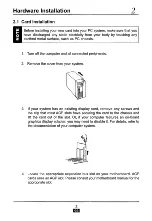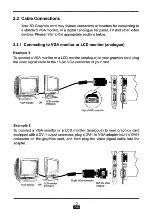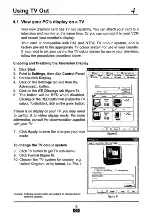Отзывы:
Нет отзывов
Похожие инструкции для Excalibur RADEON 9550 Series

Express5800/320Ma
Бренд: NEC Страницы: 74

PCIe-8620
Бренд: ICP DAS USA Страницы: 92

SRD7104P
Бренд: FnL Страницы: 6

VisionSC-DP2
Бренд: Datapath Страницы: 17

5945532
Бренд: Sun Microsystems Страницы: 58

VOD1021
Бренд: Audiovox Страницы: 13

Quadro FX3000
Бренд: Leadtek Страницы: 37

DP301BL
Бренд: DP Audio Video Страницы: 25

CS700DVD
Бренд: Car Show Страницы: 29

NuDAQ PCI-9114DG
Бренд: ADLINK Technology Страницы: 95

VMX440-128A
Бренд: Diablotek Страницы: 1
Maia
Бренд: Silicon Image Страницы: 15

DVR 810HDV2
Бренд: Vivitar Страницы: 57

100-319-200-03
Бренд: ADC Страницы: 14

AMD GV-R523D3-1GL
Бренд: GIGA-BYTE TECHNOLOGY Страницы: 39

N2
Бренд: QDI Страницы: 66

V-AVM700
Бренд: Varta Страницы: 120

360 Ultra
Бренд: Wasabi Страницы: 11