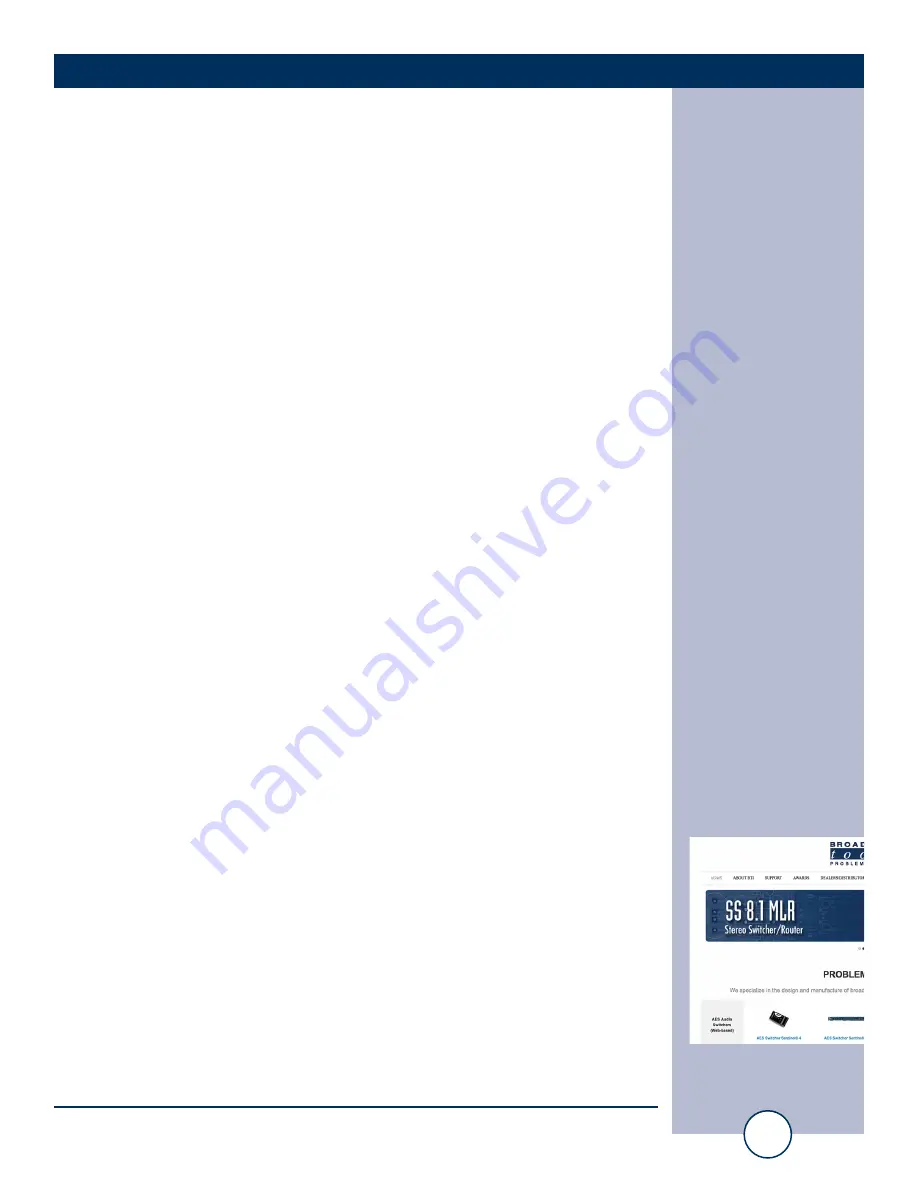
e-mail:
voice:
360.854.9559
fax:
866.783.1742
5
SS 4.1 MLR/RJ Installation and Operation Manual
INSTALLATION
Inspection
Please examine your SS 4.1 MLR/RJ carefully for any damage that may have been
sustained during shipping. If any damage is present, please notify the shipper imme-
diately and retain the packaging for inspection by the shipper. The package should
contain the SS 4.1 MLR/RJ, a modular cable with 9-pin “S9” female D-sub adapter,
and a 7.5 to 12 VDC wall transformer. Manuals may be downloaded from our web site.
Installation
Surge Protection
The SS 4.1 MLR/RJ has built-in resistance to voltage changes; we recommend that
you use a power surge protector or line conditioner on the incoming AC line.
Lightning strikes and/or other high voltage surges may damage your SS 4.1 MLR/RJ
and connected equipment if it is not properly protected. For lightning protection
devices, check out www.polyphaser.com and www.itwlinx.com.
UPS Standby Power System
We recommend that you connect your SS 4.1 MLR/RJ to a UPS system. A UPS helps
minimize the risk to the SS 4.1 MLR/RJ and provides power during a power outage.
NOTE: If power is lost, the last selected channel is passed to the output.
Installation/Operation
Input, Mute and Enable push buttons
Each of the four audio inputs and mute can be selected via its front panel push button
labelled “1”, “2”, “3”, “4”, and “Mute” respectively. Each input push button has an
associated LED indicator which will illuminate when the channel is selected. When an
input channel is selected, the previous channel is deselected (interlock). The “Enable”
(safety) push button can be enabled to require the user to hold down the enable push
button while selecting any of the other front panel push buttons, the enable LED is illu-
minated when this function is enabled, see page 9 for more information.
LED indicators
• “PWR” LED: Illuminates when power is applied and blinks when serial data is active.
• “PIP” LED: Flashes to indicate PIP/trigger activity.
• “SS”: Silence Sensor indicator LED, lit when silence is detected (if enabled.)
• “Enable” LED: Illuminates when the front panel enable push button option is
enabled.
• Channel (“1-4”) and “Mute” LEDs: illuminate when the channel on or Mute is
selected.
Power
Connect the 2.1mm barrel type center positive power connector into the unit and the
7.5 to 12 VDC power supply with domestic connector into a 120 Vac 50-60 Hz
power source. Never use any type of power supply other than the specified/supplied
power supply.
Chassis Ground screw (CHS GND):
The #6-32 sized chassis ground screw should
be tied to the station (house) or system ground.
WEBSITE:
Visit our web site for
product updates and
additional information.



















