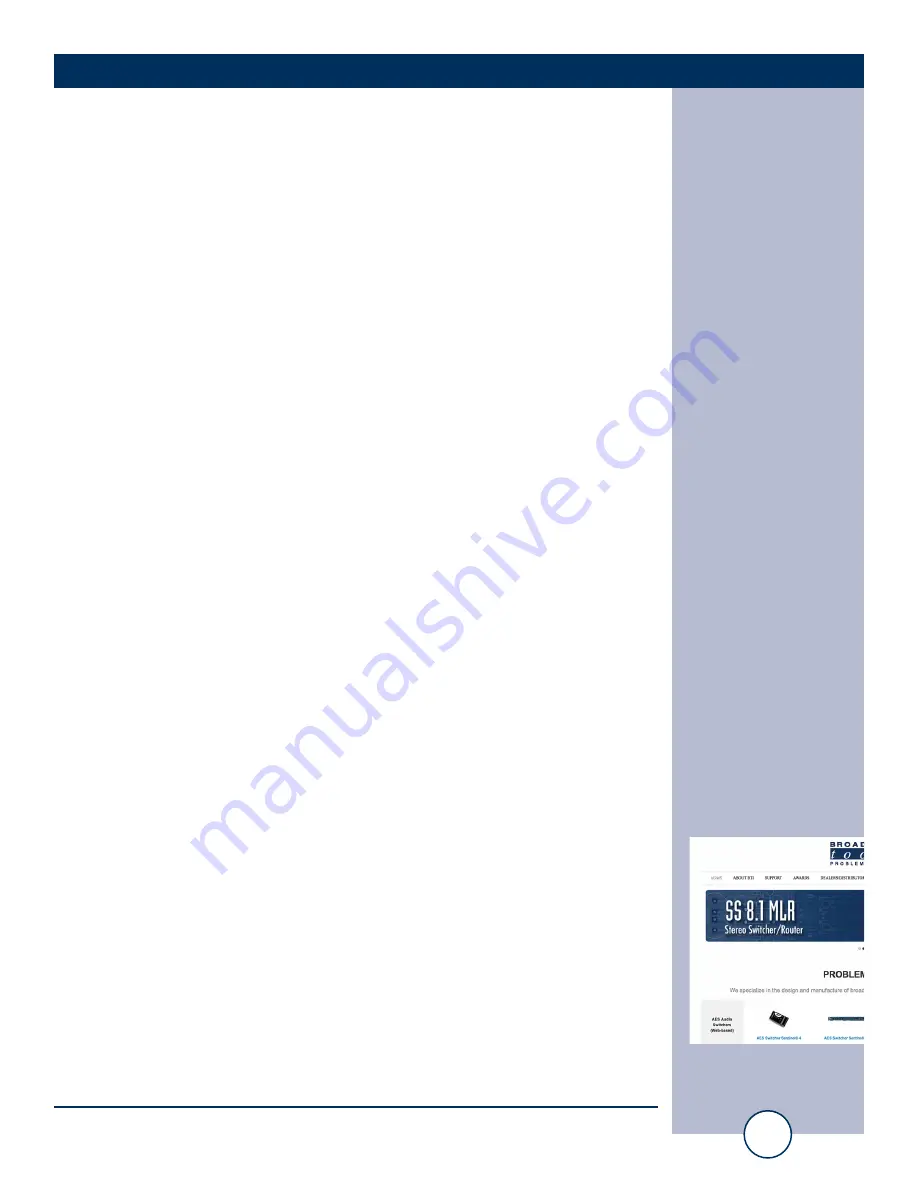
e-mail:
voice:
360.854.9559
fax:
866.783.1742
11
SS 4.1 MLR/RJ Installation and Operation Manual
OPERATION
Serial Commands
The switcher may be controlled and monitored by burst serial strings or by the
embedded menu.
Where the
< * > Denotes start of string character
< u > Unit ID (address, 0 through 7)
< ii > Input channel (01, 02, 03, or 04).
< o > Output channel (1)
*uii -
Switch to input ii
*uMA -
Mute output
*0MM -
Go to setup menu, see menu operation section of the manual for more infor-
mation. Unit ID 0 only.
(NOTE: The setup menu times out after 60 seconds of keyboard inactivity).
Examples:
*004
This string would turn on channel 4 for a switcher set to unit ID 0.
*0MM
Accesses the setup menu.
*POLL
Returns unit ID address in appropriate time slot.
*uSL
Sends audio status for all inputs: SuLo,x,x,x,x<CR><LF>
*uSPii
Sends PIP status for input ii: SuP,ii,x
*uSPA
Sends PIP status for all inputs: SuP,A,x,x,x,x<CR><LF>
*uSS
Sends status of silence sensor: SuS,a<CR><LF>
a = 1 = not silent, 0 is silent
*uU
Sends unit firmware version: <name><version><lf>
*uY
Display configuration.
*uZx
Echo character x to serial control port - for debugging command strings
*uCEx
Enable error and good responses if x = Y (default N)
*uCDEF
Reset to factory defaults.
*uCLx
Lock front panel: x = L (Lock) x = U (Unlock)
*uCIIttt
Sets PIP minimum pulse length ttt: 000 - 255 => off to 2.55 seconds.
*uCPS
Power up audio state: save power up state now
*uCSLx
Sets silence sensor detection threshold to Off, -20, -25, -30 dB (0,1,2,3)
*uCSAtttt
Sets silence sensor acquire delay to tttt seconds (0, 2-255)
*uCSBtttt
Sets silence sensor restore delay to tttt seconds (0, 2-255)
*uCSCtt
Sets step interval in seconds 1-99 seconds.
*uCSSt
Sets last step channel 1-4 (0 disables step feature.)
*uCSEi
Sets EAS controlled input channel (i) to 1-4 or 0 for off. This allows you to
assign one input channel that will be switched to with sustained closure to
ground on the PIP8/EAS remote control input from an EAS encoder for
EAS audio insertion with the SS 4.1 MLR/RJ.
*uDxx
Delay xx seconds before processing next command.
*uDLxxx
Delay xxx seconds before processing next command.
WEBSITE:
Visit our web site for
product updates and
additional information.



















