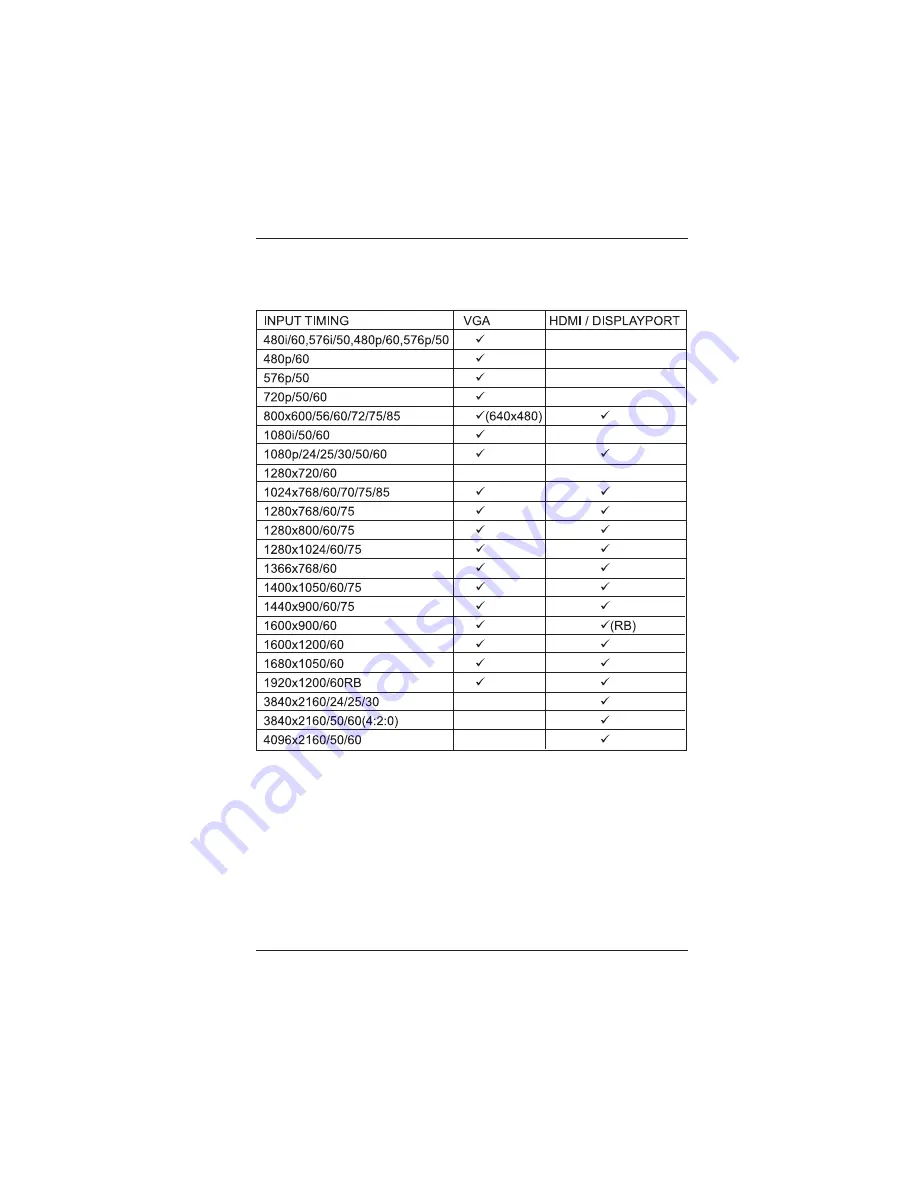
LB-H2-HDV-SCL User Manual
Link Bridge
TM
HDMI 2.0 Scaler w/HDMI/DisplayPort/VGA Input
Broadata Technical Support, [email protected]
33
5.0 SUPPORTED TIMING TABLE
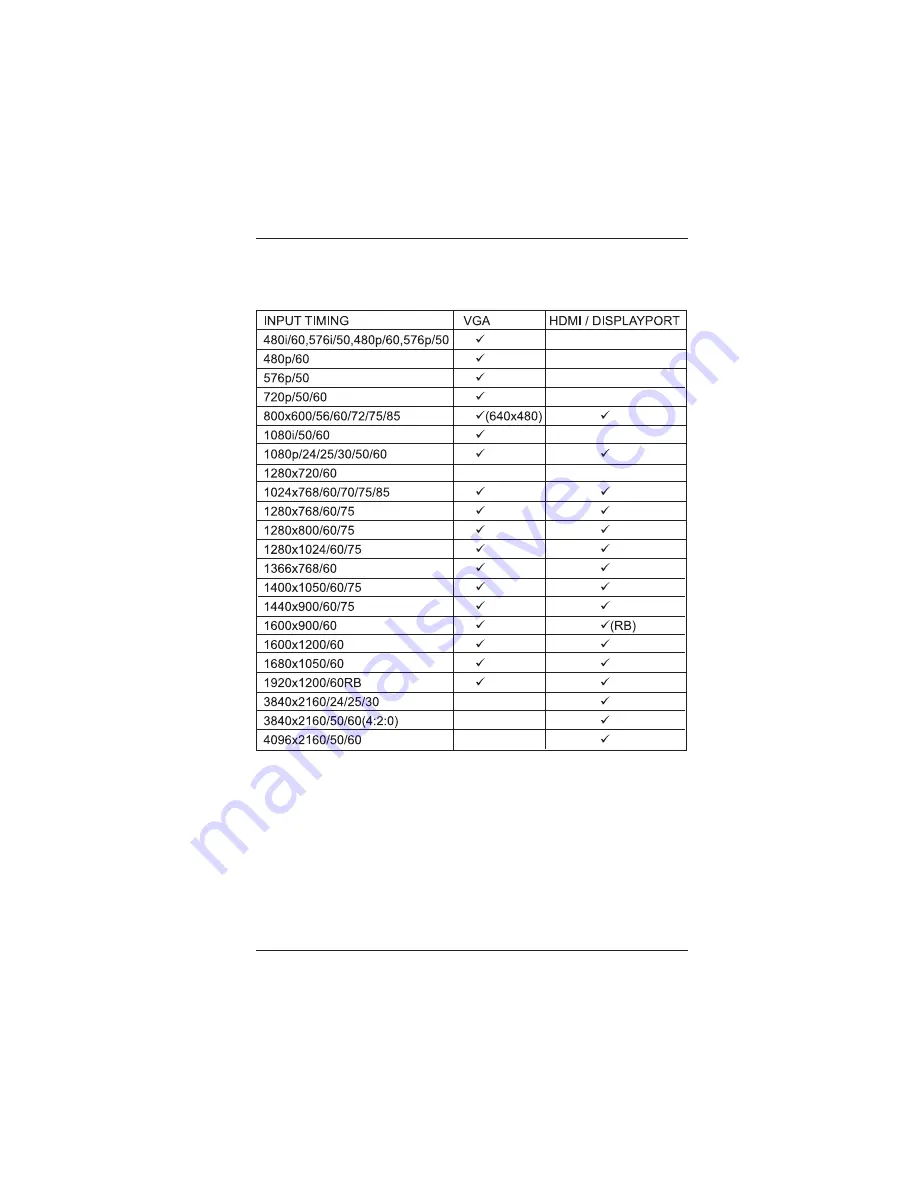
LB-H2-HDV-SCL User Manual
Link Bridge
TM
HDMI 2.0 Scaler w/HDMI/DisplayPort/VGA Input
Broadata Technical Support, [email protected]
33
5.0 SUPPORTED TIMING TABLE

















