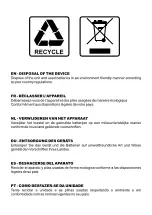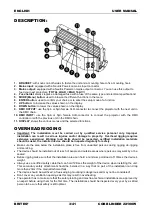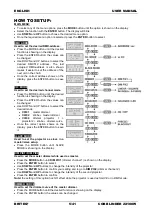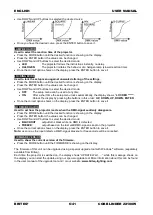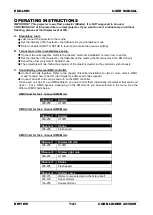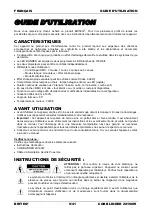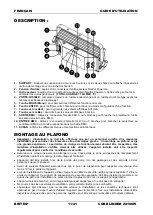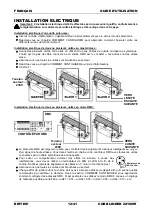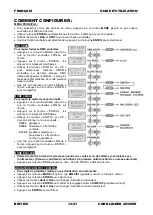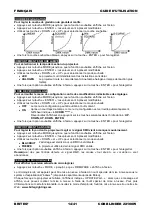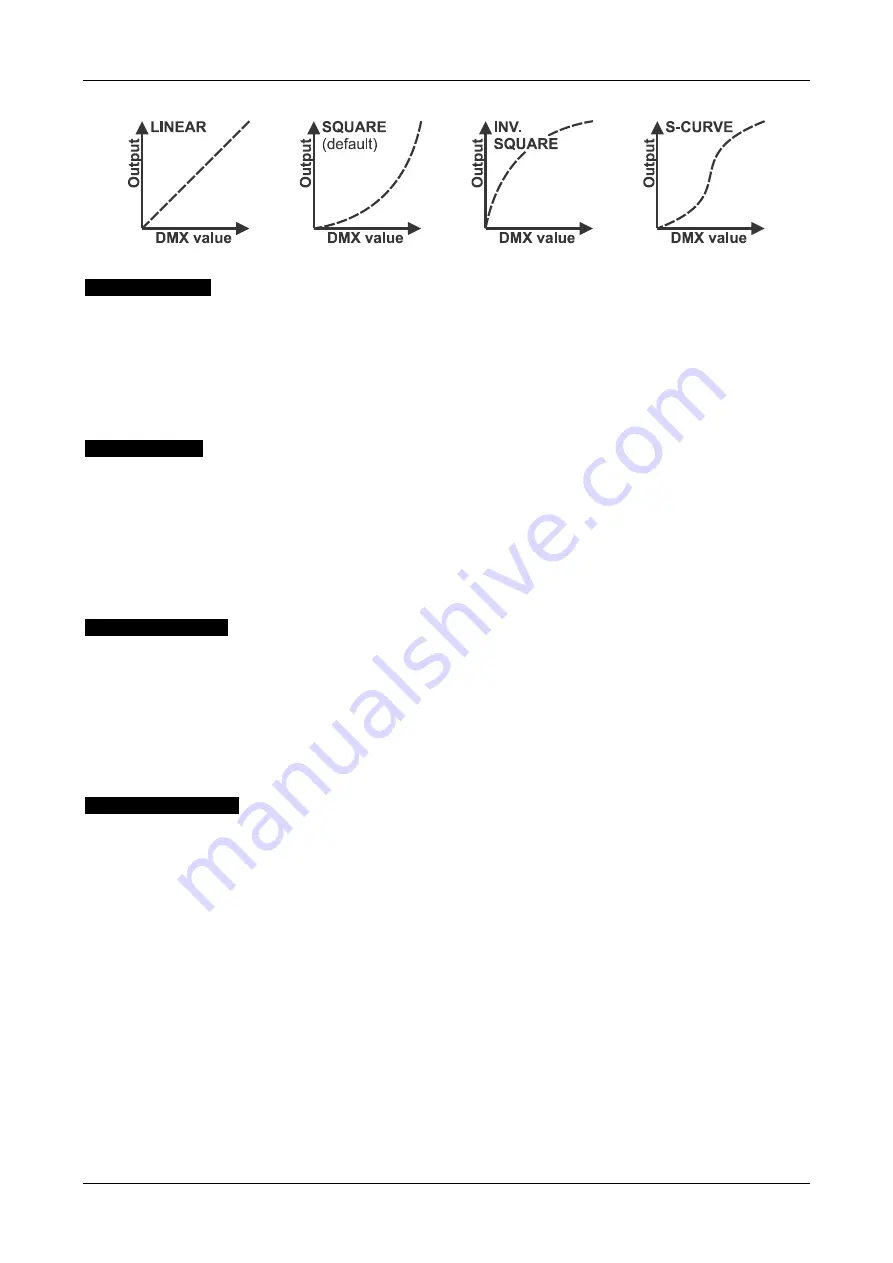
ENGLISH
USER MANUAL
BRITEQ
®
6/41
COB BLINDER 2X100W
Use DOWN and UP buttons to selected the desired curve:
Once you have the desired curve, press the ENTER button to save it.
LAMP BEHAVIOR
Used to select the reaction time of the projector.
Press the MODE button until the desired function is showing on the display.
Press the ENTER button: the values can be changed
Use DOWN and UP buttons to select the desired mode:
LED
The projector follows the instructions instantly, no delay.
HALOGEN
The projector imitates the behavior of a halogen lamp (slower reaction time).
Once the correct option shows on the display, press the ENTER button to save it.
LOCKING MODE
Used to lock the setup menu against unwanted altering of the settings.
Press the MODE button until the desired function is showing on the display.
Press the ENTER button: the values can be changed
Use DOWN and UP buttons to select the desired mode:
OFF
The setup menu can be used at any time.
ON
After a sho
rt time the setup menu locks automatically, the display shows “
LOCKED *****
”.
Unlock the display by pressing the buttons in this order:
UP, DOWN, UP, DOWN, ENTER
.
Once the correct option shows on the display, press the ENTER button to save it.
NO DMX BEHAVIOR
Used to set how the projector reacts when the DMX-signal suddenly disappears.
Press the MODE button until the desired function is showing on the display.
Press the ENTER button: the values can be changed
Use DOWN and UP buttons to select the desired mode:
BLACKOUT
output turns black while no DMX is detected.
FREEZE:
output based on the last valid DMX-signal is kept on the projector.
Once the correct option shows on the display, press the ENTER button to save it.
Note:
as soon as the input detects a DMX-signal, blackout or freeze mode will be cancelled.
FIRMWARE VERSION
Used to show the current version of the firmware.
Press the MODE button until the FIRMWARE is showing on the display.
The firmware of this unit can be upgraded using a special upgrade tool with Windows
®
software. (separately
available from Briteq).
Each time the projector is switched on, the display shows “UPDATE Wait ….”: while this message shows on
the display you can start the update using our special upgrade tool. More information about this can be found
in the user manual of the upgrade tool and / or our website:
www.briteq-lighting.com