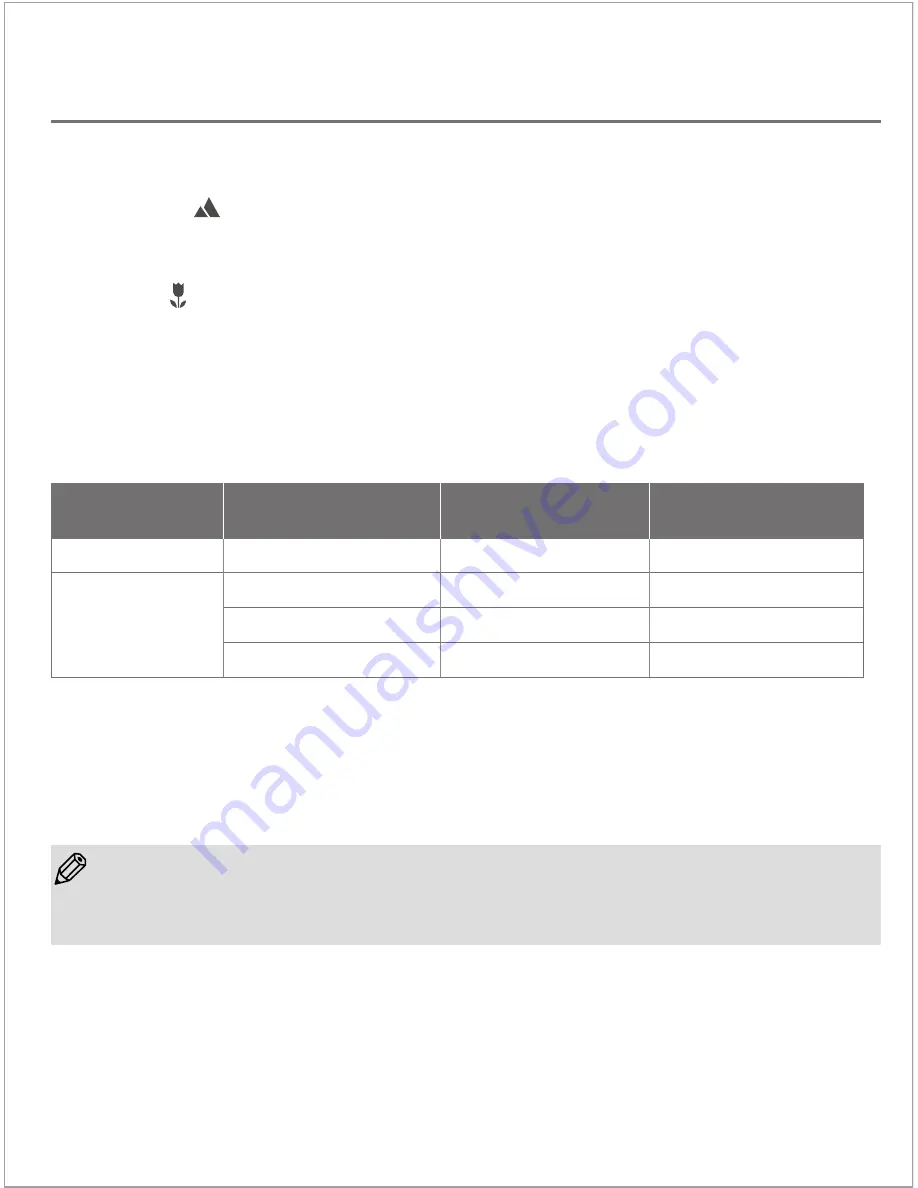
TimeLapse Camera has two lens positions that determine the focal distance and the depth of field of the
camera:
Standard Setting
: Turn the lens to the “mountain” icon position. This will give a depth of field that
extends from approximately 1 meter (2.6 feet) and beyond, and is best for getting shots of an entire garden
or a large area.
Macro Setting
: Turn the lens bezel to the “flower” icon position. This setting allows the camera to focus
on an object that is approximately 0.5 Meters (19 inches) away from the camera. Because the depth of field
is significantly reduced when using this setting, subjects in the background will be out of focus. This setting
is best for following the growth of a single bloom, or any other subject that requires close-up observation.
After choosing the lens setting appropriate to the subject to be photographed, the camera should be aimed
so that the lens is pointing at the center of the subject. Because the field of view of the lens is quite wide,
the positioning of the TimeLapse Camera does not have to be extremely precise. But because a typical time
lapse sequence takes place over a long period of time, it is suggested that a short test session (with a short
time interval) be used to ensure correct positioning of the TimeLapse Camera. Once the positioning has
been verified, then the desired time interval for the full time lapse sequence can be set, and its time to take
pictures.
Choose your Lens setting
The table above shows some typical distances, but since TimeLapse Camera is capable of focusing on
objects that are far away, it can also be used to photograph many other subjects.
For example, you could set up TimeLapse Camera to take a photo once every 24 hours to capture the
process of a house being built over several months. Or get a picture of the sunset every day for a year. The
possibilities are only limited by your imagination and creativeness!
The table below shows the approximate image size (width x height) based on
the distance between the camera and the subject(s) to be captured.
Macro view
0.5m / 19inch
1m / 39 inch
2m / 78 inch
3m / 118 inch
36 cm / 14 inch
75cm / 29 inch
146cm / 57inch
219cm / 86 inch
30cm / 12inch
56cm / 22 inch
110cm / 43 inch
168cm / 66 inch
Mode
Distance from Target
Area(Meter / Inch)
Target Area captured
Width (cm / inch)
Target Area captured
Height (cm / inch)
• The AVI files created by TimeLapse Camera can be viewed on the program “TimeLapse Camera Player” in the
CD or using Windows media player, or most other AVI players.
NOTE
Brinno TimeLapse Camera
- 4
Standard view
Содержание TimeLapse TLC 100
Страница 1: ...TLC 100 www brinno com User Manual HD Video Camera TimeLapse...
Страница 2: ......


































