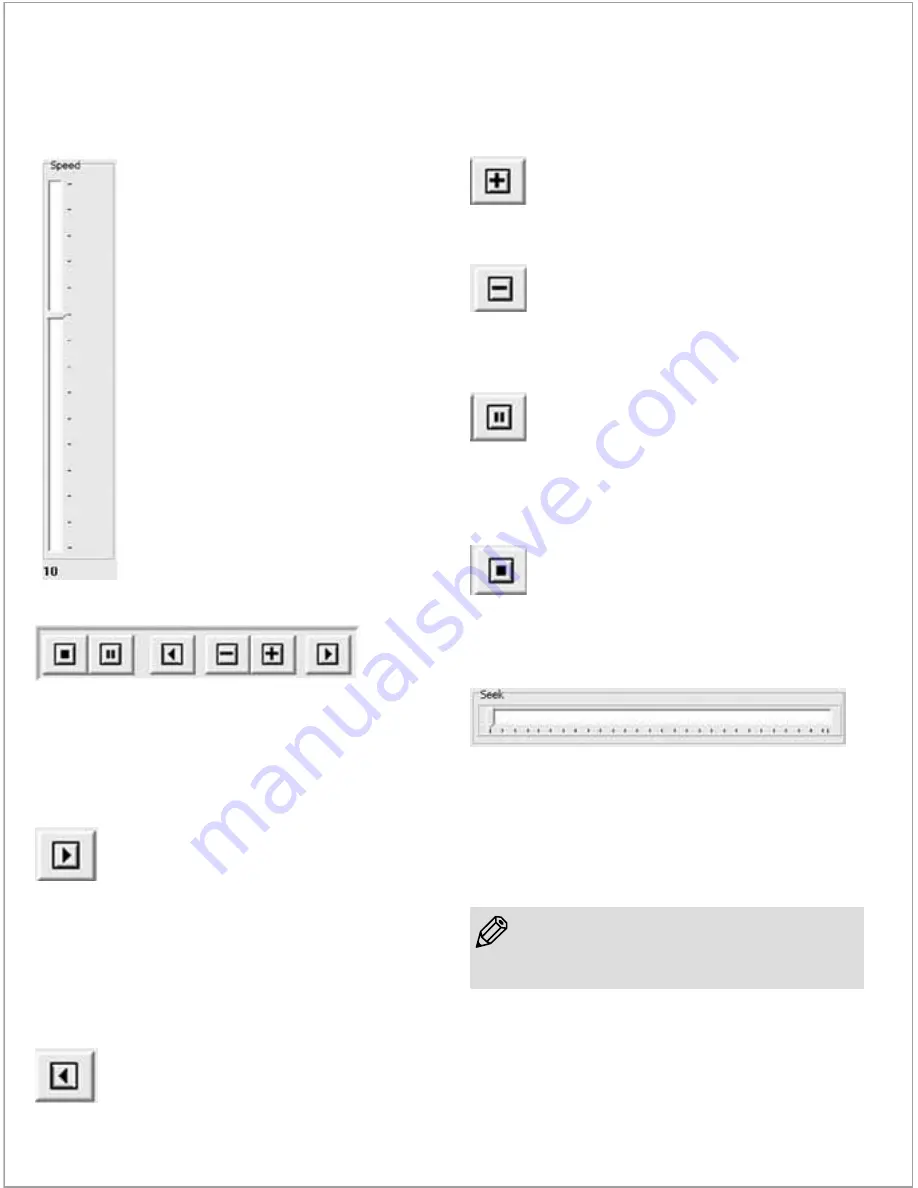
1.3. Speed Control
1.4. Play Controls
1.4.1. Forward Play Control
1.4.2. Reverse Play Control
1.4.3. Single Step Forward Control
1.4.4. Single Step Backward Control
1.4.5. Pause Control
1.4.6. Stop Control
1.5. Seek Control
The Speed Control is a vertical
tracking control on the right side of
the display window. This is used to
set the playback rate. Because this is a
time-lapse camera, the playback rate
has to be different from the recording
rate.
Note that in some installations, if the
requested playback rate exceeds the
host PC’s ability to decompress and
display frames, some frames may be
skipped in order to keep up with the
requested TimeLapse Camera rate.
For a mode in which frames will never
be skipped, read about the Motion
Search feature, described below.
Controls are enabled or grayed-out, depending
on their functionality. For example, while playing
the video forward or backward the single-step
buttons are grayed out.
The forward play control functions is the
same as the play control on most media
players. Pressing this button with the
mouse causes the player to continuously
display frames until the end of the
sequence is reached, or the stop or
pause control is pressed.
The reverse play control causes the
player to play in reverse until either the
beginning of the sequence is reached, or
the stop or pause control is pressed.
Pressing this control causes the player to
display the next frame in the sequence.
Pressing this control causes the player
to display the previous frame in the
sequence.
Pressing this control during play stops
the player at the current frame. In Pause
mode, single step forward and backward
are enabled.
Pressing this control during play stops
the player, and returns it to the first frame
of the sequence. Single-step forward
function is enabled.
When the player is in Pause or Stop mode, the
seek control is displayed. This can be used to seek
any point in the sequence, either by watching the
images in the display window, or by monitoring
the elapsed time or real-time indicators.
• During play mode, the seek control is concealed.
NOTE
11-
Brinno TimeLapse Camera
Содержание TimeLapse TLC 100
Страница 1: ...TLC 100 www brinno com User Manual HD Video Camera TimeLapse...
Страница 2: ......
















