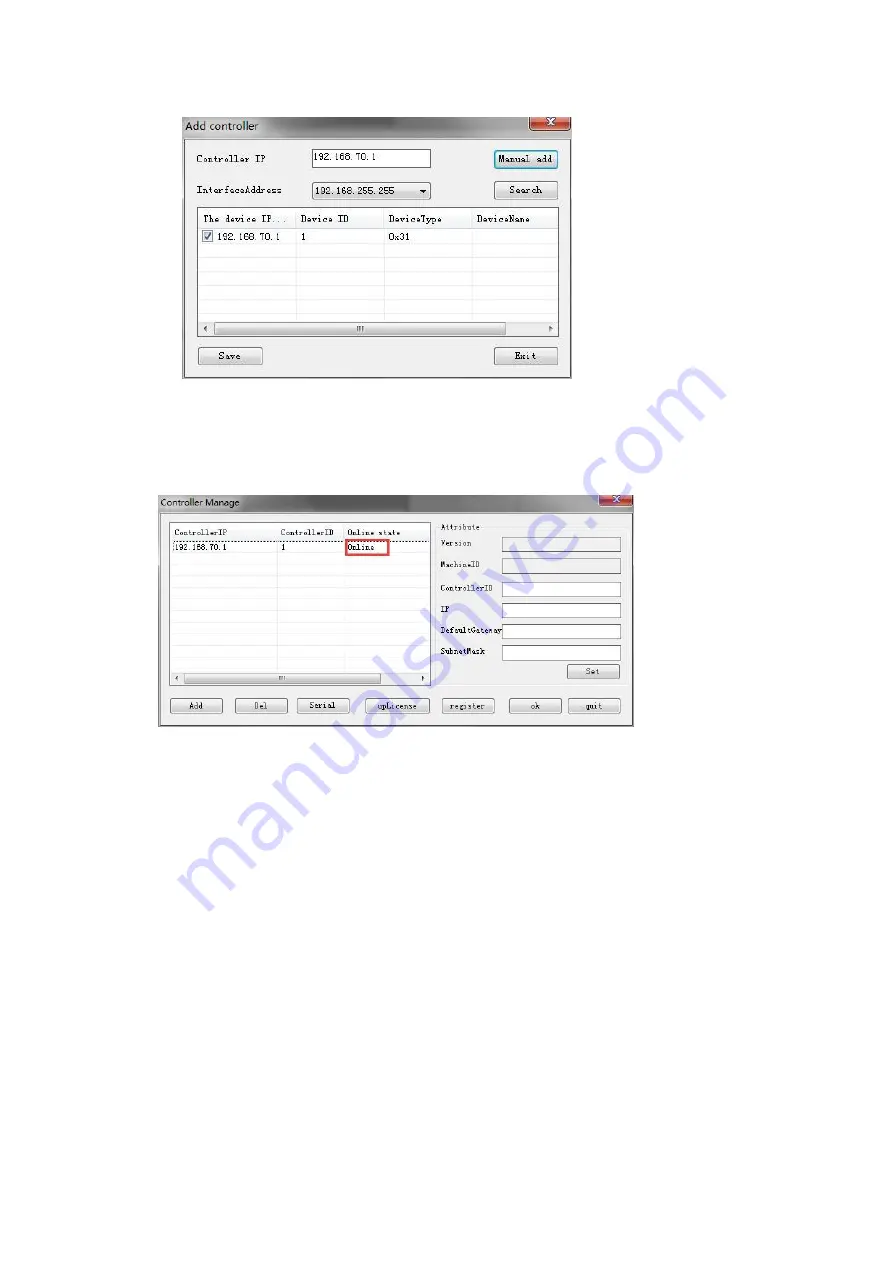
15
Step 7
:
if the network is set up correctly and the device is powered on, you can see that the
online state is online. The specific situation is shown in the figure below. If you need to modify
the IP address of the device, please set it under the guidance of a professional. Repeat step 1 if the
device is still offline.
5.1.2 Multi-device settings
If the number of devices accessing screens is more than 20, or other functional requirements are
required, and more than one device is needed to connect, then multi-device settings are required.
As for multi-device Settings, they have been set in the factory. If the field environment requires
changes to the network, follow these steps.
Step 1
: connect device 1 separately and repeat the steps of network setting in 5.1.1. In step 7, set
the controller ID to 1 and set the IP address as needed;
Step 2
: connect device 2 separately and repeat the steps of network setting in 5.1.1. In step 7, set
the controller ID to 2 and set the IP address as needed, but it cannot conflict with the address of
device 1.
Step 3
: connect device 1 and device 2 at the same time and repeat the steps of 5.1.1 network
setting. and repeat the steps of network setting in 5.1.1. At this point you can see that the controller
IP shows that two devices have been added. If both devices are online, the setup is successful.
5.2 Create a display wall
5.2.1 Single device creates wall
























