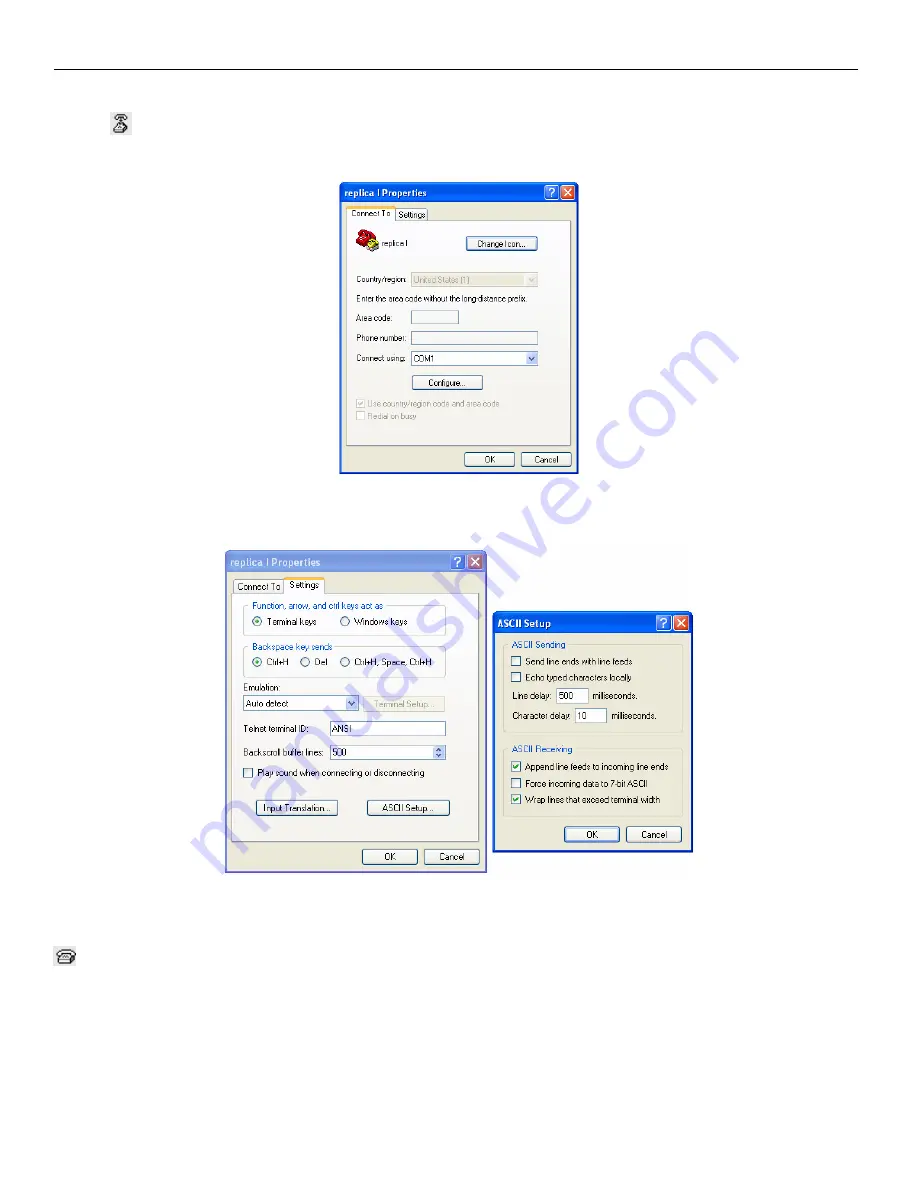
Replica 1 TE Users Manual
© Briel Computers 2007 page
24
Select OK and continue on to starting Hyper Terminal. You are not ready yet, so click on the disconnect Icon as
shown:
Next, click on “File” in the menu bar and select “Properties” from the drop-down menu list. You
should then get a screen that looks like this:
Figure 13: Configure window
Click the “Settings” tab at the top, and then select the “ASCII setup” button.
Figure 14: ASCII settings for COM port
Set up your settings exactly as shown in the Figure 13. Select “OK” to close the ASCII Setup screen. Select
“OK” again to close the properties window and return to Hyper Terminal. Now click on the “Connect” button
and you are connected. Power up your replica and press the reset button. Try typing on both the replica
keyboard and your pc keyboard to verify that both function. Make sure that Caps Lock is ON with the PC. If
you have any problems repeat these steps.
























