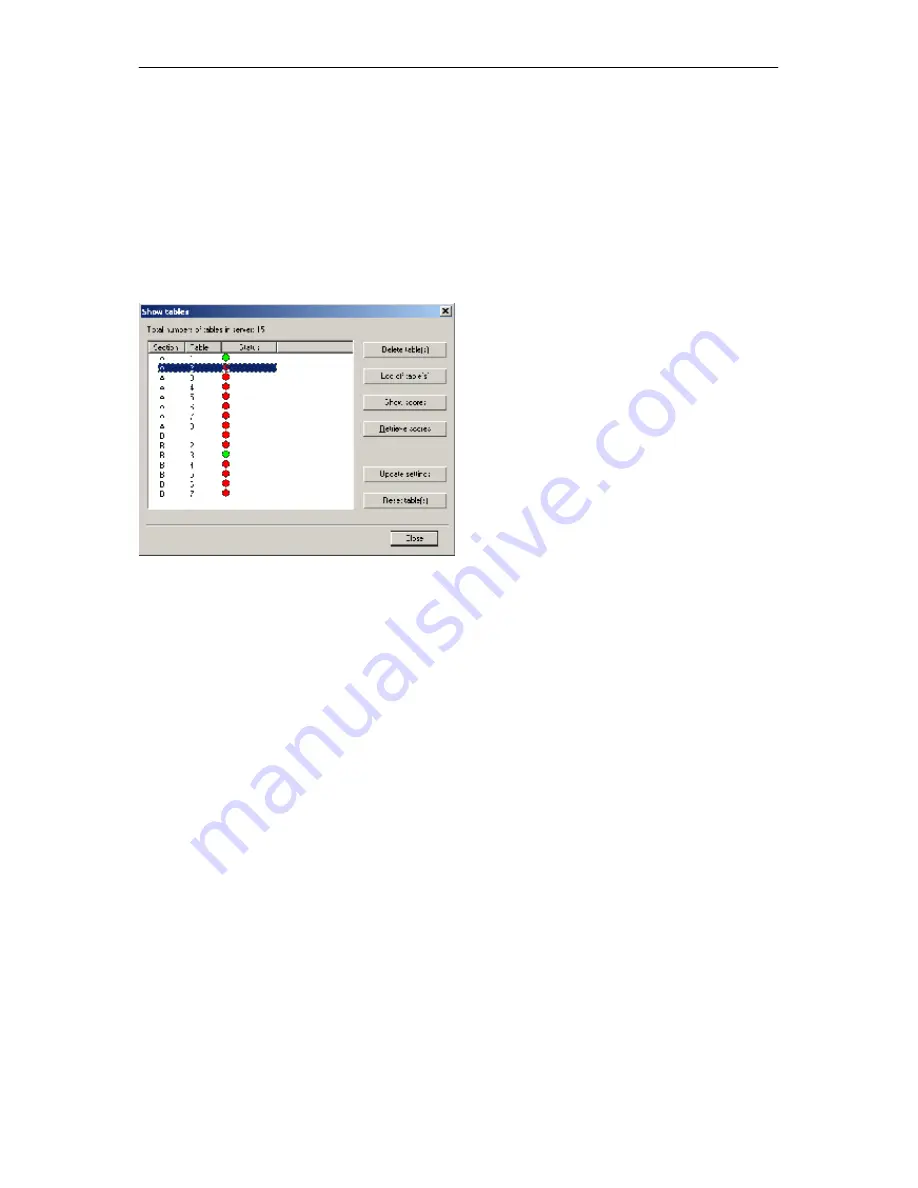
Chapter 4: Server functions
31
Chapter 4: Server functions
Once the server is connected to the PC, menu
Server
is active in BCS. This menu contains several
useful server functions. It is not necessary to open a result file to use these functions.
Overview of tables
Use the
Server
à
Show tables
menu to create an overview of the tables stored in the server.
Per table, the green or red status light indicates whether this table has logged in to the server, logged
off, or has not yet logged in.
To delete a table from the server, select the relevant table(s) and choose “Delete table(s)”. The tables
will be deleted from the server, as will all the registered scores of these tables.
To log off a table manually, select the relevant table(s) and press “Log off table(s)”.
Press the “Show scores” button to create an overview of the scores entered by the Bridgemate. Select
the table(s) of which you would like to see the board results and select this function.
Press the “Retrieve scores” button to move all entered scores for the selected tables to the result file.
When the Bridgemate settings have been modified, they are updated in the Bridgemates by selecting
the tables and pressing “Update settings”.
To force a Bridgemate to reset itself, log off from the server and return to its main screen, select the
table and press “Reset table(s)”. Upon next communication with the server, the Bridgemate will reset
itself.
Overview of entered scores
The
Server
à
Show all scores
menu function displays an overview of all board results entered in the
server. Depending on the number of tables stored in the server, there may be a delay in reading and
displaying the data.






























