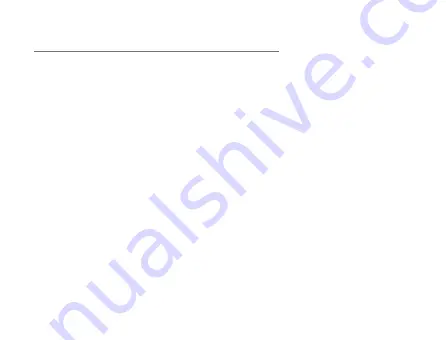
Connecting the router to another access point
To use your router as a client, you must first change the wireless mode on
the web user interface. To enable the wireless client:
1. From the top menu bar, select the Networking option.
2. Select Wireless settings on the left, then select the Client configuration
menu item.
3. Click the Client radio on/off toggle key so that it is in the ON position
then click the Save button.
4. On the Client configuration page, click the Scan button to scan
for remote access points to connect to, then click the Connect link
corresponding to the desired network. The wireless network’s details are
copied to the Client configuration fields.
5. If the network requires a password, enter the password in the WPA
preshared key field, then click the Save button. The wireless client
connects to the access point. You can confirm that it is connected by
viewing the WLAN client connection status section of the Status page. For
further detail on using the wireless client, refer to the product user guide.
Содержание B-Link Secure Cellular IP Camera Solution
Страница 1: ...B Link Secure Cellular IP Camera Solution NetComm 4G Wireless User s Guide ...
Страница 2: ......
Страница 4: ...Device Overview ...
Страница 5: ......
Страница 6: ...Overview of LED indicators ...
Страница 15: ......















