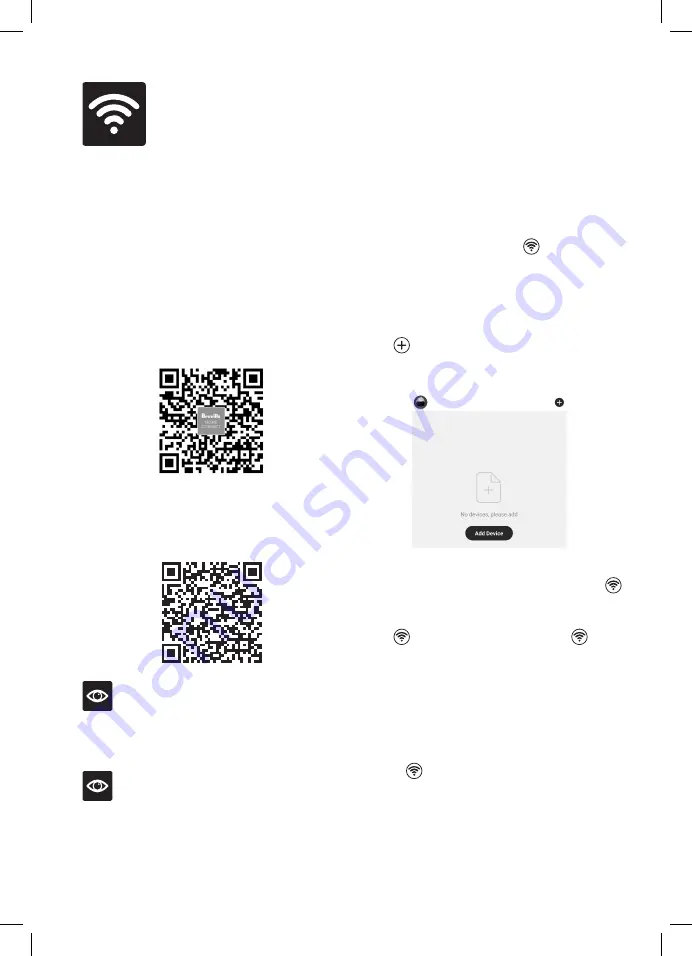
11
Wi-Fi
Connectivity
This Breville Home connected product can be
controlled both through Wi-Fi and Bluetooth.
While Wi-Fi allows for connectivity and control
remotely, Bluetooth allows for control within
range of the product, even without Wi-Fi.
Your Breville Purifier can offer remote operation
by using a home Wi-Fi connection and the
Breville Home Connect™ app downloaded to a
compatible mobile phone through the Google
Play store or Apple App store.
To go straight to the appropriate app store, scan
the QR code below.
For instructions on how to use the app, scan the
QR code below, refer to the Quick Start Guide
that can be found in the box or go to
tinyurl.com/HomeConnectQuickStart.
NOTE
The Breville Home Connect™ app is compatible
with mobile phones running Android
®
5.0 or
later and iOS devices 11 or later.
NOTE
To control the purifier using the app, the
purifier must be plugged into an active power
outlet.
CONNECT YOUR PURIFIER TO WI-FI
Choose from the options available to allow for
easy pairing and use.
Bluetooth connection has also been activated
for this appliance, which will aid in the pairing
process, providing a higher success rate when
pairing.
1. Ensure the mobile device is connected to a
home Wi-Fi network.
2. Once on standby mode, the symbol will
flash fast on the display panel. The air purifier
is now ready to connect.
3. Log into your Breville Home Connect™ app
account and stay on the “Home” page. To add
the purifier to the list, touch ‘Add Device’ or
the symbol found in the top right-hand
corner of the screen. Follow the prompts in
the app.
4. If the connection is successful, the purifier will
appear in the main page of the app and the
symbol on the purifier will illuminate.
5. If connection is unsuccessful, touch and hold
the button for 5 seconds until the light
is flashing slowly. Follow the prompts in the
app to connect in a different mode.
BLUETOOTH
Bluetooth connectivity is an added feature of
Breville Home connected purifiers and other
Breville Bluetooth connected products.
Flashing indicates connectivity pairing with
the purifier and the Breville Home Connect™
app. Pairing is quick with no extra prompts. Refer
to the QuickStart Guide in the box or on Breville.
com for specific details on how to connect
through Bluetooth.
Содержание LAP208
Страница 18: ...18 Notes ...
Страница 19: ...19 Notes ...




















