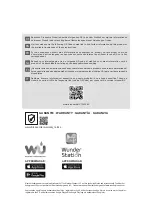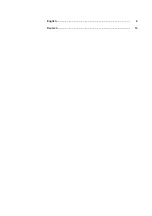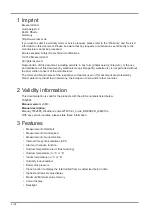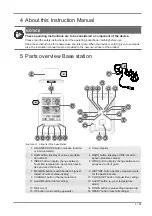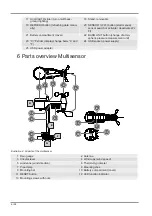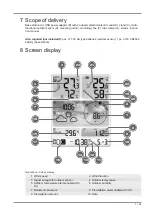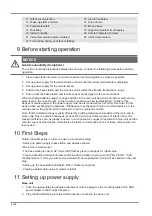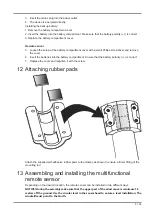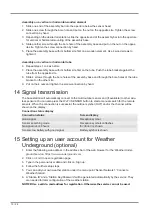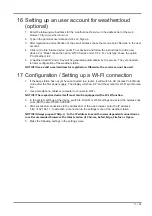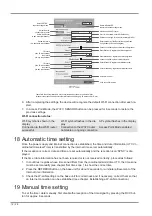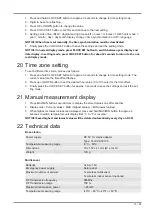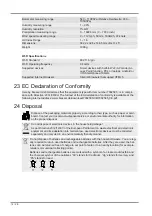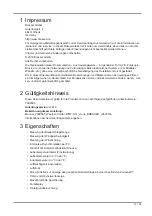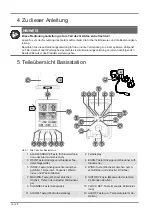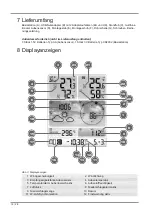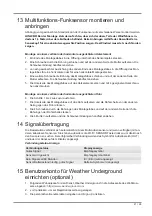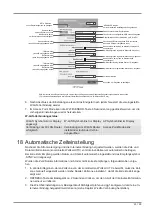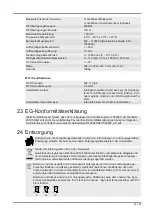11 / 28
16 Setting up an user account for weathercloud
(optional)
1. Enter the following web address for the 'weathercloud' service in the address bar of the web
browser:
2. Type in the personal user data and click on ‚Sign up‘.
3. After registration and verification of the e-mail address chose the menue point 'Devices' in the user
account.
4. Click on the link 'Create device' under 'Your devices' and follow the instructions to add a new
device. For 'Model' chose the option 'W100 Series' under 'CCL. For 'Link type' chose the option
'Pro Weather Link'.
5. A 'weathercloud ID' and a 'Key' will be generated automatically by the service. They are needed
for later configuration of the weather station.
NOTICE! Use a valid e-mail address for registration. Otherwise the service can not be used.
17 Configuration / Setting up a WI-FI connection
1. If the base station has not yet been connected to a router, it will switch to AP (Access Point Mode)
mode after the first power supply. The display will show 'AP' and the symbol for WI-FI synchroniza-
tion.
2. Use a smartphone, tablet or computer to connect to Wi-Fi.
NOTICE! The respective device itself must also be equipped with a WI-FI function.
3. In the system settings of the device, switch to W-LAN or WI-FI settings and select the wireless net-
work (SSID) named 'PWS-XXXXXX'.
4. After successful connection via the address bar of the web browser, enter the IP address
'http: //192.168.1.1' to establish a connection to the settings menu of the weather station.
NOTICE! Always prepend 'http: //' to the IP address to avoid browser dependent connection er-
rors. Recommended browsers: the latest version of Chrome, Safari, Edge, Firefox or Opera.
5. Make the following settings in the settings menu:
Содержание Weather Center WTW 5in1
Страница 1: ...Weather Station Wetterstation Weather Center WTW 5in1 EN Instruction manual DE Bedienungsanleitung...
Страница 3: ...English 4 Deutsch 15...
Страница 26: ......
Страница 27: ......