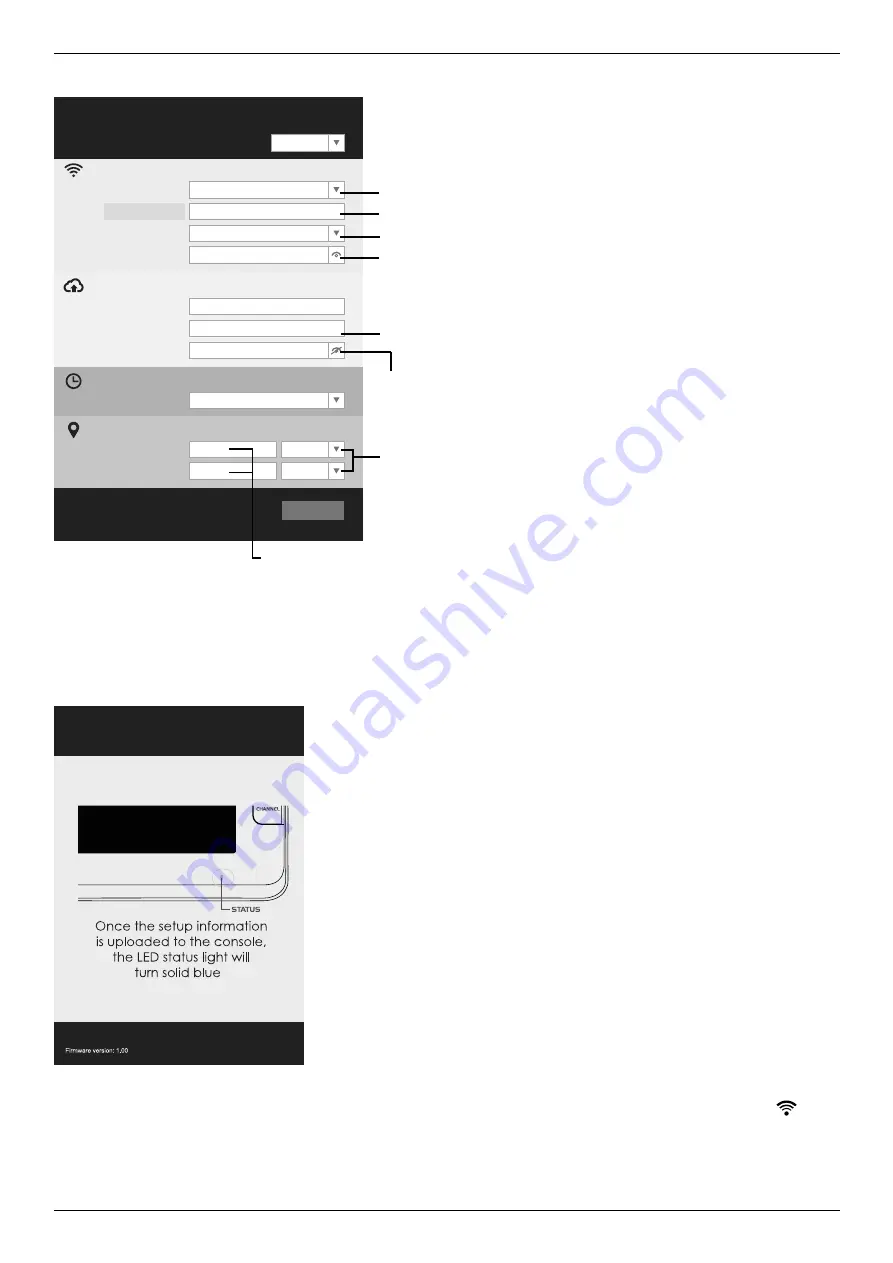
8
4. Fill in the connection information for the setup interface. Your PWS will base on this information to connect the Wi-fi router.
WiFi Router setup
Web server URL: rtupdate.wunderground.com
Station ID:
Weather server setup
Station key:
Server URL:
nist.time.gov
Time server setup
Latitude:
Longitude:
Location setup
Router:
Add Router
East
0.00
North
0.00
Security type:
Router Password:
WPA2
ROUTER_A
Firmware version: 1.00
Apply
Language:
English
Select the Wi-fi router (SSID) you will connect to
Manually enter the SSID if it is not on the list
Select router’s security type (usually WPA2)
Enter your router password
Enter the Station ID
Enter the Station key assigned by
WUNDERGROUND
Select the direction (e.g. EU countries Longitude
is East and US is West)
Enter the latitude and longitude with 3 decimal places
Note:
• Depending on your web browser, the layout of the setup interface will be a bit different.
• To find your latitude and longitude, visit Google Maps and directly click on the location that you want to check and the latitude and longitude will
be shown (negative value of latitude represents South, negative value of longitude represents West).
5. Click “Apply” to finish the setup. If all the information you entered is correct, the setup interface will show as the following. If it does not change,
check and fill in the missing information.
Once the setup is completed, the Wi-fi main unit will disconnect the Wi-fi connection with your smart phone or computer and start to search for the
router that you have assigned. If the connection is successful, the status LED of the Wi-fi main unit will change to blue and the Wi-fi icon
will
show on the LCD without flashing.


















