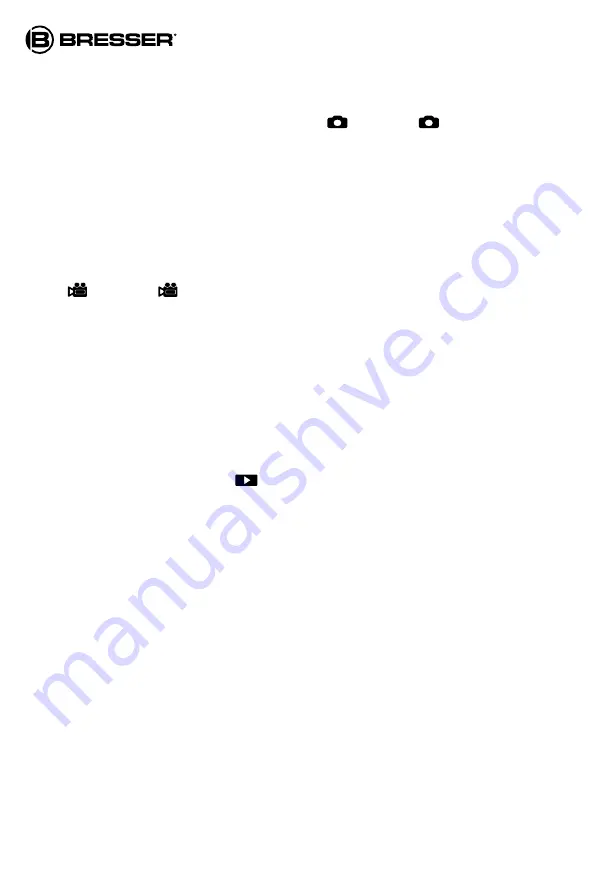
18
Taking a picture
(1) When the device is powered on, Photo mode is set by default.
(2) Check the left top corner of the screen for the
icon. If the
icon is not visible,
press the MODE knob multiple times until the icon is shown.
(3) Turn the focus ring for focussing. (see “Turn on the device” section for details)
(5) At night, adjust the brightness by pressing the IR knob. (see “Turn on the device” sec-
tion for details)
(6) Press the TRIGGER knob to take a picture.
Recording a video
(1) Turn on the device.
(2) Press the MODE knob to enter video mode. Check the left top corner of the screen for
the icon. If the icon is not visible, press the MODE knob until the icon is shown.
(3) Turn the focus ring for focussing. (see “Turn on the device” section for details)
(4) At night, adjust the brightness by pressing the IR knob. (see “Turn on the device” sec-
tion for details)
(5) Press the TRIGGER knob to start video recording, and press it again to stop recording.
Using digital zoom
Press the ZOOM knob to zoom in at multiple levels up to 3x. Once reaching 3x, keep
pressing to go back to 1x.
Playback
(1) Press the MODE knob until the
icon is shown in the top left corner of the screen.
(2) The LCD will show the last file saved. If it was a photo, the photo will be shown on the
screen, with “JPG” wording on the left bottom corner. If it was a video, wording “AVI” will
be shown on the left bottom corner.
(3) Press the TRIGGER knob to play, delete one, delete all, or exit.
(4) Press the IR knob to go to the previous file, and press ZOOM knob to go to the next file.
Data transmission
To upload the photos and videos, connect the device with a computer by using the provid-
ed USB cable.
Note: The USB cable is for data transmission only, not for charging the device.





















