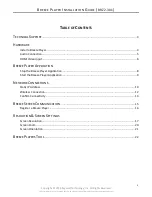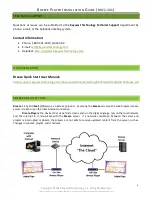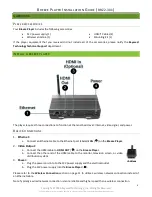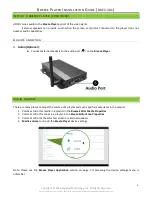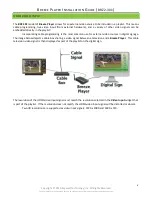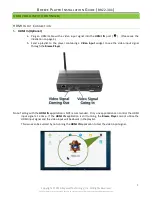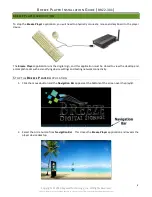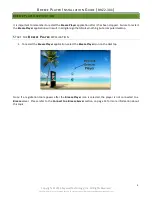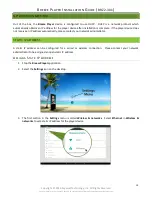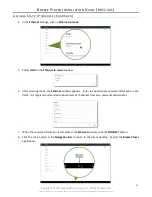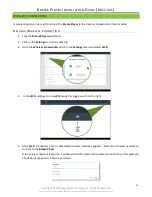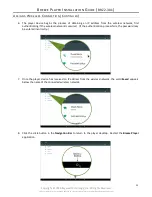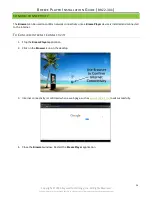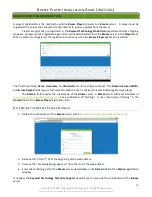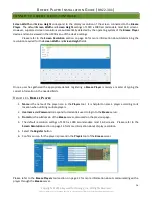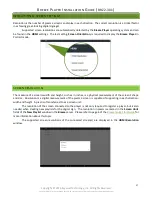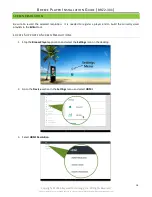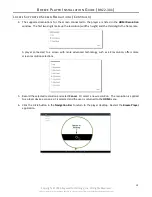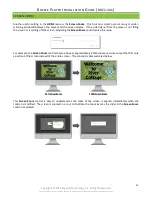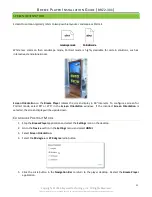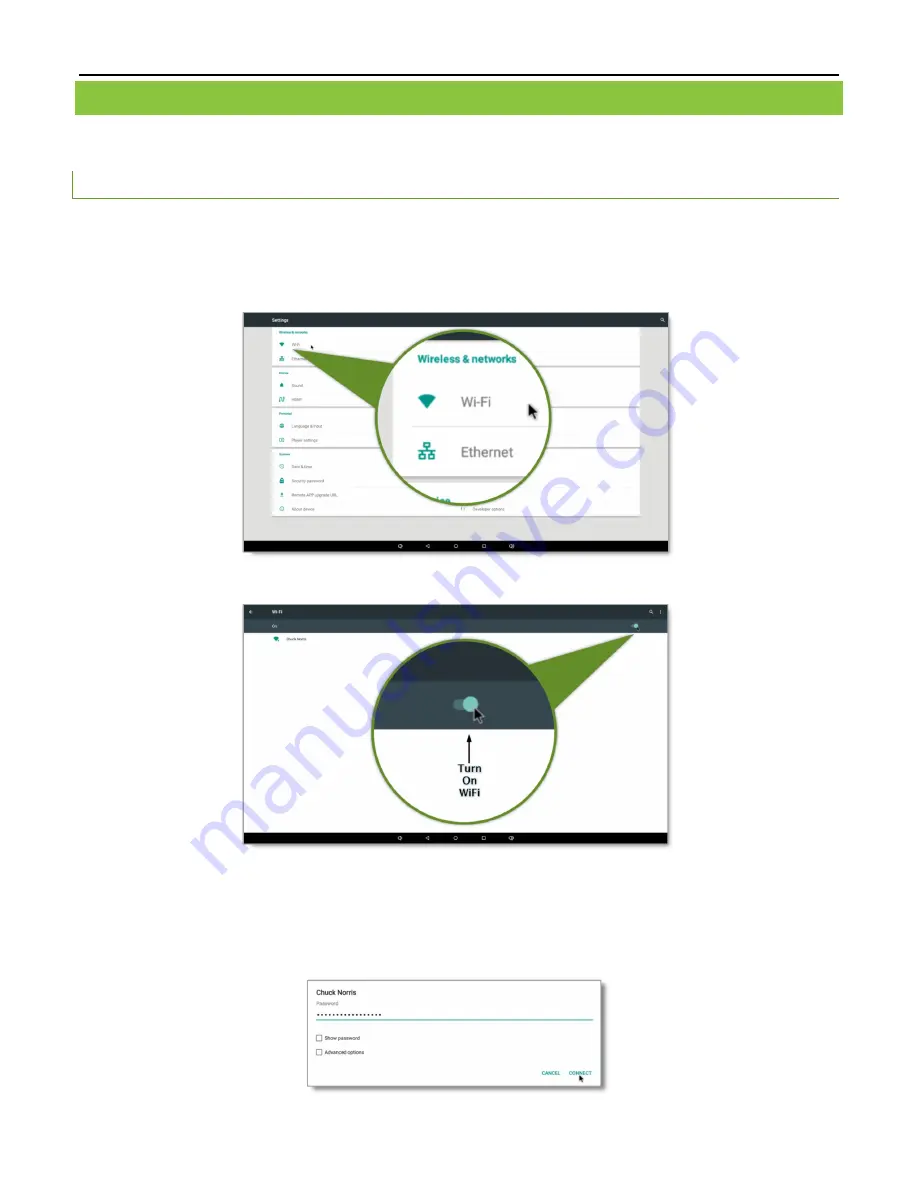
B
REEZE
P
LAYER
I
NSTALLATION
G
UIDE
(
BRZ2-301
)
12
Copyright © 2016 Keywest Technology, Inc. All Rights Reserved
14563 W 96th Terrace • Lenexa KS 66215 USA • Need Support? Mailto:[email protected]
WIRELESS CONNECTION
A wireless signal can be used to connect the
Breeze
Player
to the Internet instead of an Ethernet cable.
A
SSIGN A
W
IREL ESS
C
ONN ECTION
1.
Stop the
Breeze
Player
application.
2.
Click on the
Settings
icon on the desktop.
3.
Go to the
Wireless & networks
section in the
Settings
menu and select
Wi-Fi
.
4.
In the
Wi-Fi
settings, turn on
Wi-Fi
using the toggle switch on the right.
5.
After
Wi-Fi
is enabled, a list of detectable wireless networks appears. Select the wireless network to
connect to the
Breeze
Player
.
If the wireless network is secured,
a window titled the name of the wireless connection (in this example,
Chuck Norris) appears to obtain a password.