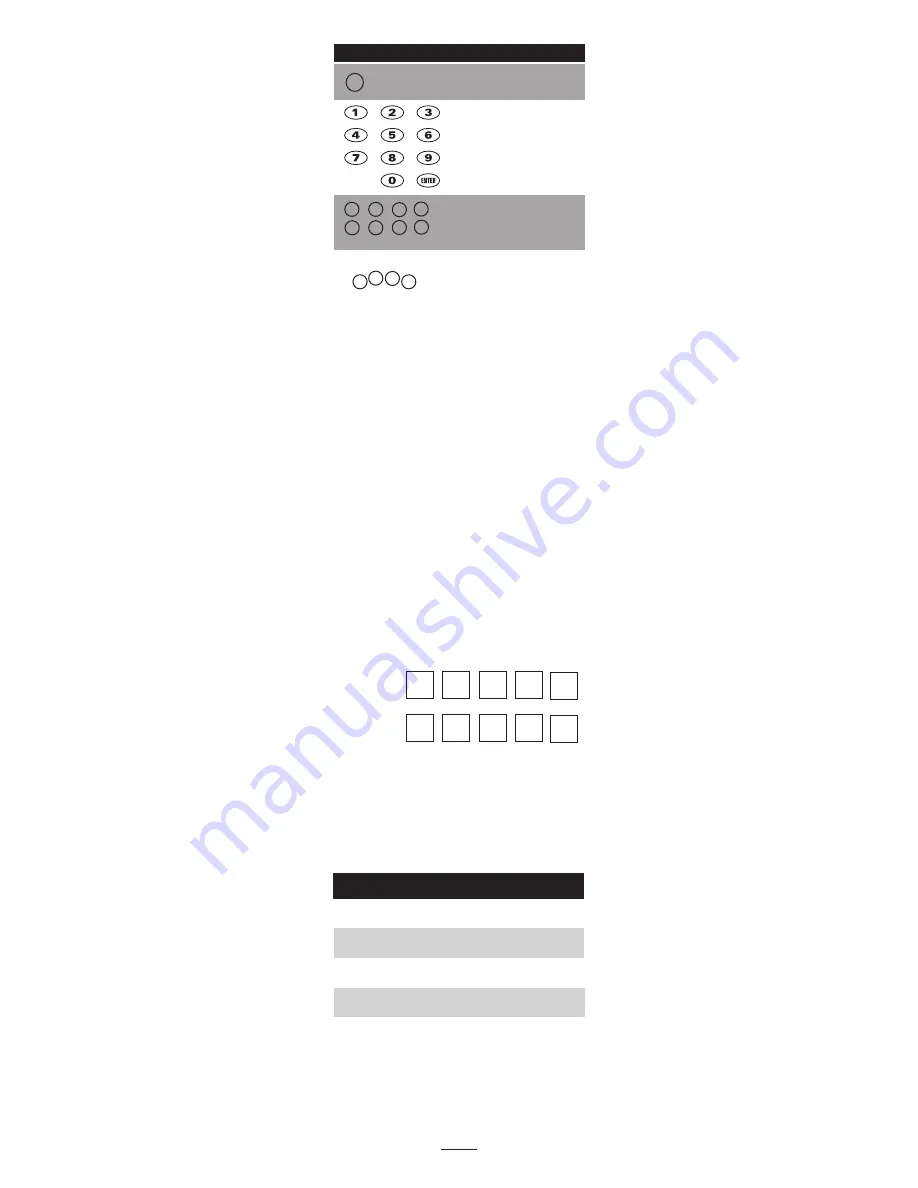
6. If the device responds, go to step 6. If the device does not respond,
press
CH+
. The remote will try the next code. Continue until the device
responds.
NOTE:
Press
CH-
to try the previous code.
7. To set the code, press
SETUP
once. The LED blinks twice.
8. To search for other device codes, repeat steps 1 to 6.
Checking The Codes
If you have set up the remote using the procedure in “Searching For Your
Code”, you may need to find out which five-digit code is operating your
equipment.
For example, to find out which code is assigned to your TV:
1. Press
SOURCE A
once.
2. Press and hold
SETUP
until the red LED blinks twice, then release.
3. Enter
990
. The LED blinks twice.
4. To view the code for the first digit, press
numeric key
1
. Count the LED
blinks (for example, three blinks = 3), and write down the number in
the appropriate code listing in step 8 under “Programming a Device”.
NOTE:
If a code digit is
0
, the LED does not blink.
5. Repeat step 4 for the four remaining digits, using
2
for the second
digit,
3
for the third digit,
4
for the fourth digit, and
5
for the fifth
digit.
6. To check for other device codes, repeat steps 1-5, substituting
Sources A or B.
Changing Volume Lock
The BA-LRC1 comes preset to allow independent volume control of each
selected device (Global Volume Unlock). However, you may change the Volume
Lock setting to Global Volume Lock so that one source’s volume will control
volume in all other modes. After that, you can perform Individual Volume Unlock
on a selected source to set its volume control for independent operation or
Global Volume Unlock to remove all volume locking.
Locking Volume Control to One Mode (Global Volume Lock)
1. Press and hold
SETUP
until red LED blinks twice, then release.
2. Enter
993
and then press the mode key for the source you want to
control volume (for example,
CD
). The LED blinks twice. Now, when
you press
VOL+
,
VOL-
or
Mute
, the selected source (for example,
CD
)
will control the volume regardless of the current mode.
Unlocking All Volume Control (Restoring Global Unlock)
1. Press and hold
SETUP
until the red LED blinks twice, then release.
2. Enter
993
and then press
VOL+
. The LED blinks four times. Volume is
independently controlled for all programmed sources.
Unlocking a Single Source’s Volume Control
1. Press a source key (A or B).
2. Press and hold
SETUP
until the red LED blinks twice, then release.
3. Enter
993
and then press
VOL-
. The LED blinks four times. Volume is
independently controlled for the selected sources.
Programming Macros
A macro can be used to control a home theater operation, to set a favorite
channel, or for other multiple functions you would like to control with one key
press. You can use any key to activate a macro. Moreover, each
Macro Key
can hold up to 32 key presses total.
You can program a macro that will operate regardless of what mode you are in,
or one that will only operate when you are in a specific mode.
NOTE:
Programming a new macro over an existing one will erase the original
macro.
Programming a Mode-Independent Macro
1. Press and hold
SETUP
until the red LED blinks twice, then release.
2. Press
995
. The LED blinks twice.
3. Press the key you want to use to activate your macro (
POWER
, any
unused key, etc.).
4. Enter the series of commands you want the macro to execute (up to 32
commands).
5.Press and hold
SETUP
until the red LED blinks twice, then release.
Now, when you press the
Macro
key, the remote will send the series of
commands you have entered, regardless of what mode you are in. For
example, you could program the
Macro
key to turn on both your TV and cable
box and select a particular channel.
To clear the macro, repeat steps 1 to 5 above, but do not enter a series of
commands at step 4.
Programming a Mode-Dependent Macro
1. Press a source key (A or B).
2. Press and hold
SETUP
until the red LED blinks twice.
3. Press
978
. The LED blinks twice.
4. Press the key you want to use to activate your macro (
POWER
, any
unused key, etc.).
5. Enter the series of commands you want the macro to execute (up to 32
commands).
6. Press and hold
SETUP
until the red LED blinks twice, then release.
3
Switch the device input to view TV
or video programs.
Directly enter channels
(For example,
09
or
31
).
Press
ENTER
to send channel
number entries on some TV models.
Macro device keys can be used to
dedicate multiple string macro
commands.
Whole-Home Control is dedicated
control of your BreatheAudio
System. MUTE, VOL-, VOL+,
ON/OFF duplicate the BreatheAudio
zone keypad functions.
Press this key...
To...
Programming a Device
To control devices, A and B, follow these steps.
Before proceeding, find the codes for the devices you want to program in
“Manufacturer’s Codes” in the following pages and write them down or
highlight them.
NOTE:
Any device may be set up on any mode key.
2
M1
Whole-Home Control
1. Turn on the device (for example, CD player) and, if needed, load
media (for example, a CD).
2. Press a device key (A or B).
3. Press and hold
SETUP
until the red LED blinks twice, then release.
4. Enter the first five-digit code for your device. The red LED blinks once
as each digit is entered. If the code is correct, the LED blinks twice.
NOTE:
If the LED does not blink twice, repeat steps 2 to 4 and try
entering the code again.
5. Aim the remote at the device and press
POWER
. The device should
turn off. If it does not, repeat steps 3 to 5, trying each code for your
brand until you find one that works. If you cannot find a code that
works, see “Searching For Your Code”.
6. Repeat steps 1 to 5 for the other devices you want to control. For
Future reference, write down each working device code below:
Searching For Your Code
If your device does not respond to the remote after trying all codes listed
for your brand, or if your brand is not listed, try searching for your code:
1. Press a device key once.
2. Press and hold
SETUP
until the red LED blinks twice, then release.
3. Enter
991
. The LED blinks twice.
4. Enter the device group number:
5. Select a test function, such as
POWER
or
PLAY
. The remote sends IR
codes from its library to the selected device, starting with the most
popular code first.
SOURCE A
Code:
Desc. _______
SOURCE B
Code:
Desc. _______
TV (TVs)
VCR (VCRs, DVD players)
0
Cable (Cable Converters, Video Accessories, Satellite
Receivers).
1
2
Audio (Audio Amplifiers, Audio Amp/Tuners, CD players)
Code Device Group
M2
M3
M6
M7
M8
MUTE VOL- VOL+
ON/OFF
INPUT
3
M5
M4


















