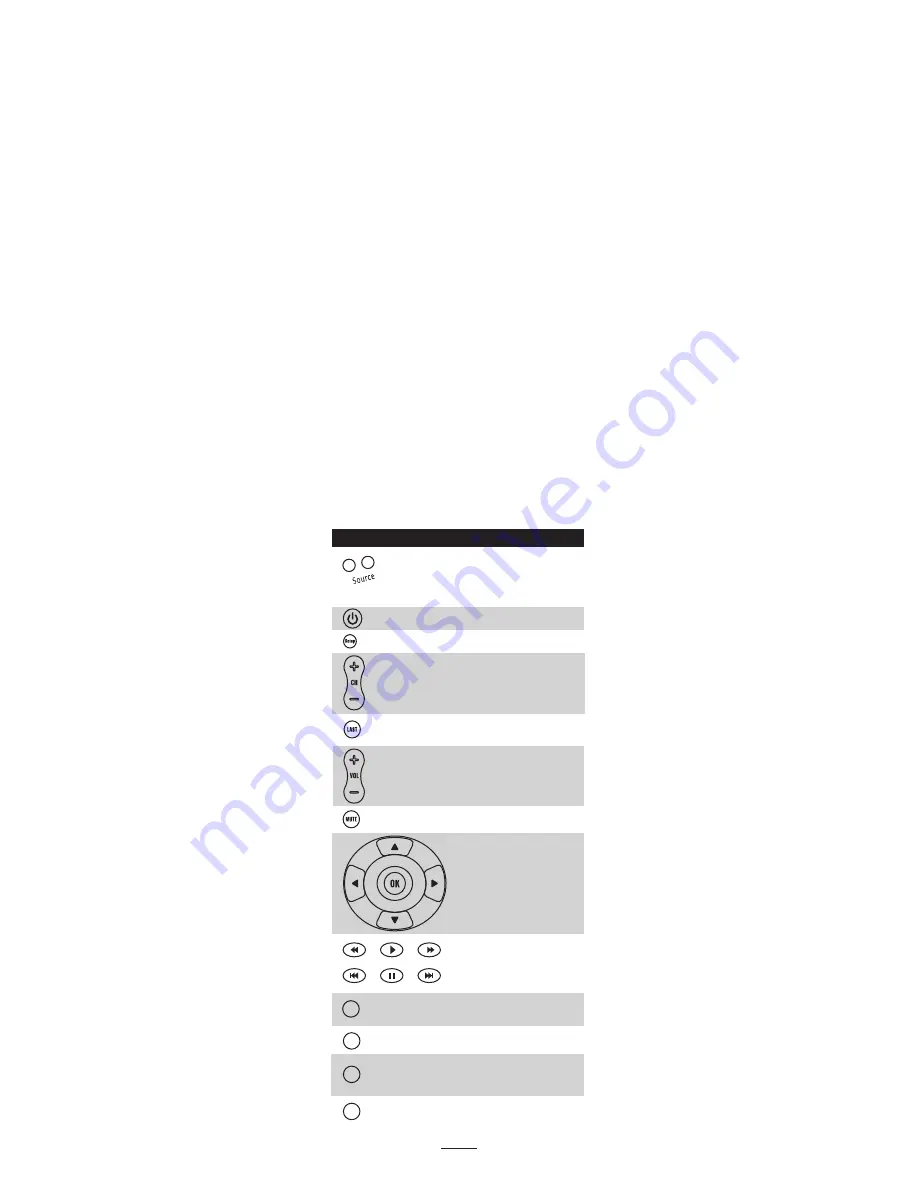
BA-LRC1
User’s Guide
Introduction
Installing Batteries
Your BA-LRC1 remote requires 2 AAA batteries (included).
Battery Use And Safety
- Use only fresh batteries of the required size and recommended type.
- Do not mix old and new batteries, different types of batteries (standard,
alkaline, or rechargeable), or rechargeable batteries of different capacities.
- If you do not plan to use the remote for an extended period, remove the
battery. It can leak chemicals that can destroy electronic parts.
WARNING:
Dispose of old batteries promptly and properly. Do not burn or bury
them.
To Install Batteries
1. Open the battery compartment cover (located on the back of the remote).
2. Place the AAA battery in the compartment and match the + and - polarity
symbols inside.
3. Replace the cover.
NOTE:
When the BA-LRC1 remote stops operating properly, replace the
batteries within 10 minutes (to protect the programming information).
The LRC1 universal learning remote control is the easy all-in-one solution for
controlling all of your audio source equipment. The LRC1, with over 1,000
built-in manufacturer’s Infrared codes, can be easily setup for two additional
audio components.
This setup guide is designed to allow you quick control of your entire
BreatheAudio System.
A Quick Look At The Controls
Press this key...
To...
Turn the selected device on or off.
Program sequences.
Raise or lower the sound level.
Press
MUTE
to turn the sound off or on.
Select the next or previous channel.
Select next or previous chapter on
some models of DVD players.
Move the cursor in the menu
screens.
Press
SELECT
to choose the
highlighted menu Option.
Skip backward, rewind, fast
forward, skip forward, stop, pause,
or play tracks on the current disc.
View the current channel and
program information.
Exit the selected device’s menu,
guide, or program without making a
menu selection.
Display the program guide for the
selected device.
Press
LAST
to recall the last-
viewed channel.
1
The Source buttons A and B
correspond to the source inputs on
the BreatheAudio System or
preferred devices.
Display the menu for the selected
device.
A
B
GUIDE
INFO
MENU
EXIT



































