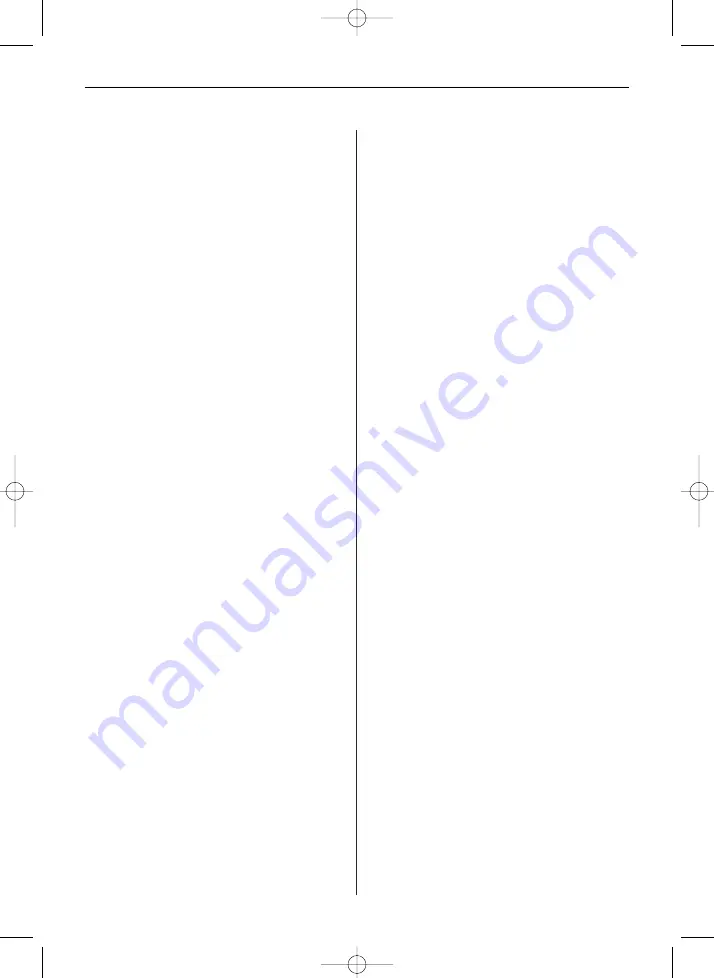
E N G L I S H
1 5
A. System Setup
Here you can adjust Backlight, Brightness, Gamma,
Hue, Language, Auto-Power On / Off, Auto-Power
Frequency, and Reset.
B. Photo Setup
Here you can change the photo Display Mode, Dis-
play Ratio, Slideshow Duration, Slideshow Effect,
Slideshow Repeat, Clock, Resize, Cut Out When
Copy, and Show Tip When Copy.
C. Calendar Setup
Here you can change the calendar Display Mode,
adjust Date, Time, and Clock Mode, and set Alarm.
D. Video Setup
Display Mode and Play Mode can be modified here.
E. Music Setup
Music Effect and Play Mode can be modified here.
Frequently Asked Questions
Q:
How do I set up my Digital Picture Frame?
A:
It is very simple to get you Digital Picture Frame
out of the box and running in just a few minutes.
Just plug the power adapter into the Digital Pic-
ture Frame and into a standard wall socket. Ins-
ert a memory card into the appropriate card slot
on the side of the Digital Picture Frame and turn
it on. Your first slideshow will automatically start
to play.
Q:
What memory cards can the Digital Picture Fra-
me read?
A:
Compatible memory cards include Secure Digi-
tal™ (SD+SDHC), Multi-Media Card™, Memory
Stick™, Memory Stick Pro™, Memory Stick
Duo™, Compact flash and Memory Stick Pro
Duo™.
Q:
I set up the Digital Picture Frame; why does it
not turn on?
A:
The adapter may be not securely connected to
the Digital Picture Frame or wall socket, or the
Power Switch may not be on. Please check if the
adapter is properly plugged to the Digital Picture
Frame and the wall socket.
Q:
I have a memory card in the Digital Picture Fra-
me; why can’t I view my photos?
A:
First, check whether the memory card is one of
listed above and the images are one of the for-
mats listed in the Specification on page X.
Second, turn the Digital Picture Frame off and
make sure that the memory is inserted all the
way into the card slot and is facing the correct
direction. Third, turn the Digital Picture Frame
on; you should see the Function Select Screen.
Press EXIT and the yellow NAND icon on the
right side enlarges. Press DOWN button and the
SD icon enlarges and become yellow. Press
ENTER to choose Photo, the slideshow starts
(factory default).
Note :
Some digital cameras save images in other
formats. Please refer to your camera’s manual if
your photo format is not listed in the Specification.
Q:
Why is the picture display slower with some pic-
tures and faster with others?
A:
Higher resolution pictures will be loaded slowly.
Try to use lower resolution pictures or down
sampling your images. See your camera’s opera-
ting manual for details on downsizing your pho-
tos.
Q:
Does the Digital Picture Frame support all JPEG
files?
A:
No. The Digital Picture Frame supports the JPEG
files taken by a digital camera. It may not read all
images files downloaded from the Internet or
from other graphic applications.
BN, BA_DF1160_0210_GB.qxd 03.05.2010 17:20 Uhr Seite 7
Содержание Phototechnik DigiFrame 1160
Страница 66: ...G R E E K 6 6 BN BA_DF1160_0210_GR qxd 03 05 2010 17 34 Uhr Seite 2 ...
Страница 67: ...G R E E K 6 7 BN BA_DF1160_0210_GR qxd 03 05 2010 17 34 Uhr Seite 3 ...
Страница 68: ...G R E E K 6 8 BN BA_DF1160_0210_GR qxd 03 05 2010 17 34 Uhr Seite 4 ...
Страница 69: ...G R E E K 6 9 BN BA_DF1160_0210_GR qxd 03 05 2010 17 34 Uhr Seite 5 ...
Страница 70: ...G R E E K 7 0 BN BA_DF1160_0210_GR qxd 03 05 2010 17 35 Uhr Seite 6 ...
Страница 71: ...G R E E K 7 2 BN BA_DF1160_0210_GR qxd 03 05 2010 17 35 Uhr Seite 7 ...
















































