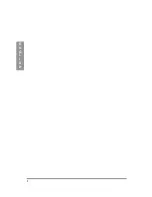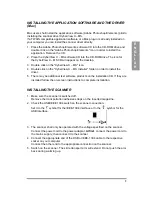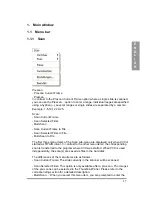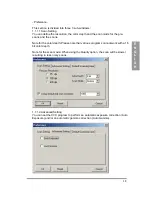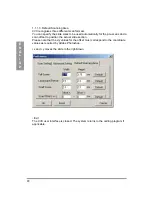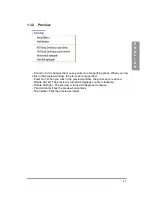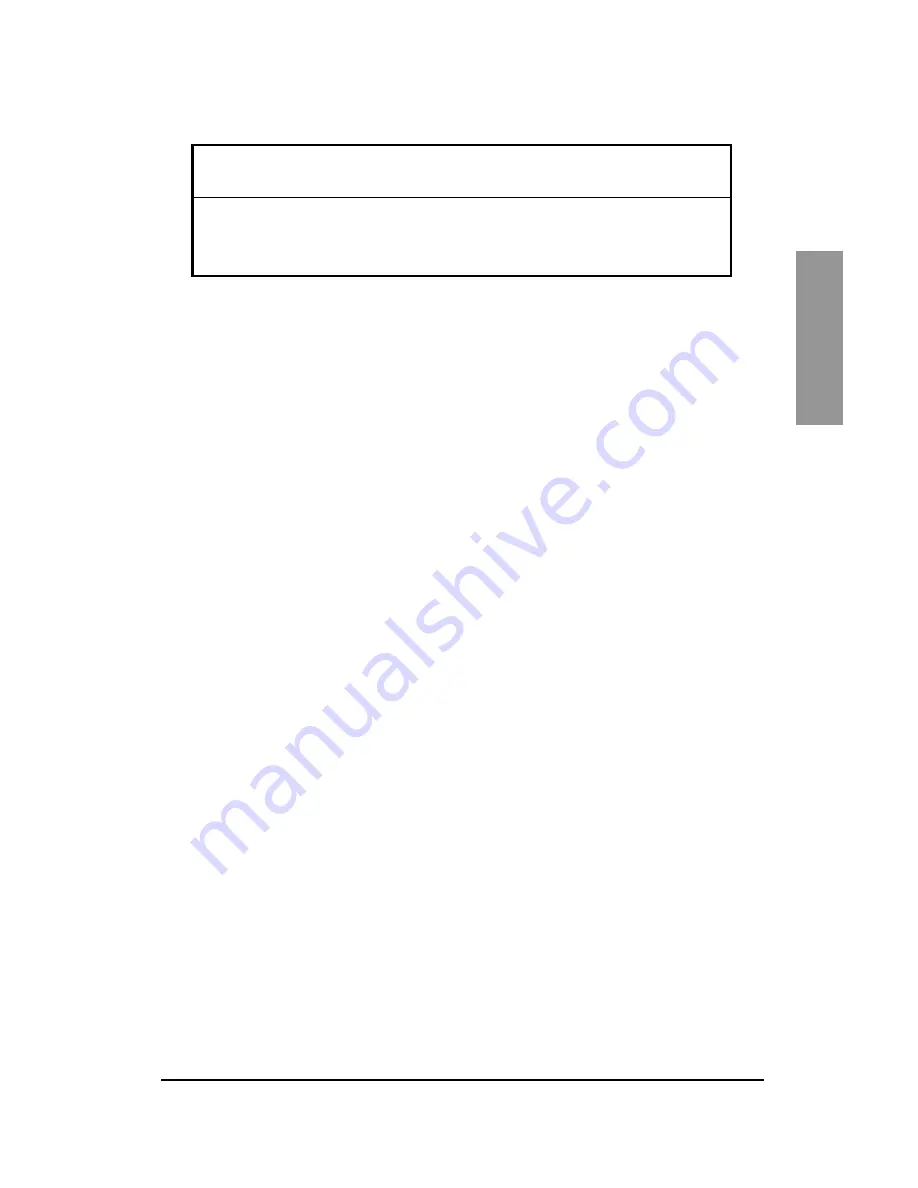
7
E
N
G
L
I
S
H
Operating ambient humidity range
15% to 76% relative humidity (non-condensing)
If the scanner was stored or transported in cold temperature and then
brought into a warm, humid environment condensation may occur. Allow
the scanner to fully adapt to the room temperature before turning it on.
Содержание MULTIQUICK 3 K 600
Страница 1: ...A Installation B Operating instructions E N G L I S H...
Страница 2: ...2 E N G L I S H...