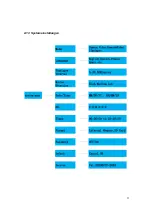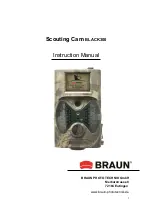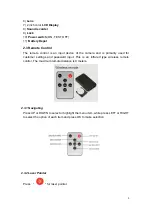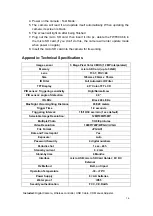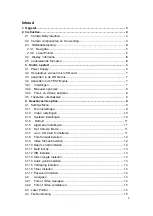7
3.3
When in Test Mode, camera will be automatically shut down to save power if without
any operation within 3 minutes; it could be waked up by any movement detection.
When in low-battery state, camera will be also automatically shut down. Please
change the batteries in time.
3.2 Insert the micro SD-card
Insert micro SD-card into the card slot with marked side downward. Please note that
the micro SD-card can only be plugged in one direction.
Power on and Enter into the ON Mode
Before switching on, please pay
attention
to the following:
1) Avoid temperature and motion disturbances that could be construed as
animals or humans such as trees that are exposed to direct sunlight for much
of the day or any other heat source. These may cause false triggers
2) The height from ground for placing the camera should be one meter higher
than object, one to two meters height are preferred.
Slide the power switch to the ON position to power on the camera and enter into the
ON mode. The motion indication LED (red) will blink for about 15s. The 15s is a
buffering time before automatic capturing photos or videos, e.g. for closing and
locking the bottom cover, fixing the camera on a tree and walk away.
In ON mode, the camera will take pictures or videos automatically according to the
default settings or previous custom settings. The camera has the sound recording
function, so the sound will be embedded in the video clip while capturing a video.
3.4 Enter into the TEST Mode
Slide the power switch to the TEST position to enter into the TEST mode. There are
some functions in TEST mode: Custom settings, manual capture, preview.
3.4.1 Custom Settings
Press the MENU switch to enter into menu setting. The camera can be taken over
control to manually customize the camera settings which display on the camera
.
The detailed operations will be described in “Advanced Operations” chapter.
Содержание 57660
Страница 10: ...10 4 1 1 Fotoeinstellungen 4 1 2 Videoeinstellungen ...
Страница 11: ...11 4 1 3 Systemeinstellungen ...
Страница 27: ...9 4 1 1 Photo Setting 4 1 2 Video Setting ...
Страница 28: ...10 4 1 3 System Setting ...
Страница 43: ...9 4 1 1 Foto instellingen 4 1 2 Video instellingen ...
Страница 44: ...10 4 1 3 Systeem instellingen ...
Страница 61: ...10 4 1 1 Ajustes Foto 4 1 2 Ajustes de Vídeo ...
Страница 62: ...11 4 1 3 Configuración del sistema ...
Страница 79: ...10 4 1 1 Impostazioni foto 4 1 2 Impostazioni video ...
Страница 80: ...11 4 1 3 Impostazioni di sistema ...
Страница 97: ...10 4 1 1 Réglage photo 4 1 2 Réglage vidéo ...
Страница 98: ...11 4 1 3 Réglage de l appareil ...