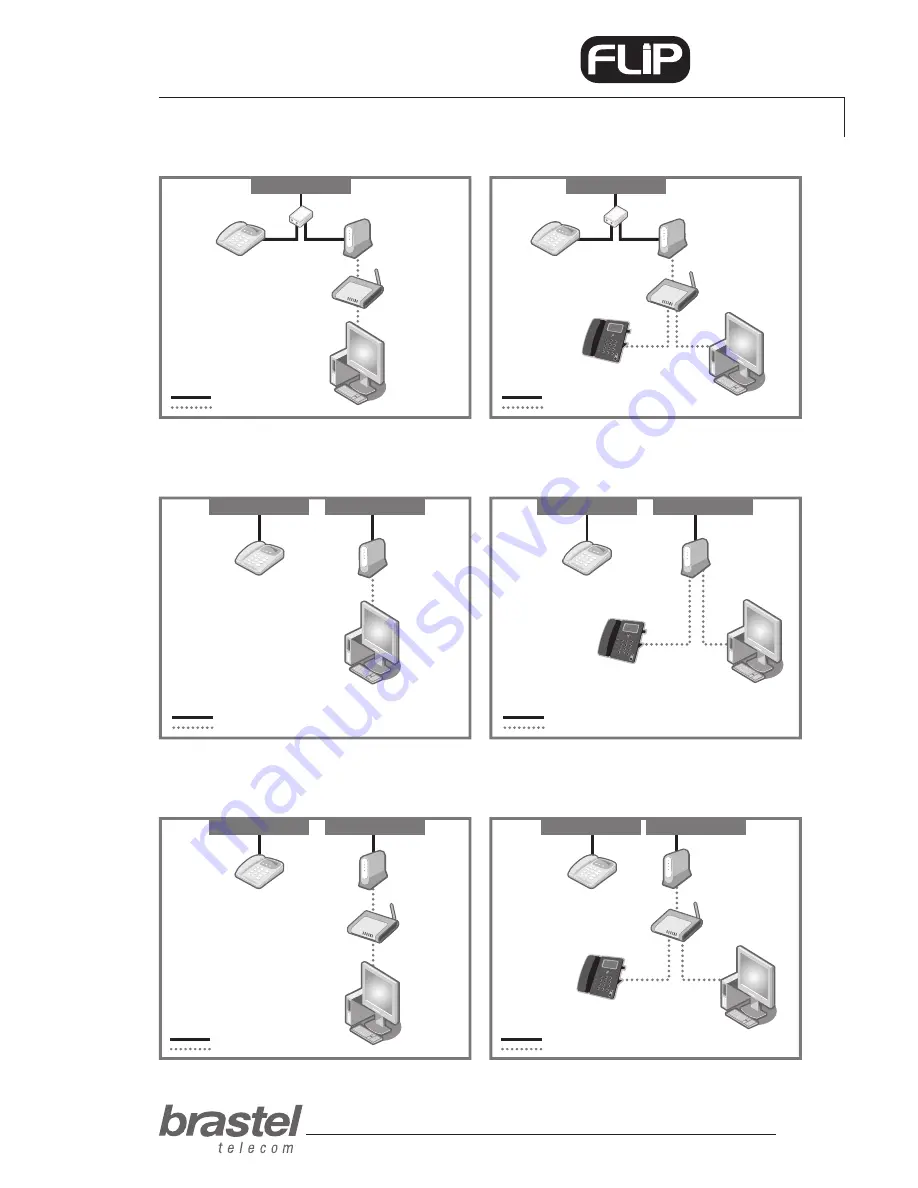
user guide
7
PHONE
Case D:
Optical fiber/hikari connection with modem and router separately
Before and AfTer setting up the
FLIP Phone
.
Case B:
ADSL modem and router separately
Before and AfTer setting up the
FLIP Phone
.
PC
router
Modem
FLIP Phone
Phone
Splitter
Phone Line
Phone Cable
LAN Cable
Phone Cable
LAN Cable
PC
router
Modem
Phone
Splitter
Phone Line
Case C:
Optical fiber/hikari connection and modem (with built-in router)
Before and AfTer setting up the
FLIP Phone
.
Phone
PC
Modem
Phone Line
Conector Modular
Phone Cable
LAN Cable
Phone Cable
LAN Cable
Phone
PC
Modem
Phone Line
Conector Modular
FLIP Phone
Phone
PC
router
Modem
FLIP Phone
Phone Line
Conector Modular
Phone Line
Conector Modular
Phone Cable
LAN Cable
Phone Cable
LAN Cable
Phone
PC
router
Modem
after
before
after
before
after
before
Содержание flip
Страница 1: ...user guide PHONE FPP 010004 Version 1 0 ...
Страница 2: ......
Страница 4: ......
Страница 17: ...user guide 17 PHONE Addendum III time zone ...



































