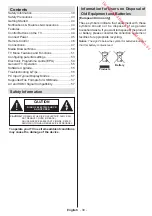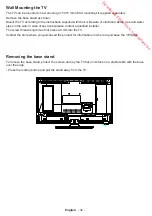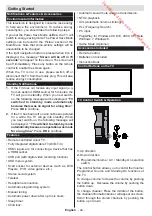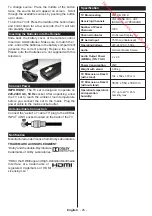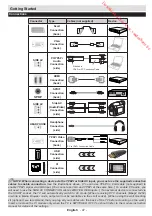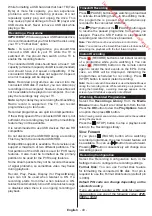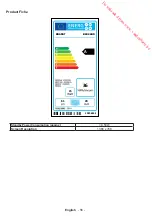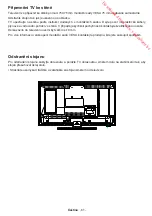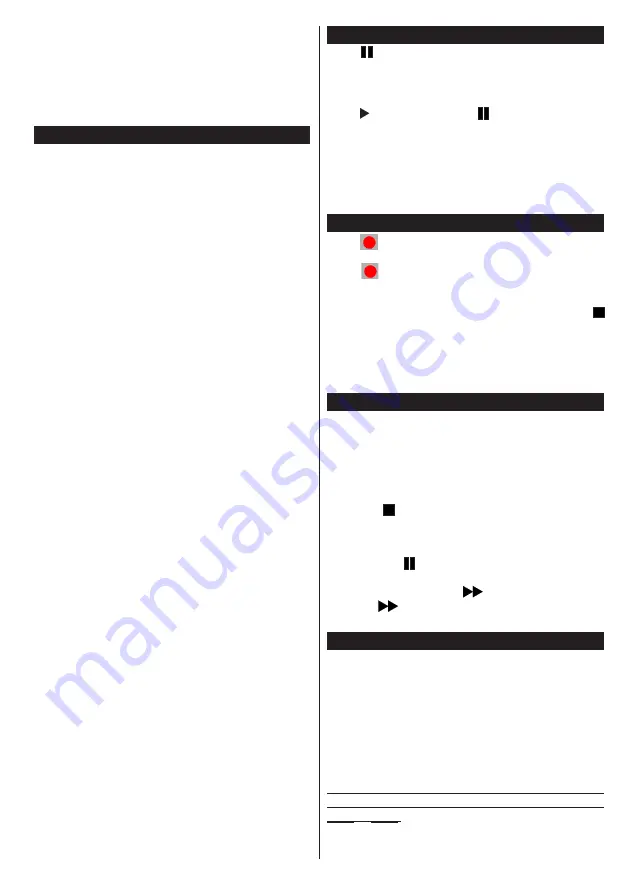
English
- 49 -
While formatting a USB hard disk that has 1TB (Tera
Byte) or more file capacity, you can experience
problems with the formatting process. Do not
repeatedly quickly plug and unplug the drive. This
may cause physical damage to the USB player and
USB device itself. Never remove a USB disk while
playing a file.
Recording a Programme
IMPORTANT
: When using a new USB hard disk drive,
it is recommended that you first format the disk using
your TV’s “Format Disk” option.
Note :
To record a programme, you should first
connect a USB disk to your TV while the TV is
switched off. You should then switch on the TV to
enable the recording feature.
The connected USB disk should have at least 1 GB
capacity (a minimum capacity of 4GB is recommended)
and should have 2.0 speed compatibility. If the
connected USB device does not support 2.0 speed,
an error message will be displayed.
Note
: Recorded programmes are saved into the
connected USB disk. If desired, you can store/copy
recordings onto a computer; however, these files will
not be available to be played on a computer. You can
play the recordings only via your TV.
Note
: Lip Sync delay may occur during the timeshifting.
Radio record is supported. The TV can record
programmes up to ten hours.
Recorded programmes are split into 4GB partitions.
If the writing speed of the connected USB disk is not
sufficient, the recording may fail and the timeshifting
feature may not be available.
It is recommended to use USB devices that are HD
compatible.
Do not disconnect the USB/HDD during a recording.
This may harm the connected USB/HDD.
Multipartition support is available.
The television can
support a maximum of two different partitions
. The
first partition of the USB disk is used for PVR ready
features. It also must be formatted as the primary
partition to be used for the PVR ready features.
Some stream packets may not be recorded because
of signal problems, so sometimes video may freeze
during playback.
Record, Play, Pause, Display (for PlayListDialog)
keys can not be used when teletext is ON. If a
recording starts from timer when teletext is ON,
teletext is automatically turned off. Also teletext usage
is disabled when there is an ongoing recording or
playback.
Timeshift Recording
Press
(PAUSE) button while watching a broadcast
to activate timeshifting mode. In timeshifting mode,
the programme is paused and simultaneously
recorded to the connected USB disk.
Press (PLAY) button or the
(PAUSE) button again
to resume the paused programme from where you
stopped. Press the STOP button to stop timeshift
recording and return to the live broadcast.
Note
: Timeshift cannot be used while in radio mode.
Note
: You cannot use the timeshift fast reverse feature before
advancing the playback with the fast forward option.
Instant Recording
Press
(RECORD) button to start instant recording
of a programme while you’re watching it. You can
press
(RECORD) button on the remote control
again to record the next events on the EPG. In this
case, an OSD will be displayed, indicating the
programmes scheduled for recording. Press
(STOP) button to cancel instant recording.
Note
: You can not switch broadcasts or view the Media Browser
during the recording mode. While recording a programme or
during the timeshifting, a warning message appears on the
screen if your USB device speed is not sufficient.
Watching Recorded Programmes
Select the
Recordings Library
from the
Media
Browse
r menu. Select a recorded item from the list.
Press the
OK
button to view the
Play Options
. Select
an option then press
OK
button.
Note: Viewing main menu and menu items will not be available
during the playback.
Press the
(STOP) button to stop a playback and
return to the Recordings Library.
Slow Forward
If you press
(PAUSE) button while watching
recorded programmes, the slow forward feature will
be available. You can use
button to slow forward.
Pressing
button consecutively will change slow
forwarding speed.
Recording Configuration
Select the Recording Configuration item in the
Settings menu to configure the recording settings.
Format Disk
: You can use Format Disk feature
for formatting the connected USB disk. Your pin is
required to use the Format Disk feature (default pin
is 0000).
Default PIN code can change depending on the
selected country.
If you are asked to enter a PIN code for viewing a
menu option, use one of the following codes:
4725
,
0000
or
1234
.
Downloaded from www.vandenborre.be