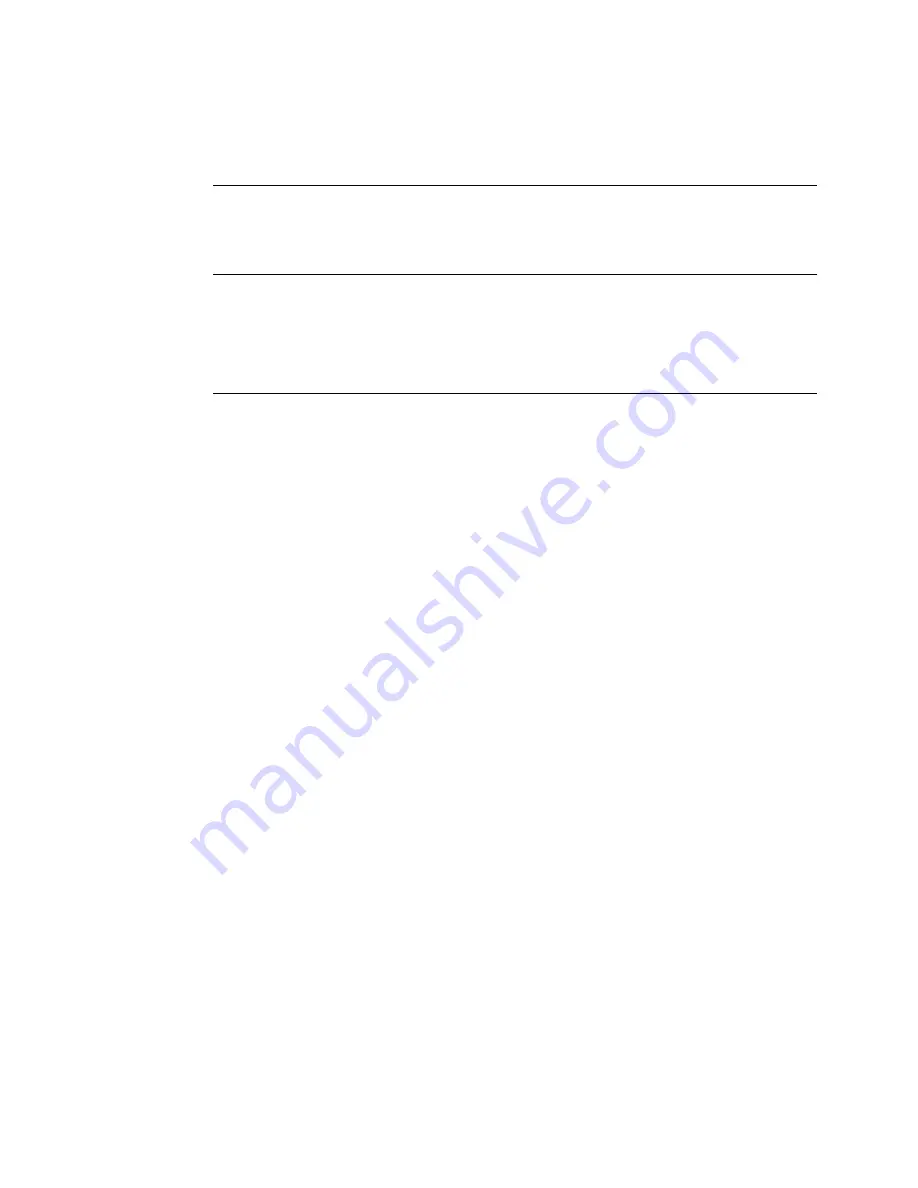
6
¡
Installing the Application
directory, click the
Browse
button and select the desired path. Click
OK
to
accept.
The Choose Location for Documents dialog box appears.
7.
Select a document location and click
Next
to continue.
Hint!
The install defaults to C:\ProgramFiles\Brady\Markware 2.0\Documents.
If you want to change the destination directory, click
Browse
and select
the desired path. Click
OK
to accept. You can also share files across a
network connection by pointing the Document Location folder to a folder
on your system’s server.
The Setup Type dialog box appears.
8.
Select one of the following install options:
•
Custom:
Program installs requested components. This option is
recommended for advanced users. Use this option to install template
creation capabilities or the print only version.
Select
Custom
and click
Next
. The Select Components dialog box appears.
Proceed to step 9.
•
Typical:
Program installs with the most common components.
This option
is recommended for most users.
Select
Typical
and click
Next
. The Select Country-Specific Templates dialog
box appears. Proceed to step 10.
9.
Select the components you want to install and click
Next
. The following are
brief descriptions of each of the components:
•
MarkWare
: Installs the application program files, templates, help files,
sample databases, and sample graphics. This is a default setting.
•
Template Design Capability
: Installs the Template Design module which
allows you to create and save your own templates.
•
Print-Only Version
: Installs a version of the program that only allows the
printing function to be enabled. Users are not allowed to modify templates
or create new documents.
•
Right-to-Know Chemical Database
: Installs a database of chemicals for
use with the Right-to-Know application. This is a default setting.
The Select Country-Specific Templates dialog box appears.
10. Select the country-specific templates you want to install and click
Next
to
continue. The Select Program Folder dialog box appears.
Содержание markware
Страница 1: ......
Страница 3: ...iv ...
Страница 7: ...viii ...
Страница 29: ... 23 8 Click OK to accept the changes ...
Страница 30: ...24 Setting Document Attributes ...
Страница 33: ...www bradycorp com 2002 Brady Worldwide Inc All Rights Reserved MS3324 Y192958 MW EN ...




























