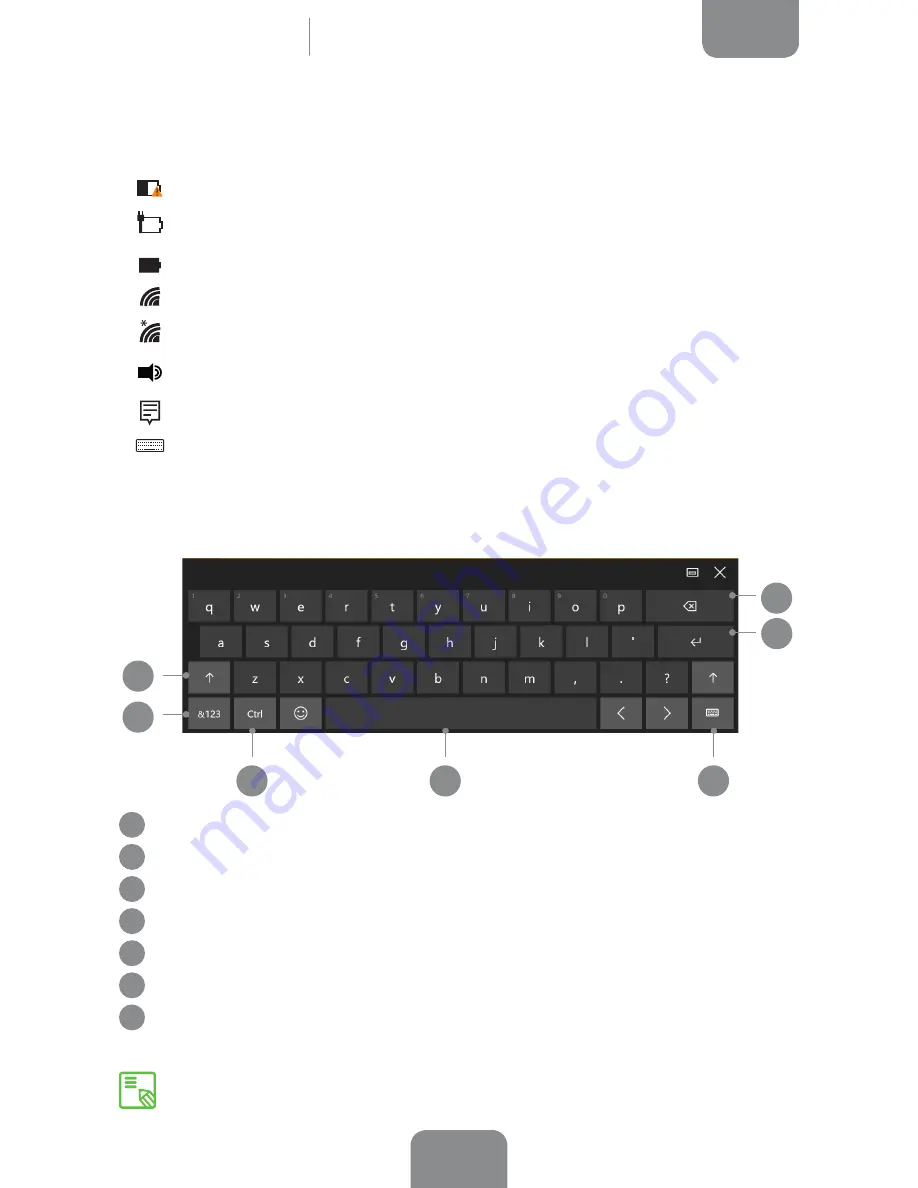
22
ENGLISH
Complete User Manual
Tesla 2 W10
Information Icons
These are shown on the Lock screen and the Start Screen. Some of the main icons are:
Battery empty
Battery charging
Battery fully charged
Wi-Fi on and connected to a network
Wi-Fi on and not connected to a network
Sound
Action Centre
Enable the keyboard for writing
Keyboard
On pressing on any text field, the virtual keyboard will appear.
1
Enable/disable caps lock.
2
Change from letters to numbers and symbols, or vice versa.
3
Combine this key with another to use a quick function.
4
Space.
5
Select the keyboard display mode and access the Language preferences.
6
Enter/return.
7
Delete.
You can set up the text entry via
Settings > Ease of Access > Keyboard.
4
5
3
7
1
2
6
Desktop
Содержание Tesla 2 W10
Страница 1: ...Complete User Manual Tesla 2 W10...
Страница 56: ...Firmware version bq Tesla 2 W10 Windows 10 updated...
Страница 57: ...www bq com www mibqyyo com...






























