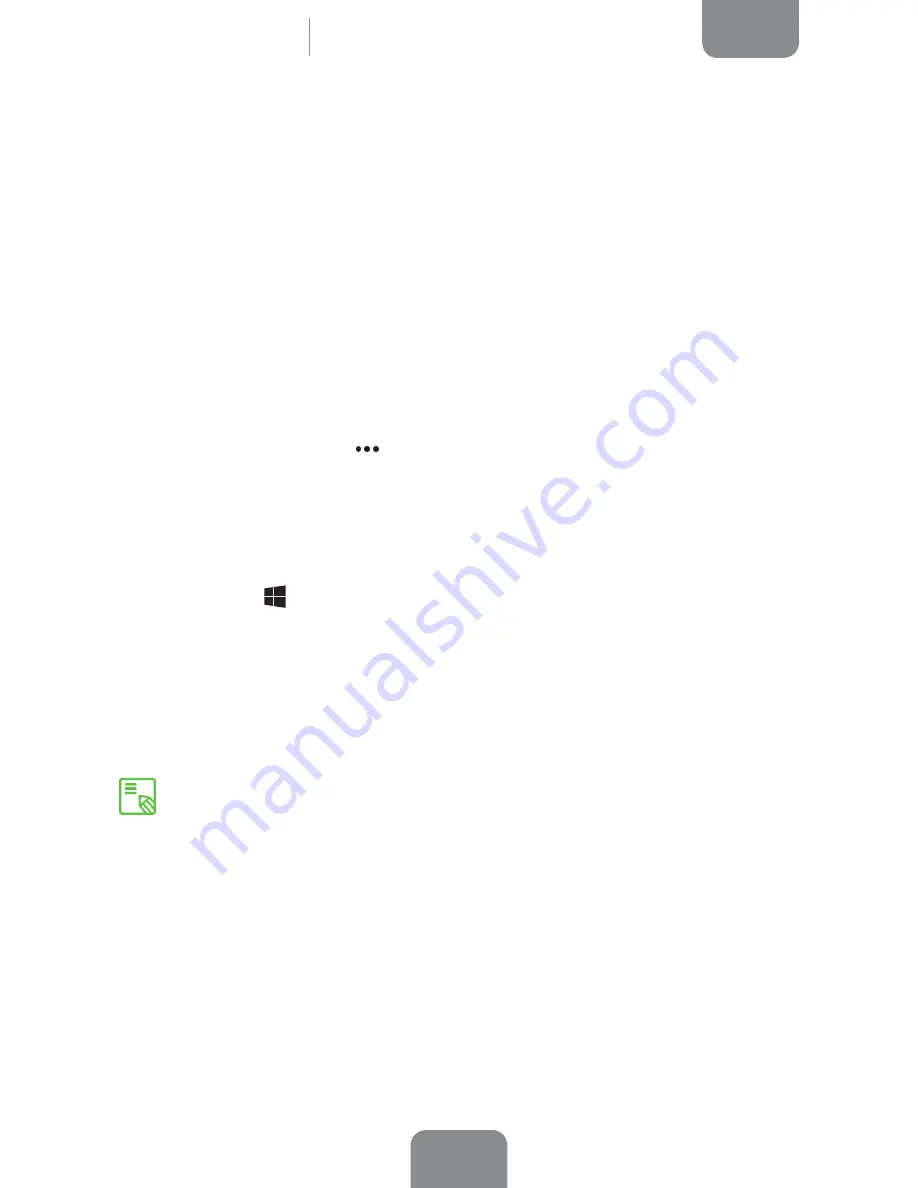
16
ENGLISH
Complete User Manual
Tesla 2 W10
Customising the Start Screen
You can personalise the Start screen using your own background images. You can
organise it by adjusting the size of the tiles and rearranging them to make it easier
to access the apps, folders, sites and contacts that you use the most.
Moving Icons on the Start Screen
1.
On the Start Screen, press and hold down the tile that you want to move.
2.
Drag it to the desired location and release.
Change the size of a tile on the Start screen
1.
Press and hold down the tile you want to adjust. This icon will appear in the
bottom right corner
.
2.
Press it and select the desired option from the menu.
Taking Screenshots
You can take screenshots easily by pressing the volume key and the Start button at
the
Start
button
simultaneously. They will be saved automatically in
Desktop >
Pictures > Screenshots.
The tiles that you use most could be larger and those that you use the least could
be smaller.
You can adjust the size and arrange the tiles however you like.
You can also group several icons together to make it easier to keep track of the
apps and use them more effectively.
Desktop
Содержание Tesla 2 W10
Страница 1: ...Complete User Manual Tesla 2 W10...
Страница 56: ...Firmware version bq Tesla 2 W10 Windows 10 updated...
Страница 57: ...www bq com www mibqyyo com...






























