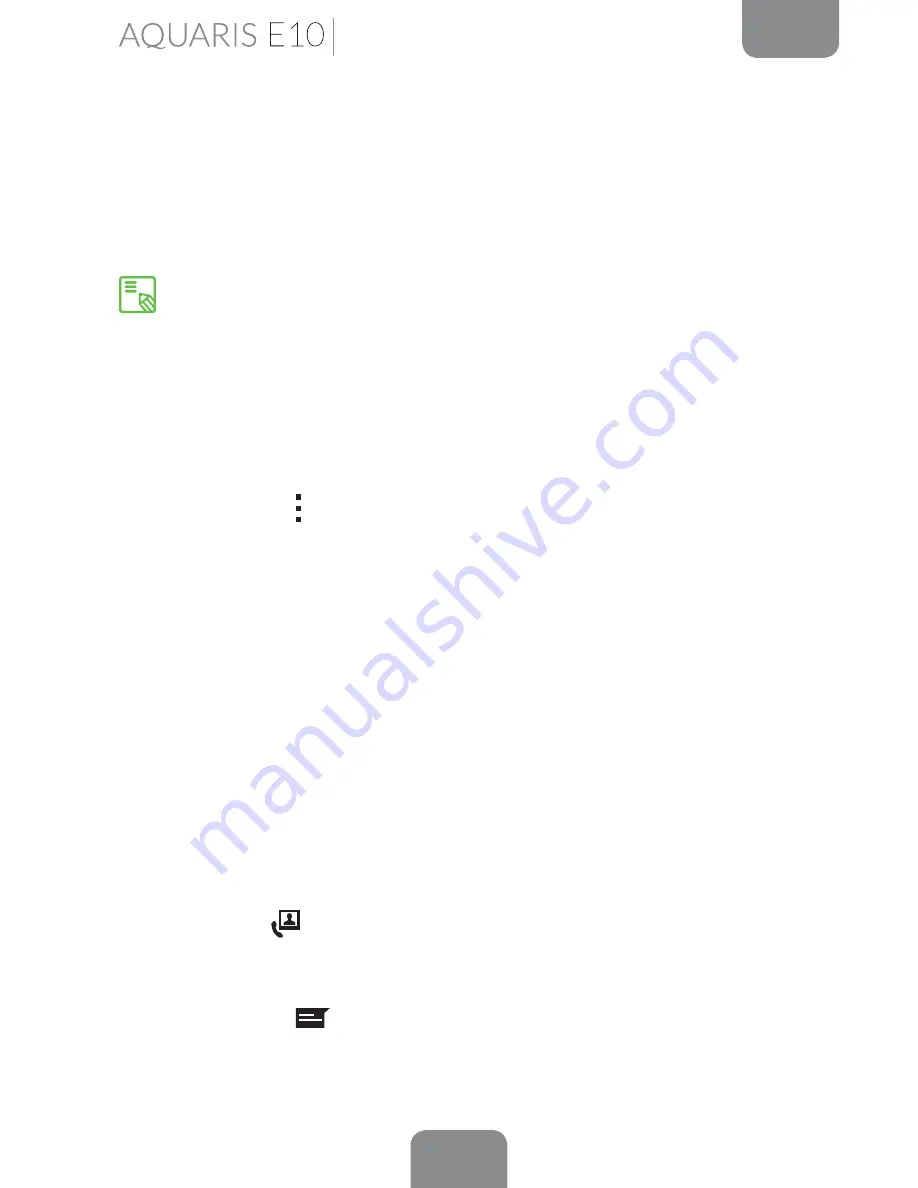
28
ENGLISH
Complete User Manual
To add a contact via call history, press the
Contacts
icon to the left of the number
you want to add (pressing directly on the number will call it) and then press the
Create new contact
icon on the right. You can also select an existing contact if you
want to add a new number. Then select the account where you want to store the
new contact, and fill in the details as described above.
Editing an Existing Contact
1.
Open the Contacts app via the
Home screen.
2.
Select the contact you want to edit.
3.
Press on the icon to see more options and select
Edit.
4.
Press one of the existing fields to edit it, or select
Add another field
to save
new information.
5.
Press
Done
to save the changes.
Using a Contact
You can use the
Contacts
app to make a call, send a text message or communicate
via other channels with the contacts you have added to the list.
Simply press the name of the person you want to contact and select the
corresponding option. You can also press on the contact photo to bring up a quick
menu. From here you can:
· Make a phone call
- Press on the number you want to call.
· Make a video call
- Press the
icon and select which SIM card you want to use to make the
video call.
· Send an SMS
- Click on the
icon and you type your message.
We recommend that you always save contacts to your Google account, so that
you always have a backup copy if your device is lost or stolen. This will also give
you remote access to your contacts from any other device.
Phone
Содержание Aquarius E10
Страница 1: ...Complete User Manual...
Страница 89: ...Firmware version bq Aquaris E10 1 0 0_20141113 1300 bq Aquaris E10 3G 1 0 0_20141111 1430...
Страница 90: ...www bq com www mibqyyo com...






























