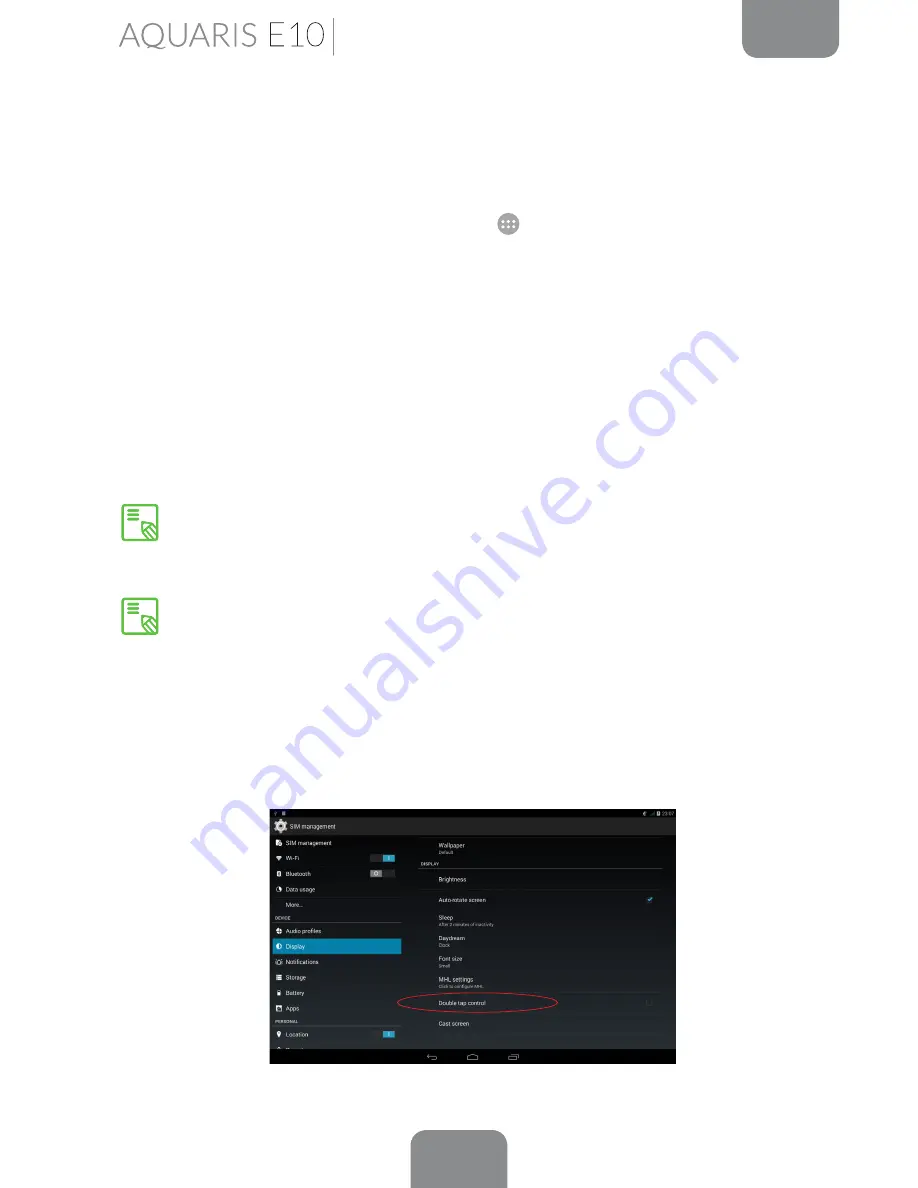
16
ENGLISH
Complete User Manual
HOME SCREEN
Screen Lock
Your tablet screen will lock itself after a prolonged period of inactivity. To configure the
screen timeout interval, press the
Menu
button
, go to
Settings > Display > Sleep
and
select the desired time interval. To switch the screen off manually, briefly press the power
button.
To unlock the screen, press (but do not hold down) the power button and the screen
will come on, displaying the unlock option. To change the unlock option, press the
Menu
button, go to
Settings > Security > Screen lock
and choose from the following
options:
None, Slide, Face Unlock, Voice Unlock, Pattern, PIN
and
Password
. For
more information on each of these options, go to
Settings > Security.
If you forget how to unlock the screen, after various wrong attempts, the
Forgot pattern message will appear at the bottom of the screen. If you press
this message you will be asked to enter the email address and password used to
set up your tablet. The screen lock will then be removed.
Your Aquaris E10 / Aquaris E10 3G includes a new feature that enables you to
lock and unlock your tablet via double tap control. Simply tap any part of the
screen twice in quick succession so that it lights up and requests the unlock
pattern. When the screen is activated, a double-tap anywhere in the notifications
bar will lock and deactivate it.
This feature is disabled by default, so in order to use it you will need to activate
it by going to
Settings > Display > Double tap control.
Home Screen
Содержание Aquarius E10
Страница 1: ...Complete User Manual...
Страница 89: ...Firmware version bq Aquaris E10 1 0 0_20141113 1300 bq Aquaris E10 3G 1 0 0_20141111 1430...
Страница 90: ...www bq com www mibqyyo com...






























