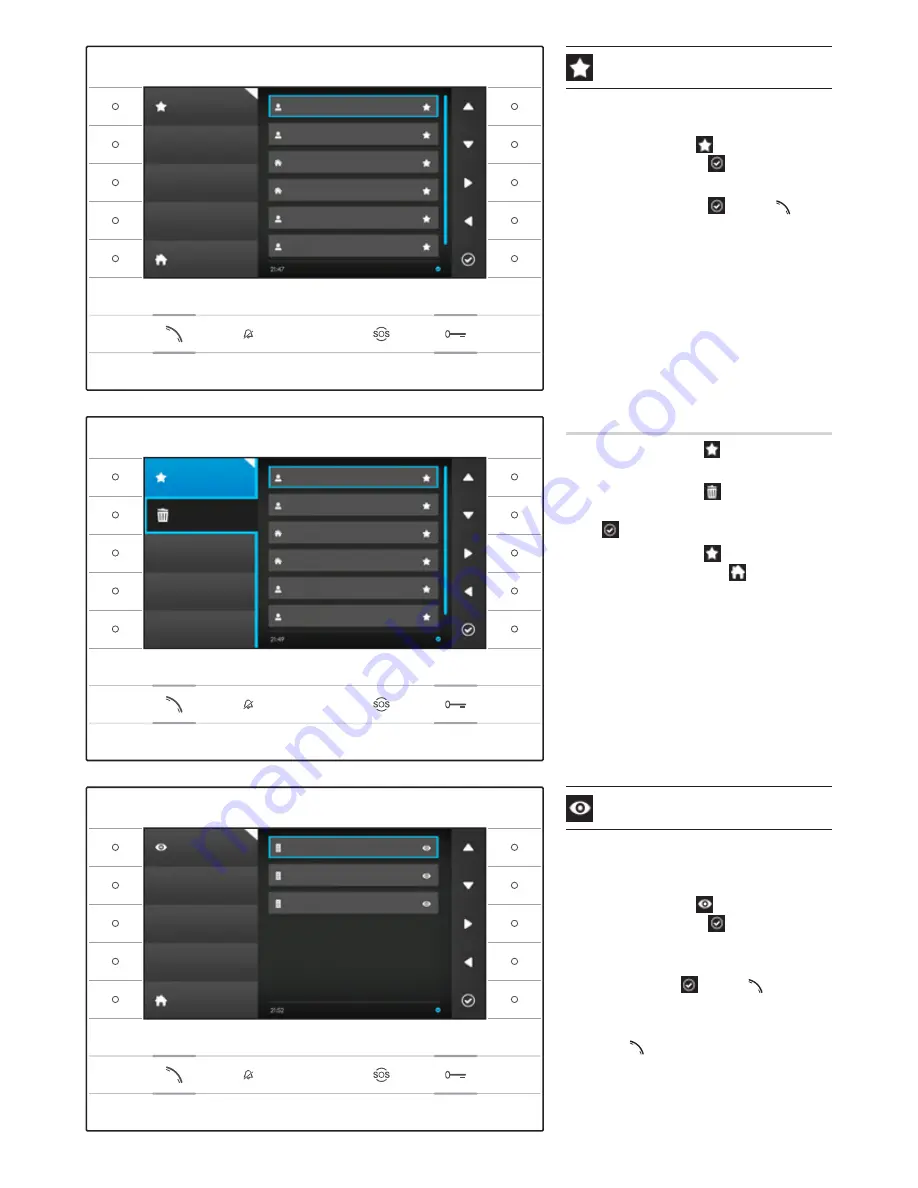
7
Removing a contact from Favourites
Press the button next to icon , to open the sub-menu
to remove favourite contacts.
Press the button next to icon , select the contact that
you want to delete from the list and press the button next
to icon ; the contact is deleted from the list.
Press the button next to icon , to close the sub-menu
and then the button next to icon to go back to the
home page.
Favourites
This window brings together all the contacts that have
been listed as "Favourites".
To access one, select icon on the home page and
press the button next to icon .
To start the call, once the desired contact is highlighted,
press the button next to icon or button .
Entry panels
The window brings together all the entry panels and
analogue surveillance cameras that have been added
from the directory.
To access one, select icon on the home page and
press the button next to icon .
To start a video call (self-connection), once the desired
entry panel or surveillance camera is highlighted, press
the button next to icon or button .
Once video communication is established with the entry
panel, to enable audio communication (if available),
press button again.
Note: By default all the entry panels and available
surveillance cameras appear in the list (unless
programmed differently).
Futura IP Ute EN 24809840 10-06-14
Favourites
Entry Panels
Favourites
Remove
Rossi house
Mario Rossi
Rossi house
Mario Rossi
Main Call
EAST Entrance
Main Call
WEST Entrance
Main Call
NORTH Entrance
Rossi house
Pietro Rossi
Rossi house
Pietro Rossi
Main Call
Rossi house
Main Call
Rossi house
Main Call
1st floor
Main Call
1st floor
1st floor
Apartment 1
1st floor
Apartment 1
1st floor
Apartment 2
1st floor
Apartment 2
Home
Home
2nd April 2014
2nd April 2014
2nd April 2014
Содержание Futura IP
Страница 1: ...Futura IP 24809840 www bpt it English EN Futura IP Ute EN 24809840 10 06 14 ...
Страница 25: ...25 Futura IP Ute EN 24809840 10 06 14 ...
Страница 26: ......






















