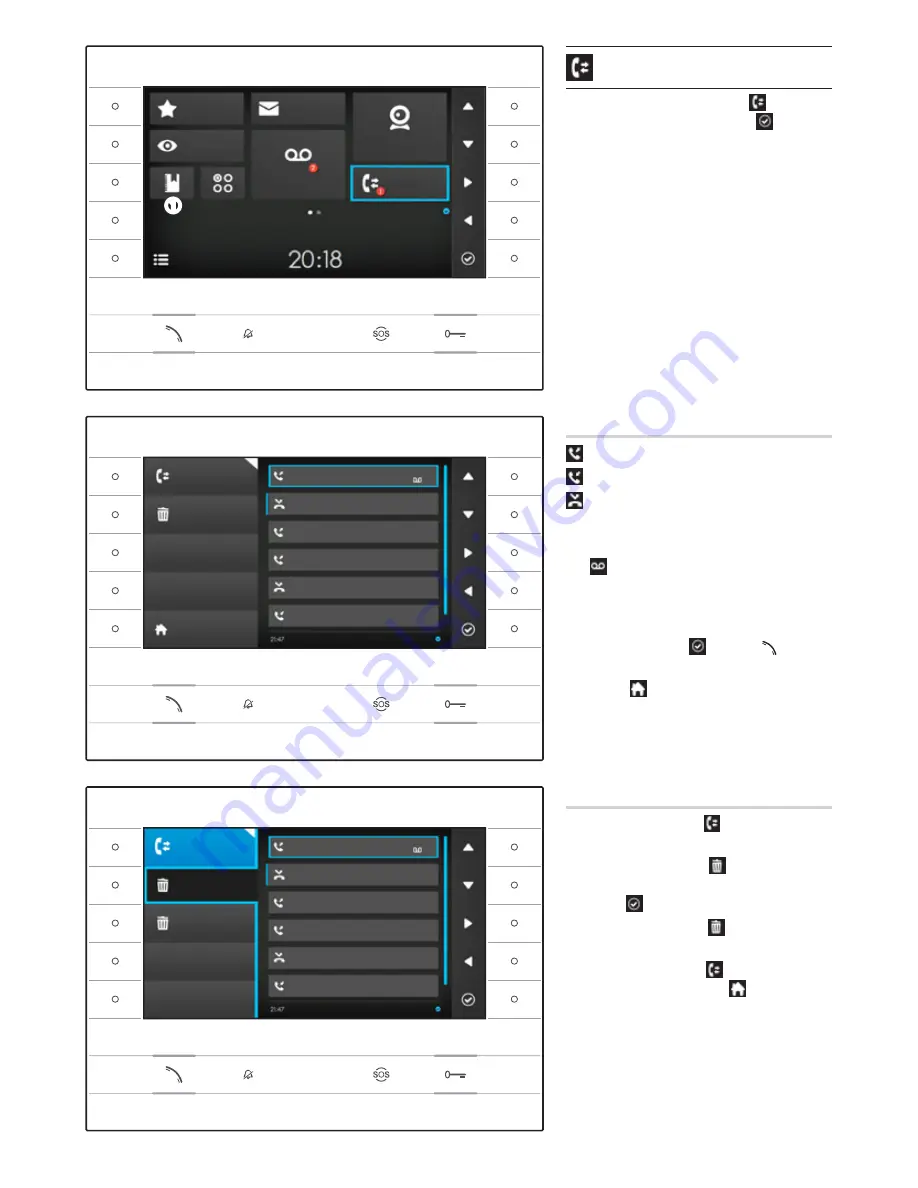
12
Call register
To access the call register, select icon on the home
page and press the button next to icon .
The window contains the list and the outcome of calls
passing through the device, followed by date and time
of the event.
The presence of messages not yet viewed, and how many
of them there are, is shown in a red ball on the icon.
Types of call
Outgoing Call
Incoming Call
Missed Call
Missed calls not yet viewed are shown after a blue strip;
scroll through the list to delete the notification.
Icon next to a call register indicates that an audio/
video message is connected to the call and can be
consulted in the
Video Recording
section.
Select the item you want from the register and press
the button next to icon or button to call the
contact selected.
Press button to return to the home page.
Removing items from the call register
Press the button next to icon , to open the sub-menu
to remove items from the register.
Press the button next to icon
(Remove),
select the
item in the register you want, and press the button
next to icon ; the item is deleted from the register.
Press the button next to icon
Clean up
to delete all
the items in the register.
Press the button next to icon to close the sub-menu
and then the button next to icon to go back to the
home page.
①
Favourites
Messages
Entry Panels
Fast Menu
Video Recording
IP Cameras
Call Register
Wednesday
19th March 2014
Futura IP Ute EN 24809840 10-06-14
Call Register
Call Register
Clean Up
Remove
Clean Up
EAST Entrance
EAST Entrance
EAST Entrance
EAST Entrance
Concierge
Concierge
NORTH Entrance
NORTH Entrance
EAST Entrance
EAST Entrance
EAST Entrance
EAST Entrance
Home
2nd April 2014
2nd April 2014
2nd Apr. 2014 13:47
10s
2nd Apr. 2014 13:47
10s
2nd Apr. 2014 12:40
2nd Apr. 2014 12:40
1st Apr. 2014 12:00
1st Apr. 2014 12:00
1st Apr. 2014 09:30
1st Apr. 2014 09:30
14th Mar. 2014 10:30
14th Mar. 2014 10:30
1st Mar. 2014 08:30
1st Mar. 2014 08:30
Содержание Futura IP
Страница 1: ...Futura IP 24809840 www bpt it English EN Futura IP Ute EN 24809840 10 06 14 ...
Страница 25: ...25 Futura IP Ute EN 24809840 10 06 14 ...
Страница 26: ......












































