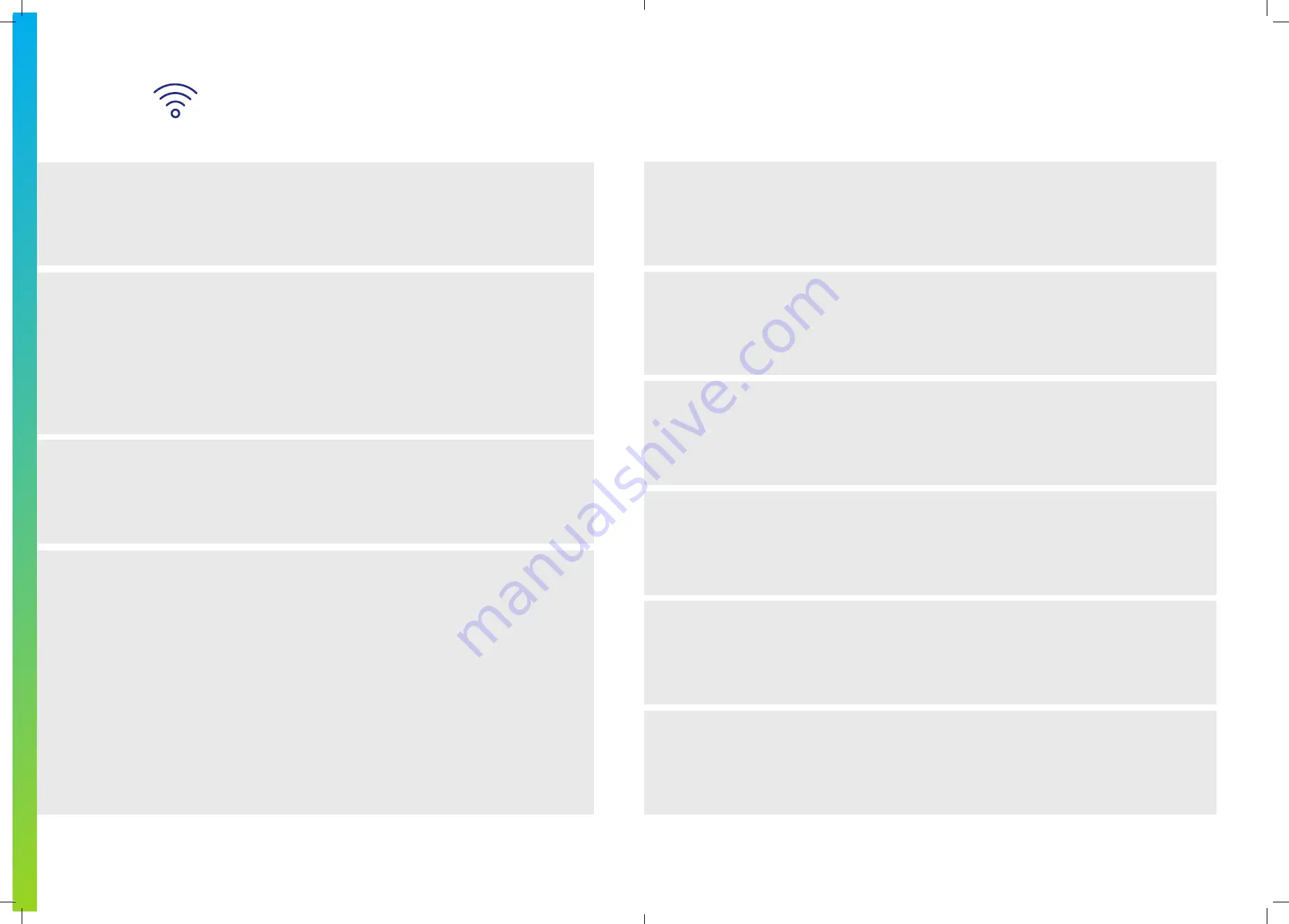
Configure WiFi
2
Your bp pulse home will then set up a WiFi Access
Point. The WiFi Access Point network name will be
‘
bppulse-
’ followed by your charger’s serial number
at the end. For example, if the serial number of
your charger is ‘
PH1234567
’, the WiFi Access Point
network name will be ‘
bppulse-PH1234567
’.
6
Select the Configuration tab to configure your
unit to connect to your home WiFi network.
3
On your mobile device, go to the WiFi settings
and select the Access Point network name as
detailed above.
7
Enter the network name and password
of the home WiFi Network.
4
Once successfully connected to the charger’s WiFi
Access Point, you will be automatically redirected to
the log in page. Otherwise, open a web browser on
your mobile device and enter ’
10.0.0.1
’ into the web
browser’s address bar. You may be asked to accept
self-signed certificates.
If certificates display:
· First click on
’Advanced’
· Then click on
’proceed to xxxxx (unsafe)’
8
Select the ‘
Save
’, to save changes.
10
Once your charger has completed its boot-up
sequence, it will connect to your home WiFi
network and you should be able to control your
charger using the bp pulse app and portal.
9
Select ‘
Reboot Device
’ to apply configurations, the
charger will then reboot. Please allow 5 minutes for
the charger to complete the reboot process.
1
Press and hold down the function
button for six seconds.
5
Enter the login details and press ‘
Connect
’.
The default log in credentials are:
Username:
’
User
’.
Password will have been provided prior to you
by bp pulse.
pulse home User Guide
13













