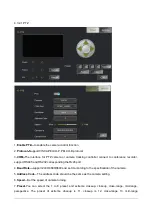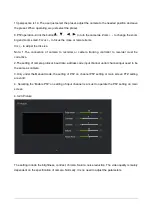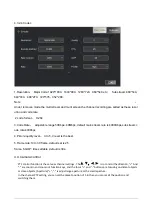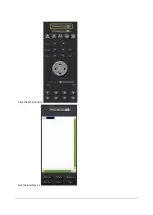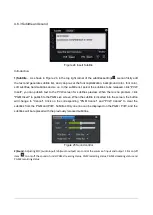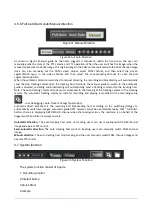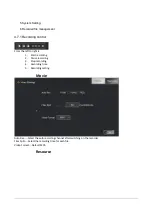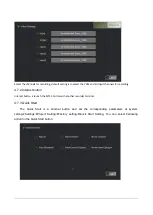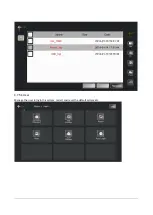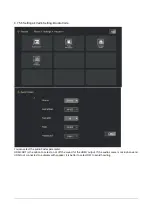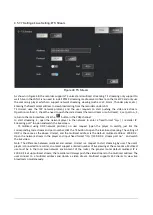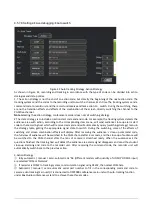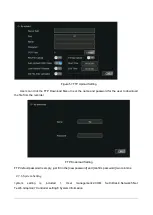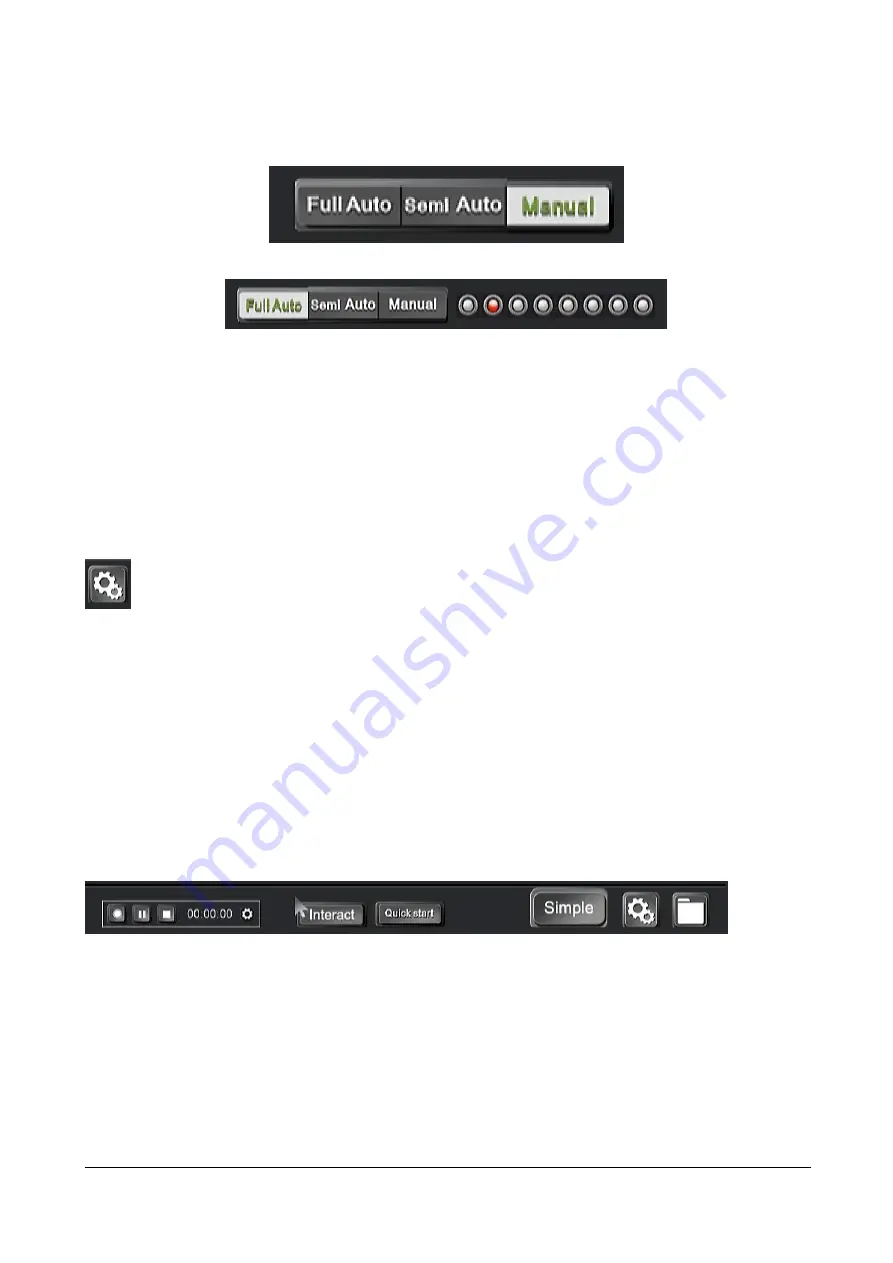
4.6.6 Full Auto/Semi Auto/Manual direction
Figure 31 Manual Direction
Figure 32 Full Auto Direction
As shown in Figs.31 Manual guide As the name suggests is manual to switch the live screen, the user can
manually guide the state of the PTZ camera and PTZ operation. When the user switches the image, when the
mouse double-clicks the PVW image, the original image in the PGM will be replaced with the PVW channel image.
Users can also manually set the PGM screen, mouse select PGM channel, and then select the screen
segmentation type, in the video channel and then select the corresponding channel for each channel
segmentation position.
When the automatic direction is switched to manual directing, the recording and broadcasting will automatically
send the stop tracking command to the tracking host. Similarly, the manual guide to switch to the automatic
guide is directed, recording and broadcasting will automatically send a tracking command to the tracking host.
Note: The auto-tracking command code must correspond to the tracking of the tracking camera or the tracking
master. The automatic tracking command code for recording and playing is modified in the recording setup
->Live Debugging->Auto-Track->Strategy Type(Action).
Automatic direct broadcast is the recording and broadcasting host according to the switching strategy to
automatically switch live images, automatic guided PTZ camera cannot be operated manually. Click "Full Auto"
button, there are displaying ABCDEFGH 8-channel video channel signal icon. The red state is on behalf of the
trigger switch and B icon is always on state.
Automatic Direction
- The auto tracking host work on tracking, users can not manually switch PGM channel
image and operate PTZ control;
Semi-automatic direction
: The auto tracking host work on tracking, users can manually switch PGM channel
image.
Manual direction
: The auto tracking host stop tracking and the user manually switch PGM channel images and
operate PTZ control.
4.7 System function
Figure 33 System Function
The system function consist of 6 parts,
1. Recording Control
2.Interact button
3.Quick Start;
4.Simple
Содержание AH8201
Страница 2: ...About the Manual Type No Product Versions V1 0 Edited by Pairote Sirichainarumit Updated Date 2019 4...
Страница 20: ...Click the MTG Control Get the interface as...
Страница 32: ...4 7 5 4 User Manage the user to login this system restart and reset the default system etc...
Страница 50: ...Figure 68 Recording Preview Player...
Страница 52: ......