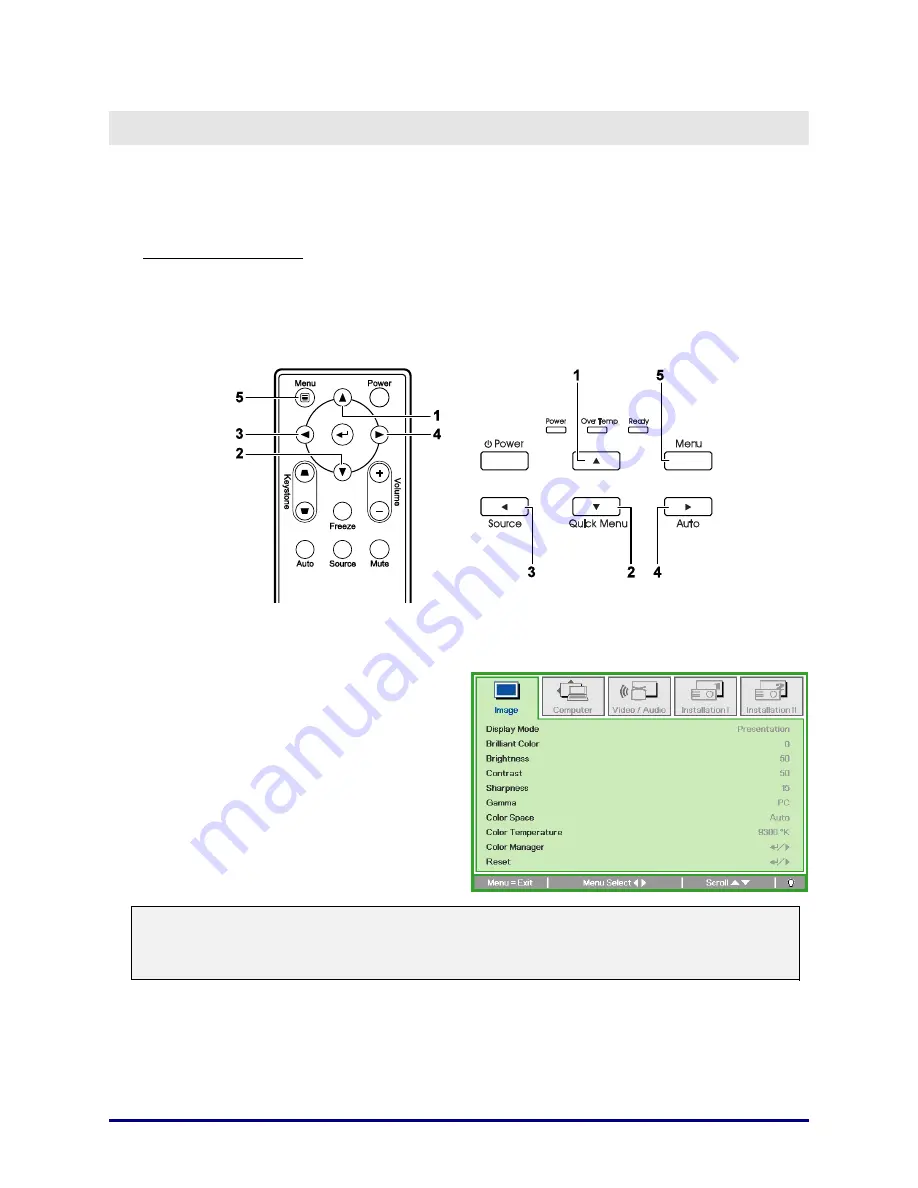
–
18
–
O
N
-S
CREEN
D
ISPLAY
(OSD)
M
ENU
S
ETTINGS
OSD Menu Controls
The projector has an OSD that lets you make image adjustments and change various settings.
Navigating the OSD
You can use the remote control cursor buttons or the buttons on the top of the projector to navigate
and make changes to the OSD. The following illustration shows the corresponding buttons on the re-
mote control and on the projector.
1. To enter the OSD, press the
Menu
button.
2. There are five menus. Press the cursor
◄►
button to move through the menus.
3. Press
the
cursor
▲▼
button to move up
and down in a menu.
4. Press
◄►
to change values for settings.
5. Press
Menu
to close the OSD or leave a
submenu.
Note:
Depending on the video source, not all items in the OSD are available. For example, the Horizon-
tal/Vertical Position items in the Computer menu can only be modified when connected to a PC.
Items that are not available cannot be accessed and are grayed out.
















































