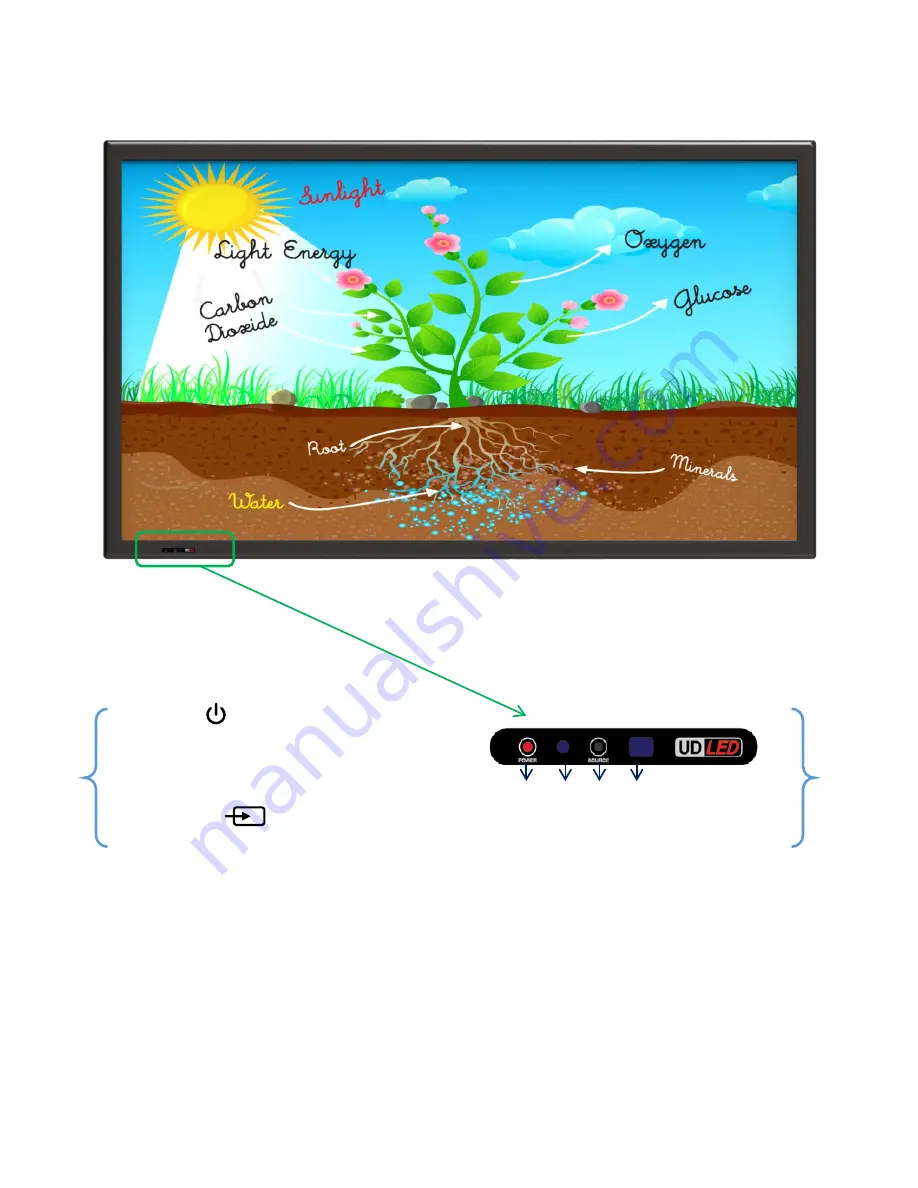
3. SOURCE( ) : Selection Input Signal button
4. IR Receive Remote Control: Aim the remote control towards this spot on the LED Display.
1. POWER( ) : Turns the LED Display On/Off.
2. LED Indicator
Shows Power ON mode -- BLUE
Power Saver mode by blinking RED.
Shows Power OFF mode -- RED. . 1 2 3 4
Version 1.0
9
⑤
3. Each description
3.1 Front View
Notes
※
When you want to use outer hard drive, if they are ones for using standard cables or adaptor,
please use adaptors.
※
I
t can be occurred to be readable or not depended on USB cable length.








































