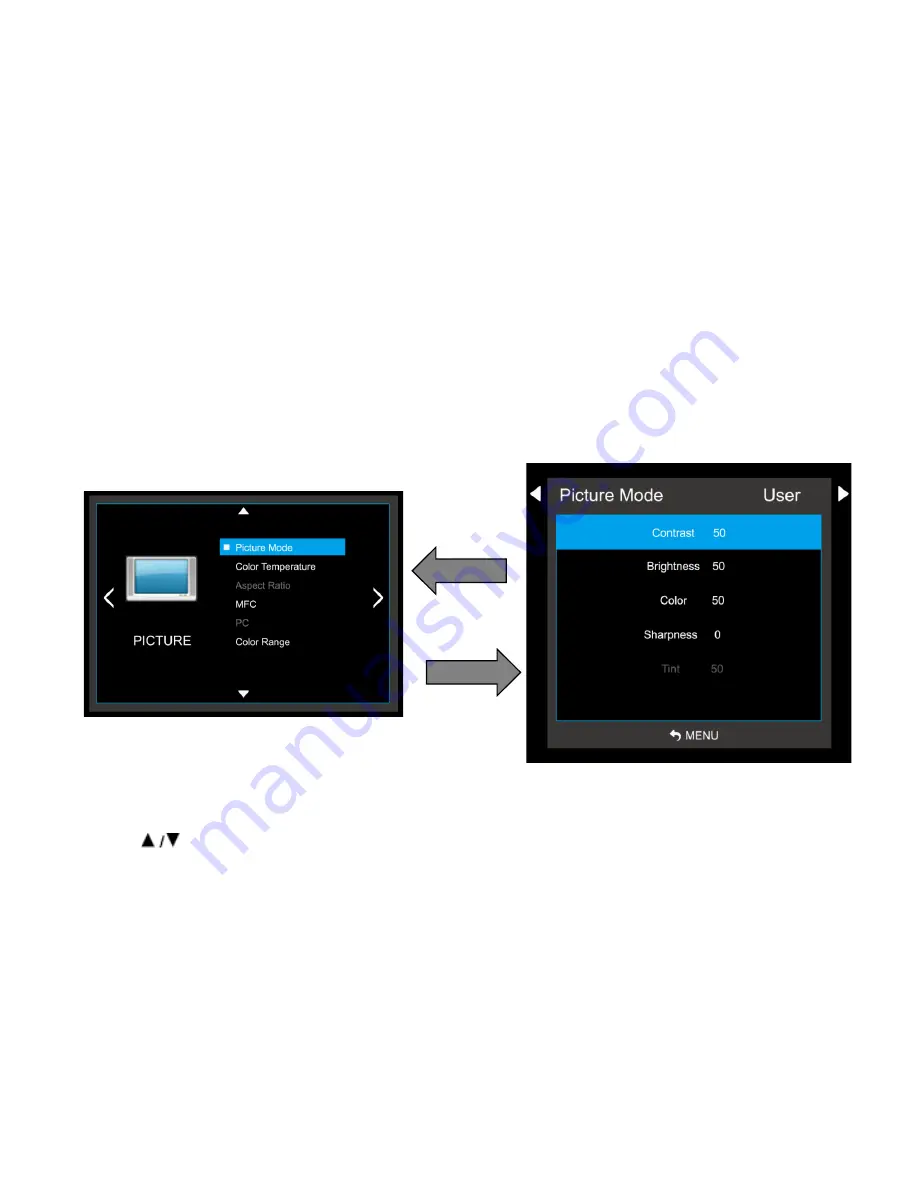
Version 1.0
13
7. OSD MENU DESCRIPTION
7.1. MENU OVERVIEW
In this menu system, there are several ways to customize the menu settings provided.
Most menus consist of three levels to set up the options, but some require greater depth for the variety of
settings. If you press the
MENU
button, only the first and second level of the menu system will appear on
the monitor screen. The third level can be displayed by pressing
SELECT
. If a menu has more than three
levels, the pop-up dialogue box will be displayed as the fourth or fifth level.
1) To show and remove the Menu:
Press the
MENU
button on the Remote Control to display the menu. A second press of the
MENU
button or
a press of the
MENU
button will take you back to monitor viewing.
2) To go to the next level:
Press
OK
on the Remote Control.
3) To go back to the previous level:
Press
MENU
on the Remote Control.
4) Typical Menu Operation
1. Press
MENU
button: The main menu will appear.
2. Use to select the desired menu option (icon).
3. While the desired menu option is selected, press
OK
to move to the second level.
4. Press
OK
to move to the third level: Some menu options require additional steps.
5. Press
MENU
to return to the previous menu.




























