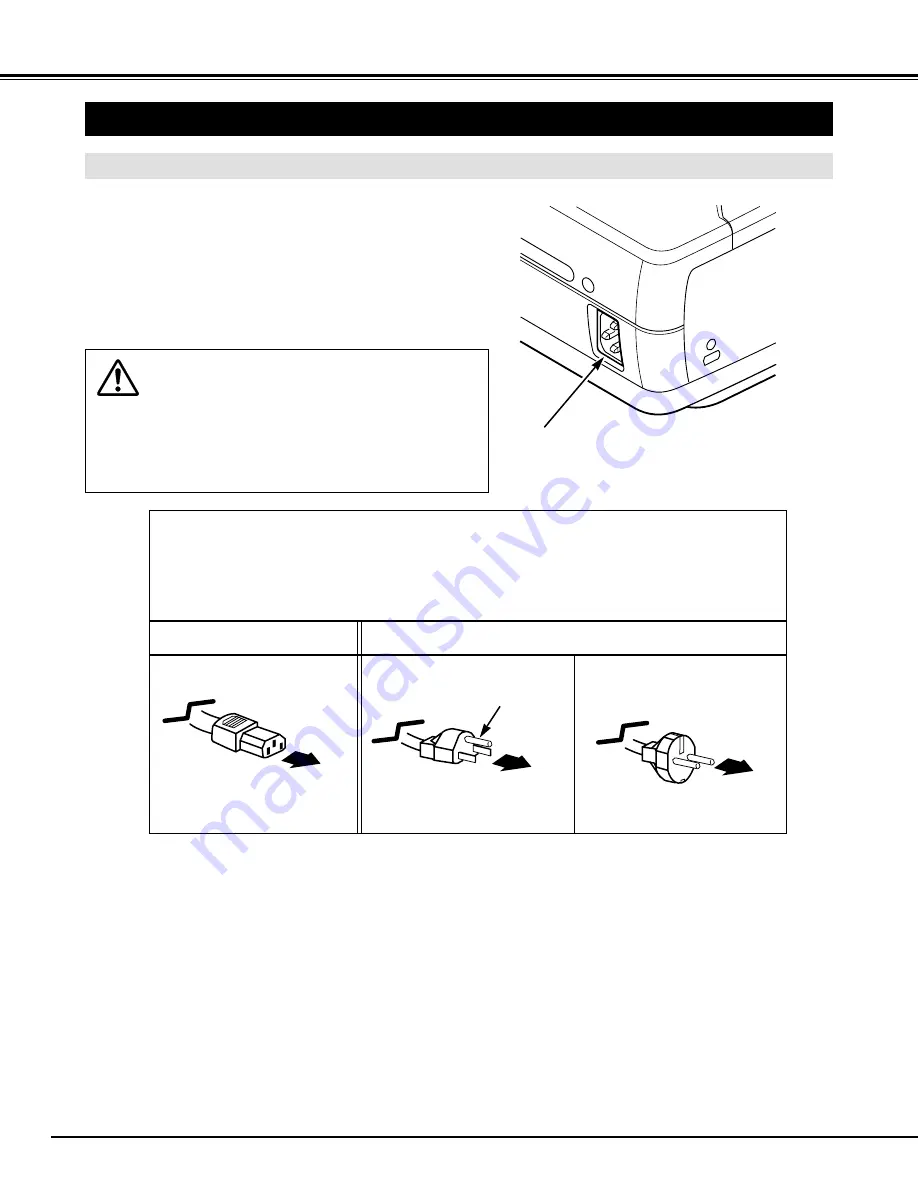
SETTING-UP PROJECTOR
8
PREPARATION
This projector uses nominal input voltages of 100-120 V or 200-240
V AC. This projector automatically selects the correct input
voltage. It is designed to work with single-phase power systems
having a grounded neutral conductor. To reduce risk of electrical
shock, do not plug into any other type of power system.
Consult your authorized dealer or service station if you are not sure
of the type of power supply being in use.
Connect a projector with a peripheral equipment before turning a
projector on. (Refer to pages 11 ~ 13 for connection.)
CAUTION
For safety, unplug AC Power Cord when an appliance is not
used.
When this projector is connected to the outlet with AC Power
Cord, an appliance is in Stand-by Mode and consumes a little
electric power.
CONNECTING AC POWER CORD
Connect AC Power Cord (supplied) to a projector.
The AC outlet must be near this equipment and
must be easily accessible.
To the POWER CORD
CONNECTOR on the
projector.
Projector side
AC Outlet side
Ground
NOTE ON THE POWER CORD
The AC Power Cord must meet the requirement of the country where you use the projector.
Confirm the AC plug type with the chart below. The proper AC power cord must be used.
If the supplied AC Power Cord does not match the AC outlet, contact your sales dealer.
To the AC Outlet.
(120 V AC)
For Continental Europe
For the U.S.A. and Canada
To the AC Outlet.
(200 - 240 V AC)
Содержание CP-12t
Страница 1: ...BOXLIGHT CP 12t USER S GUIDE ...









































