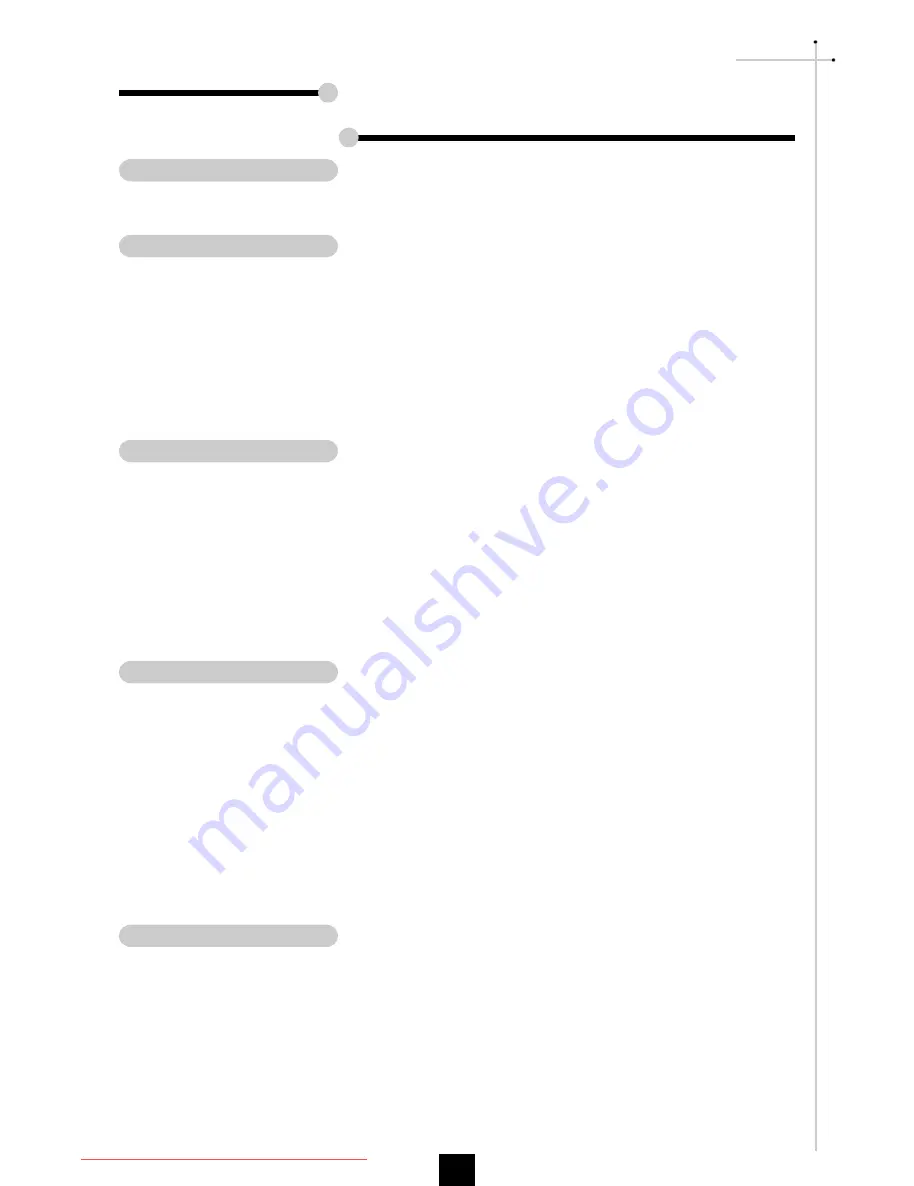
E
nglish
1
Usage Notice
Precautions ........................................................................................... 2
Introduction
Product Features ................................................................................... 3
Package Overview ................................................................................ 4
Product Overview .................................................................................. 5
Main Unit .......................................................................................... 5
Panel Control .................................................................................... 6
Connection Ports .............................................................................. 6
Full function wireless remote controller............................................. 7
Installation
Connecting the Projector ....................................................................... 8
Powering On/Off the Projector ............................................................... 9
Power On the Projector .................................................................... 9
Power Off the Projector .................................................................... 10
Adjusting the Projected Image ............................................................... 11
Adjusting the Projector Height .......................................................... 11
Adjusting the Projector Zoom/Focus................................................. 12
Adjusting Projection Image Size ....................................................... 12
User Controls
Panel Control & Remote Control ............................................................ 13
On-Screen Display Menus .................................................................... 16
How to Operate ................................................................................ 16
Image-I (Computer mode) ................................................................ 17
Image-I (Video mode) ....................................................................... 18
Image-II (Computer mode) ............................................................... 19
Image-II (Video mode) ...................................................................... 20
Audio ................................................................................................ 21
Language ......................................................................................... 21
Management..................................................................................... 22
Appendices
Troubleshooting ..................................................................................... 23
Changing the Lamp ............................................................................... 25
Specifications ........................................................................................ 26
Compatibility Modes .............................................................................. 27
Table of Contents
Downloaded from ProjectorsManual.com Manuals
All manuals and user guides at all-guides.com
all-guides.com
















