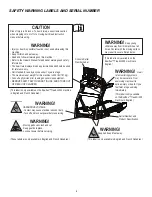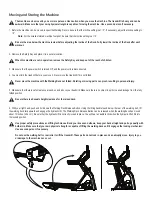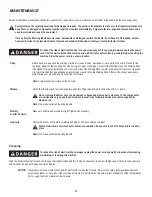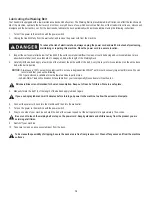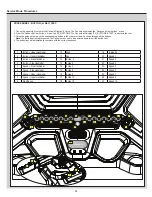11
Initial Console Set-Up
1. With the machine plugged into a functioning wall outlet, the machine will start up and the red Status LED will activate.
Note:
The Console may go to sleep if it does not receive any input. Touch the screen of the Console to wake up the machine.
2. The machine will activate and display the Welcome - Connect Wifi screen. Tap on Connect.
Note:
A Wifi connection is required to use your Bowflex™ machine. If you do not have a Wifi connection available, contact your Bowflex™
Representative or
your local distributor
immediately for further assistance.
3. The Console will display the list of available Wifi connections. Tap on the desired Wifi connection, and enter the password. Tap on Connect.
4. The Console will test and connect to the Wifi connection.
If the Console displays an Update Available screen, tap on the Agree button. The Console will update the software.
5. With a Wifi connection established, tap on Back.
6. Tap on Get Started.
7. The Console will display the options screen. Choose Log In or Create Account. Follow the prompts to register your new fitness machine. When
registration is completed, your fitness machine is now ready for use.
Note:
The Bowflex™ machine must be registered using a Wifi connection. Once the initial registration and configuration is completed, the ma
-
chine can be operated without a Wifi connection. However, only the basic workouts and functions will be available for use. All coaching,
custom workouts, Explore The World™ virtual outdoor immersive runs and trainer lead workout videos are only available through a Wifi
connection with a JRNY™ membership*.
8. The Console will display the Just for You screen. The screen will prompt you to do your Fitness Assessment workout to get a custom workout*.
You can go to the Learn tab for more information about your options.
Using the Bowflex™ JRNY™ App on your Portable Device
(Optional)
Though you can access your completed workout information from your console with your JRNY™ membership, you can also access this information
remotely on your own device. Simply download the JRNY™ app to your device for access to your JRNY™ membership.
1. Download the app, named “Bowflex™ JRNY™ App
“. The app is available on Google Play™ and the App Store.
Note:
For a complete list of supported devices, review the app on the App Store or Google Play™.
2. Follow the instructions on the app to sync your device to your Bowflex™ JRNY™ membership.
When your device has access to the account, you will be able to review past workouts, coaching, and upcoming workouts with your JRNY™
membership
*
.
USB Charging
If a USB Device is attached to the USB Port, the Port will attempt to charge the Device. The power supplied from the USB Port may not be enough to
operate the Device and charge it at the same time.
Bluetooth
®
Heart Rate Monitor Enabled
Your fitness machine is equipped to be able to receive a signal from a Bluetooth
®
Heart Rate (HR) Monitor. Follow the instructions provided with your
Bluetooth
®
HR monitor.
*
A JRNY™ membership is required for the JRNY™ experience – see www.bowflex.com/jrny for details. For United States and Canada customers,
you can obtain a JRNY™ membership by calling 800-269-4126 or visiting www.bowflex.com/jrny. Where available (including the United States),
you can also obtain a JRNY™ membership by downloading the JRNY™ app onto your phone or tablet and signing up within the downloaded app.
JRNY™ memberships may not be available in all countries.
CONNECTIVITY
Содержание Treadmill 22
Страница 28: ...28 ELECTRICAL WIRING ...