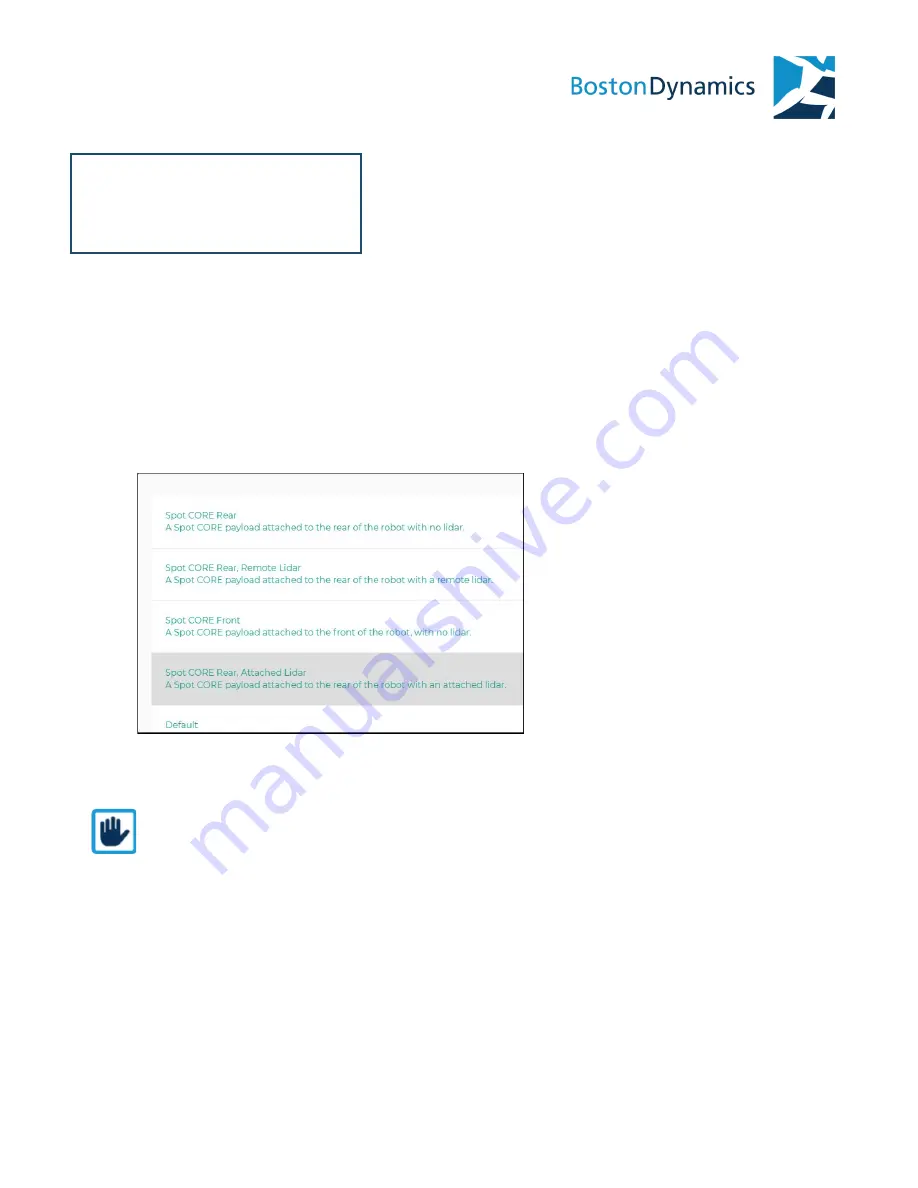
AUTHORIZING THE
SPOT EAP
To activate the EAP after mounting it on the robot, the payload must be authorized in the
robot's admin console.
1. Log in to the admin console web page with an admin account. By default, the
console address is: http://10.0.0.3.
2. Open the Payloads section of the console.
3. A message appears requesting payload authorization.
4. The payload is
Spot CORE Rear, Attached Lidar
. Click Authorize.
5. The payload is ready for use.
NOTE:
If the robot’s IP number has been changed, use the updated IP in the corresponding
console URL.
Boston Dynamics proprietary & confidential
12
Содержание SPOT 2.0.1
Страница 1: ...SPOT ENHANCED AUTONOMY PACKAGE SPOT 2 0 1 ...















