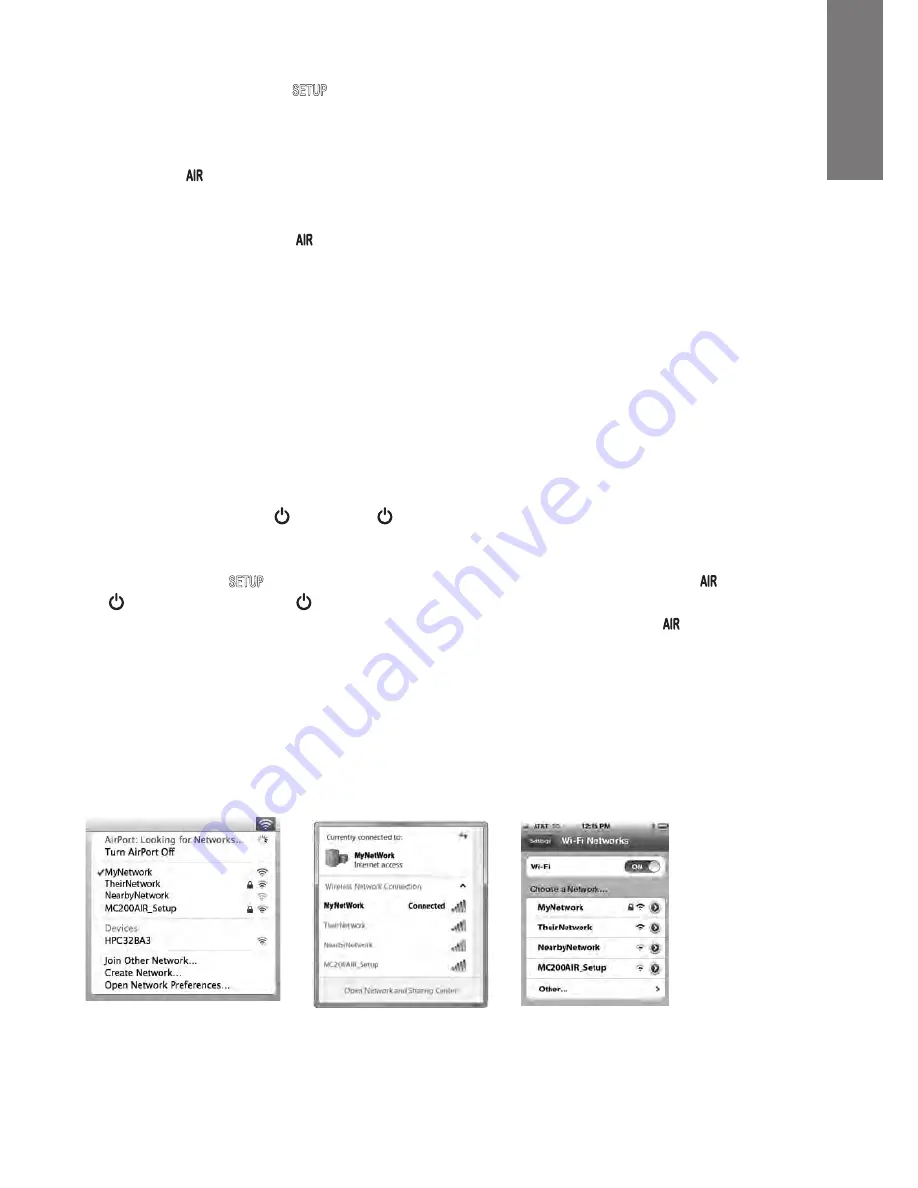
9
2
Quickly press and release the
button the back of the MC200Air. Then press the WPS button on your
router.
Note:
The WPS button may be on the front, top or back of the router. On some routers, the WPS
button may be labeled with a symbol. See the instructions for your router to identify the WPS button.
Then, when the button changes from blinking orange to being lit green, a connection is established. This
may take a couple of minutes.
If there is a connection failure the button lights red. Try the process again, and also see the Troubleshooting
section for more information.
You may want to change the name assigned to the MC200Air. For example, if you have more than one
MC200Air in your home, you’ll want to be able to know which system you are using. See the following section,
and follow steps 1-4 and 8 to change the name.
Note:
If you change the name assigned to your MC200Air, it
will remember all previously established connections.
Option 2 – System Setup Using Wi-Fi
Note:
The screen images shown are those for the versions of the Mac iOS or Windows that were current at the
time of publication.
1
Disconnect the power cord from the back of the MC200Air for about 10 seconds
. Reconnect the power cord
to the MC200Air. Press the button. If the button is flashing orange, wait for it to light solid green, then
go to the next step.
2
Press
and hold
the
button on the back of the MC200Air for about 5-8 seconds – until the and
buttons blink orange. The button will flash orange while the system reboots. Wait for it to turn solid
green, then go to the next step.
Note:
During the entire Wi-Fi network setup process, the button will
blink orange
3
Click on the “Wi-Fi Selection” icon in your computer tool bar, or locate the Wi-Fi configuration app for your
iOS device. Turn on Wi-Fi if it is off. Select “MC200Air_Setup” from the list of available networks.
Note:
Sometimes it may take up to a minute for “MC200Air_Setup” to appear as a choice in the list of
available networks.
Examples of Wi-Fi Selection Windows
Macintosh OSX
Windows 7
iOS on iPhone
E
N
G
L
I
S
H
Содержание MC200Air
Страница 1: ......
Страница 3: ......
Страница 4: ......
Страница 5: ......
Страница 6: ......
Страница 7: ......
Страница 8: ......
Страница 10: ......
Страница 11: ......
Страница 12: ......
Страница 13: ......
Страница 14: ......
Страница 16: ......
Страница 17: ......
Страница 18: ......
Страница 19: ......
Страница 20: ......
Страница 21: ......
Страница 22: ......
Страница 24: ......
Страница 25: ......
Страница 26: ......
Страница 27: ......
Страница 28: ......
Страница 30: ......
Страница 31: ......
Страница 32: ......
Страница 33: ......
Страница 34: ......
Страница 35: ......
Страница 36: ......
Страница 38: ......
Страница 39: ......
Страница 40: ......
Страница 41: ......
Страница 42: ......
Страница 44: ......
Страница 45: ......
Страница 46: ......
Страница 47: ......
Страница 48: ......
Страница 49: ......
Страница 50: ......
Страница 52: ......
Страница 53: ......
Страница 54: ......
Страница 55: ......
Страница 56: ......
Страница 58: ......
Страница 59: ......
Страница 60: ......
Страница 61: ......
Страница 62: ......
Страница 63: ......
Страница 64: ......
Страница 66: ......
Страница 67: ......
Страница 68: ......
Страница 69: ......
Страница 70: ......
Страница 72: ......
Страница 73: ......
Страница 74: ......
Страница 75: ......
Страница 76: ......
Страница 77: ......
Страница 78: ......
Страница 80: ......
Страница 81: ......
Страница 82: ......
Страница 83: ......
Страница 84: ......
Страница 85: ......
Страница 88: ......
























